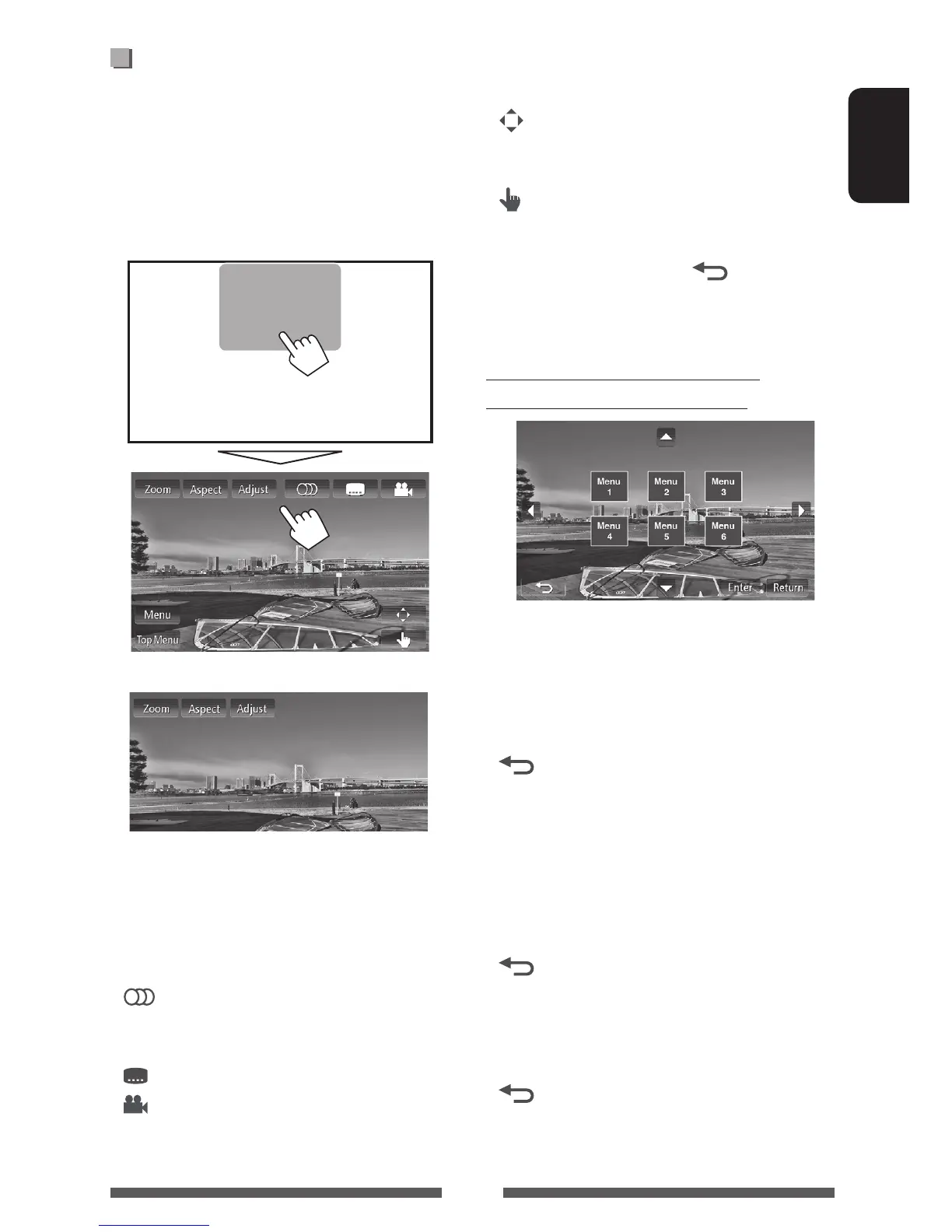21
ENGLISH
Video menu operations
You can display the video menu screen during video
playback.
• Available items on the screen differ depending on the
types of the loaded disc and playback files.
• The operation buttons disappear by touching the
screen or when no operation is done for about 10
seconds.
• The screen for MPEG1/MPEG2 differs from the above.
[Zoom] Displays the picture size selecting
screen. ( page 45)
[Aspect]
Selects the aspect ratio. ( page 45)
[Adjust] Displays the picture adjustment
screen. ( page 43)
[
] Selects the audio type.
• For DVD-VR: Selects the audio
channel (ST: stereo, L: left, R: right).
[
] Selects the subtitle type.
[
]
Selects view angle.
[Menu] Displays the disc menu (DVD)/playlist
(DVD-VR).
[Top Menu] Displays the disc menu (DVD)/original
program (DVD-VR).
[
]
Displays the menu/playlist/original
program/scene selecting screen.
( below)
[
]
Switches to the direct disc menu
mode. Touch the target item to select.
• To exit from the menu selecting
screen, press [
].
• Touching any position other than operation buttons
displays the source control screen.
Using the menu/playlist/original
program/scene selecting screen
[5] [∞]
[2] [3]
Selects an item.
[Enter] Confirms the selection.
[Return] Returns to the menu screen of the
previous layer.
[
]
Displays the menu screen of the top
layer when several menu screens exist
on the disc.
• For DivX only
[2] [3] Skips back or forward by about 5
minutes.
[Enter] Confirms the selection.
[
]
Exits from the scene selecting screen.
• For DVD-VR only
[5] [∞] Selects an item.
[Enter] Confirms the selection.
[
]
Displays the menu screen of the top
layer when several menu screens exist
on the disc.
EN_KW-NSX700/600[J].indb 21 12/11/14 14:23
