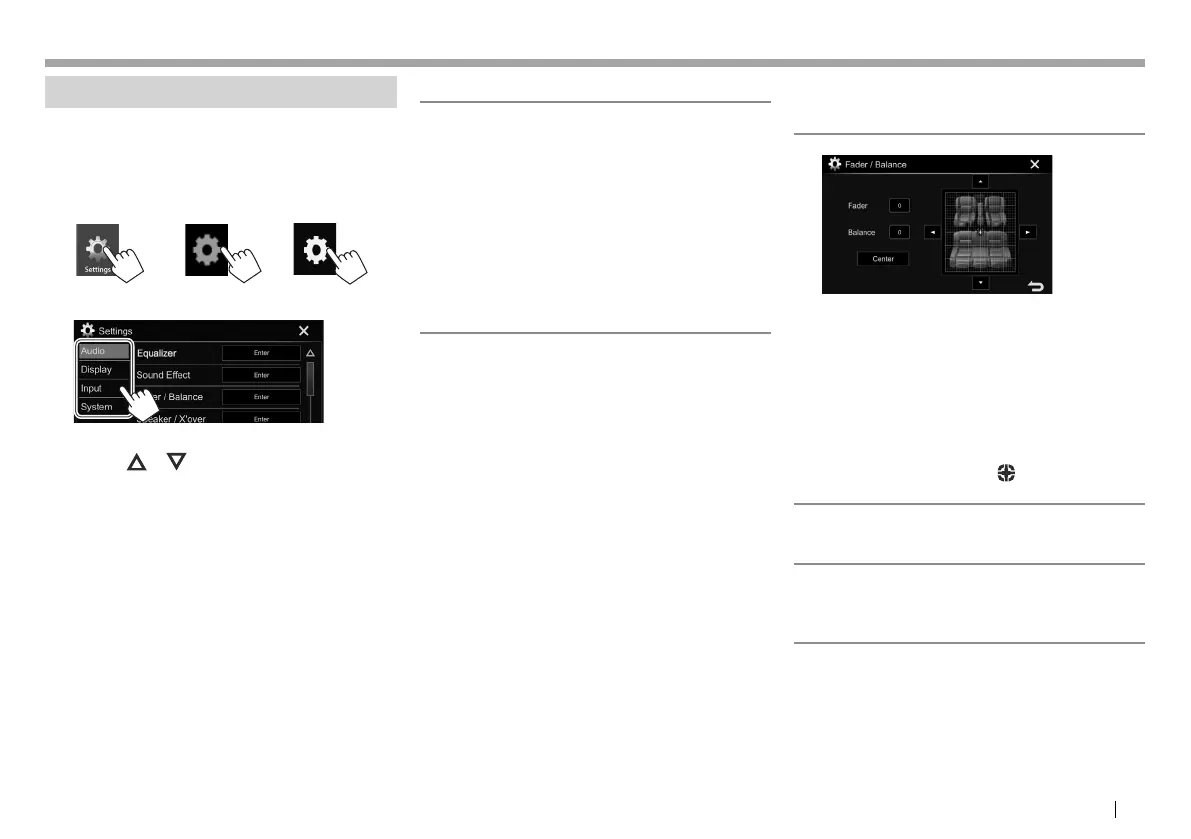ENGLISH 71
SETTINGSSETTINGS
Setting menu items
❏ Displaying the <Settings> menu screen
1 Display the <Settings> screen.
On the Home screen:
KW-V330BT KW-V430BT
KW-V630BT
KW-V230BT
2 Select the menu category.
• You can change the page to display more items by
pressing [ ]/[ ].
• Only for KW-V230BT : You can also display the
<Settings> screen by selecting [SETUP] on the
pop-up short-cut menu (Page12).
• You cannot change the <Audio> settings screen
in the following situations:
– When the AV source is turned off. (Page7)
– When the Bluetooth phone is used (making
or receiving a call, during a call, or while voice
dialing).
❏ <Audio> setting screen
<Equalizer>
Change the sound mode or adjust and store the
equalization for each source. (Page62)
• Equalizer: Selects the preset sound mode.
– Flat (Initial)/Hard Rock/Pop/Hip Hop/R&B/
Jazz/Classical/drvn 3/drvn 2/drvn 1/User
• Q factor: Adjusts the width of the frequency.
– 1.35/1.5 (Initial)/2.0
• Bass EXT: Activates/deactivates bass.
– ON/OFF (Initial)
• SW LEVEL: Adjusts the subwoofer level.
– –50 to +10 (Initial: 0)
<Sound Effect>
Adjust the sound effect.
• Loudness: Adjusts loudness.
– OFF (Initial)/Low/High
• Bass Boost: Selects the bass boost level.
– OFF (Initial)/Level 1/Level 2/Level 3/Level 4/
Level 5
• Volume Link EQ: You can reduce the driving noise
by raising the bandwidth.
– OFF (Initial)/ON
• Space Enhancement*
1
: Virtually enhances the
sound space using the Digital Signal Processor
(DSP) system. Select the enhance level.
– OFF (Initial)/Small/Medium/Large
• K2*
2
: Restores the sound lost due to audio
compression to a realistic sound.
– OFF/ON (Initial)
• Sound Response: Virtually makes the sound more
realistic using the Digital Signal Processor (DSP)
system. Select the sound level.
– OFF (Initial)/Level 1/Level 2/Level 3
• Sound Lift: You can move the center of the sound
to the lower or higher point. Select the height.
– OFF (Initial)/Low/Middle/High
<Fader/Balance>
Fader: Adjusts the front and rear speaker output
balance.
• F15 to R15 (Initial: 0)
– When using a two-speaker system, set the fader
to the center (0).
Balance: Adjusts the left and right speaker output
balance.
• L15 to R15 (Initial: 0)
Press [J]/[K]/[H]/[I] or drag [ ] to adjust.
• To clear the adjustment, press [Center].
<Speaker/X’over>
Select the car type/speaker size and adjust the
crossover frequency. (Page63)
<Time Alignment>
Select the listening position, then adjust the delay
time of the speaker output to create a more suitable
environment for your vehicle. (Page64)
*
1
You cannot change the setting when “Tuner” is selected as the
source.
*
2
This function works only when “DISC”/ “USB”/ “iPod”/
“Android™” is selected as the source.
Continued on the next page...
2017KW-VEntryK.indb712017KW-VEntryK.indb71 2016/12/0915:112016/12/0915:11
