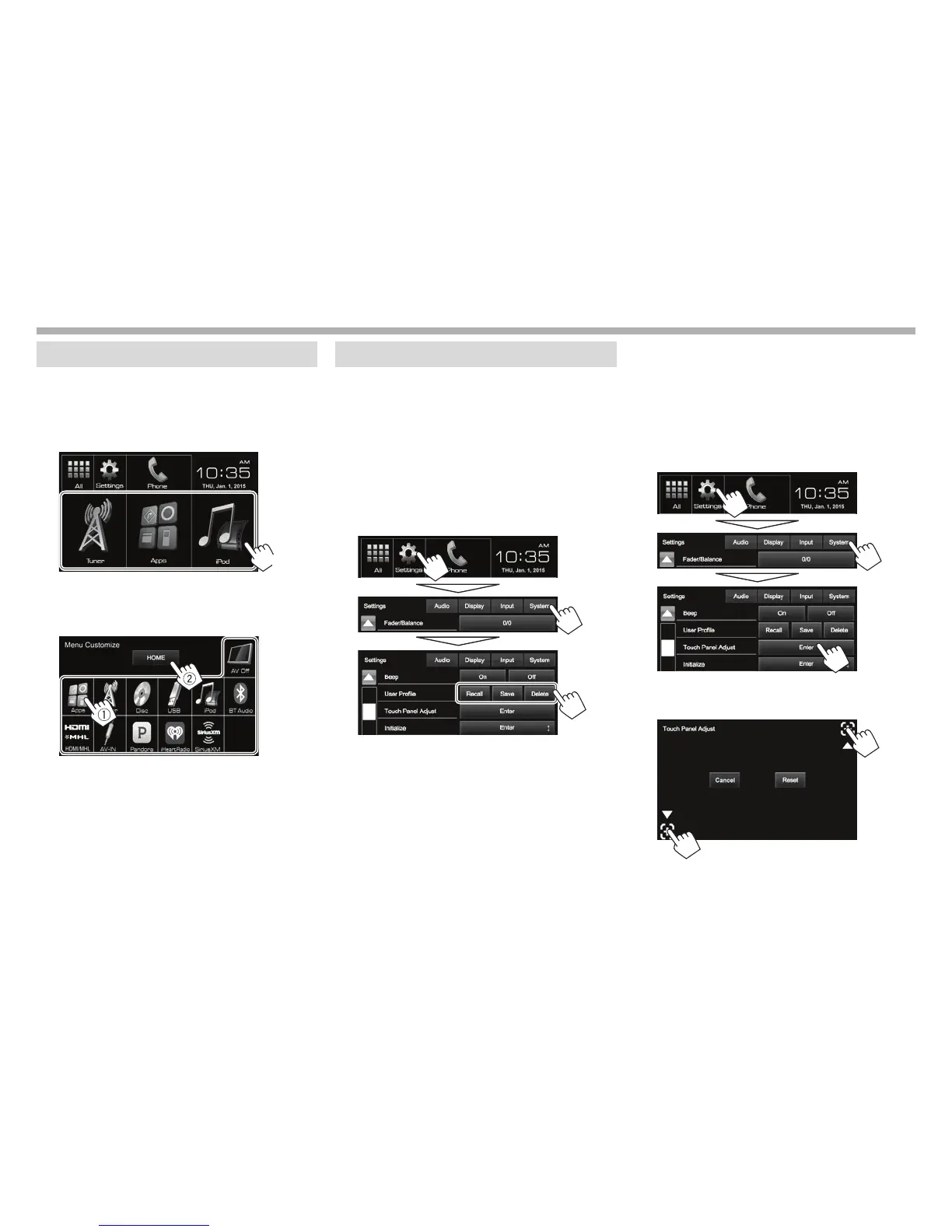SETTINGS
Customizing the Home screen
You can arrange the items to display on the Home
screen.
1 Display the <Menu Customize> screen.
On the Home screen:
Press and hold the icon you want to replace.
(Hold)
2 Select the item you want to display in the
position selected in step 1 (1), then press
[HOME] (2).
• Only selectable sources are shown.
• Repeat the procedure to place icons for other
items.
Customizing the system settings
Memorizing/recalling the settings
You can memorize the following settings:
• Settings on the <Settings> screen: Fader/
Balance, Equalizer, Loudness, Crossover
(<HPF>/<LPF>/<SW Level> settings), Volume
Adjust, Speaker Select, Display Design
• Settings for “AV-IN”: AV-IN Name
On the Home screen:
• Press [K] repeatedly to change the page on the
<System> menu screen.
[Recall] Recalls saved settings.
[Save] Memorizes current settings.
[Delete] Deletes the memorized settings.
A confirmation message appears. Press [Yes].
Adjusting the touch position
You can adjust the touch position on the touch
panel if the position touched and the operation
performed do not match.
1 Display the <Touch Panel Adjust> screen.
On the Home screen:
• Press [K] repeatedly to change the page on
the <System> menu screen.
2 Touch the center of the marks at the lower
left and at the upper right as instructed.
• To reset the touch position, press [Reset].
• To cancel the current operation, press
[Cancel].
