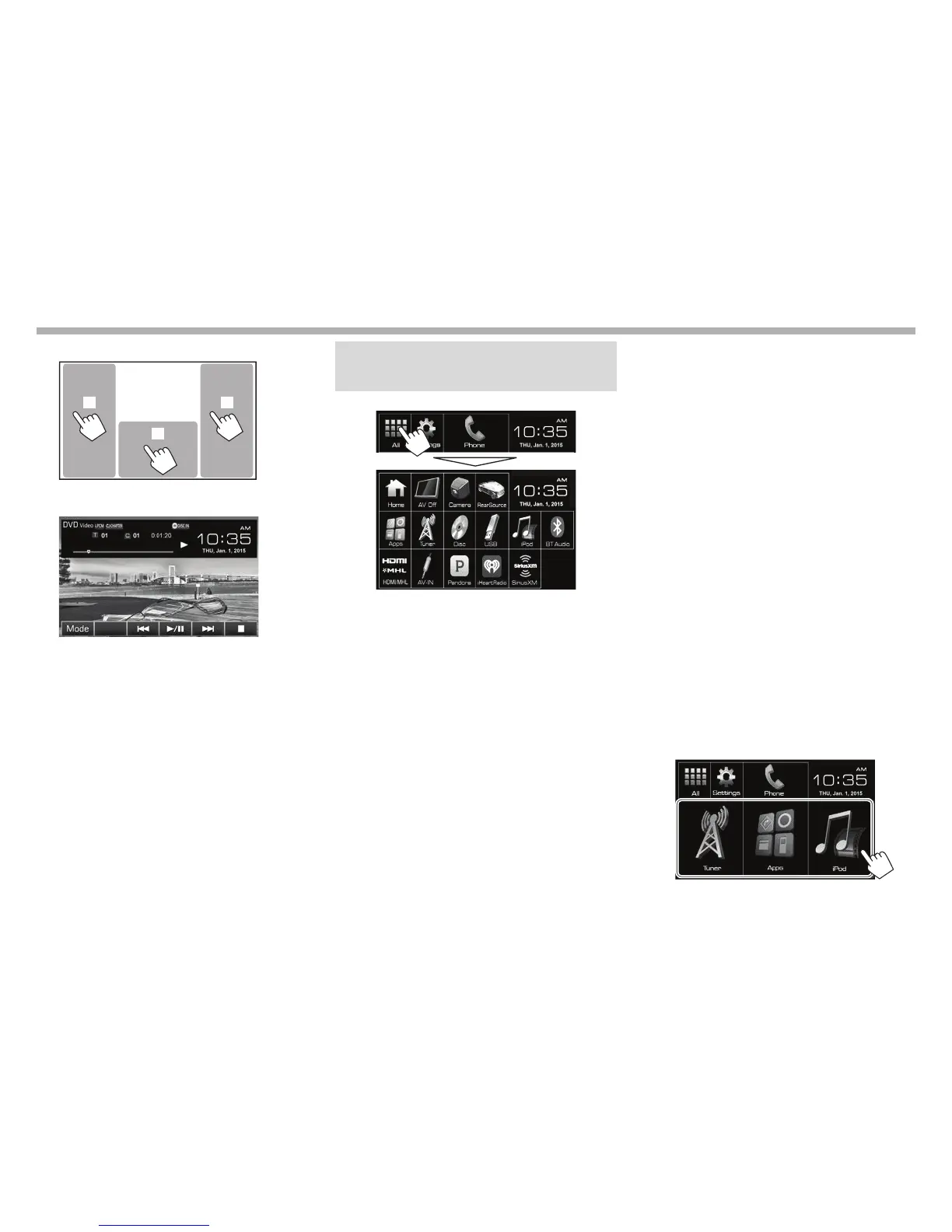BASICS
Touch screen operations
1
32
1 Displays the source control screen while playing
a video.
• The operation buttons disappear when the
screen is touched or when no operation is
done for about 5 seconds.
2 Goes to the previous chapter/track.*
3 Goes to the next chapter/track.*
* Not available for video from an external component. Dragging your
finger to the left or right functions in the same way as touching.
Selecting the playback/video
source
On the Home screen:
• For [USB]/[iPod]/[Pandora]/[iHeartRadio]: When
playing a source with the jacket picture/Artwork/
picture data shown, the jacket picture/Artwork/
picture data is displayed on the button instead of
the source icon on the Home screen.
[AV Off] Turns off the AV source.
(Page 6)
[Camera] Switches to a camera connected
to the rear view camera input.
(Page 33)
[RearSource] Selects the rear source to display on
the external monitor. (Page 34)
[Apps] Switches to the App screen from
the connected iPod touch/iPhone/
Android device. (Page 19)
[Tuner] Switches to the radio broadcast.
(Page 24 )
[Disc] Plays a disc. (Page 9)
[USB] Plays files on a USB device.
(Page 14)
[iPod] Plays an iPod/iPhone. (Page 16)
[BT Audio] Plays a Bluetooth audio player.
(Page 41)
[HDMI/MHL] Plays a device connected to
the HDMI/MHL input terminal.
(Page 34)
[AV-IN] Switches to an external component
connected to the AV-IN1 terminal
on the rear panel. (Page 32)
[Front AUX]*
1
Switches to an external component
connected to AUX input jack on the
monitor panel. (Page 32)
[Pandora]*
2
Switches to the Pandora broadcast.
(Page 20)
[iHeartRadio]*
2
Switches to the iHeartRADIO
broadcast. (Page 22)
[SiriusXM]*
2
Switches to the SiriusXM® radio
broadcast. (Page 27)
To restore the screen: Press [Home].
*
1
Only for KW-V31BT.
*
2
Only for KW-V51BT Region 1/KW-V31BT Region 1.
Selecting the playback source on the
Home screen
• You can change the items to display on the Home
screen. (Page48)