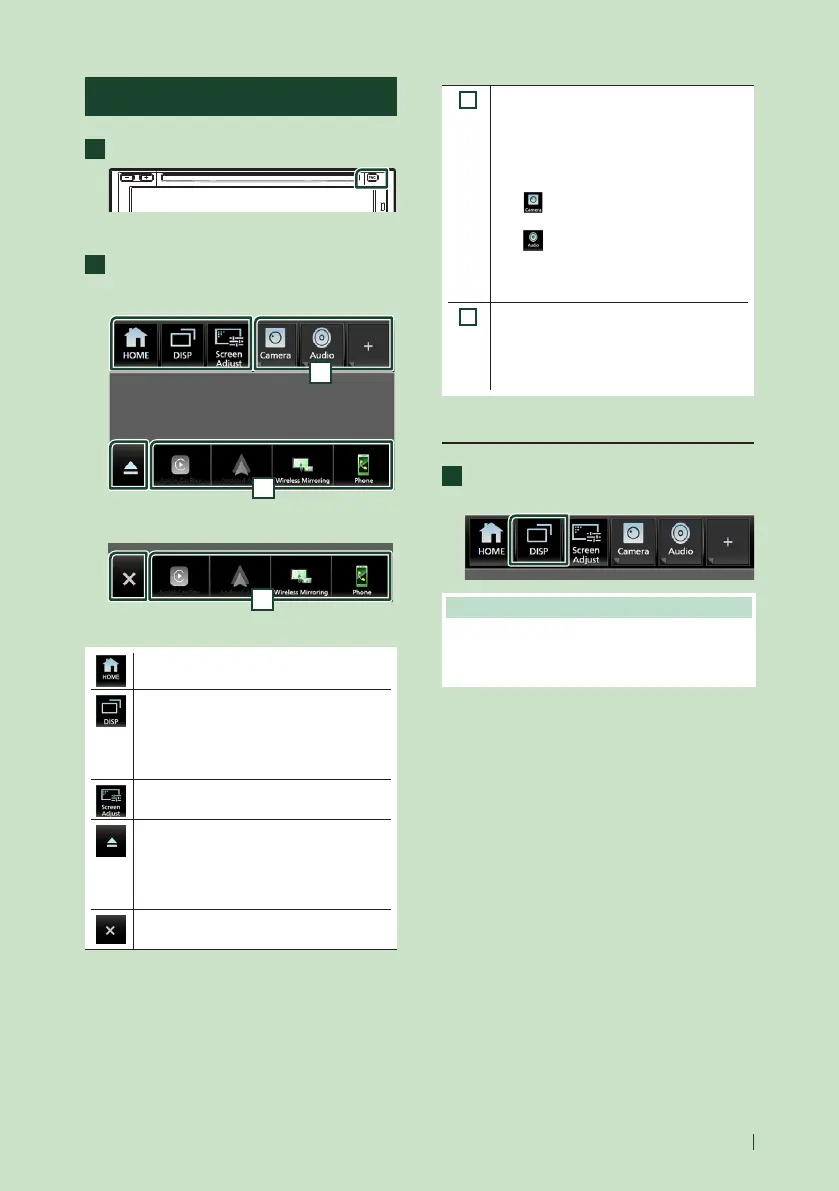Basic Operations
11English
Popup menu
1
Press the [FNC] button.
Popup menu appears.
2
Touch to display the popup menu.
KW-V950BW
2
1
KW-M855BW
2
The contents of the menu are as follows.
• Displays the HOME screen. (P.12)
• Switches between screens.
The screen to be switched to depends
on the [DISP Key] setting on the [User
Interface] screen. (P.73).
• Touch and hold to turns the screen off.
• Displays the Screen Adjustment screen.
(P.72)
• Touch to eject the disc.
• Touch for 2 seconds to forcibly eject
the disc and then touch [Ye s ] after the
message is displayed.
KW-V950BW only
• Close the popup menu.
KW-M855BW only
1
• Function key1 to 3: The current screen
changes to the one you have set. The
function key1 and 2 are set to [Camera]
and [Audio] function as default. For the
function setting, refer to Customize
popup menu functions (P.74).
– [
]: Displays the view camera screen.
(P.56)
– [
]: Displays the Audio screen.
(P.79)
• Touch and hold to display the Customize
FNC Menu screen. (P.74)
2
• Short-cut source icons: The source
changes to the one you have set with a
short-cut. For the short-cut setting, refer
to Customize Short-cut source icons on
HOME screen (P.14).
Turn off the screen
1
Touch and hold [DISP] on the popup
menu.
NOTE
• Touch the display to turn on the screen.
• To display the clock while the screen is off, it is
necessary to set “OSD Clock” to “ON”. (P.76)
