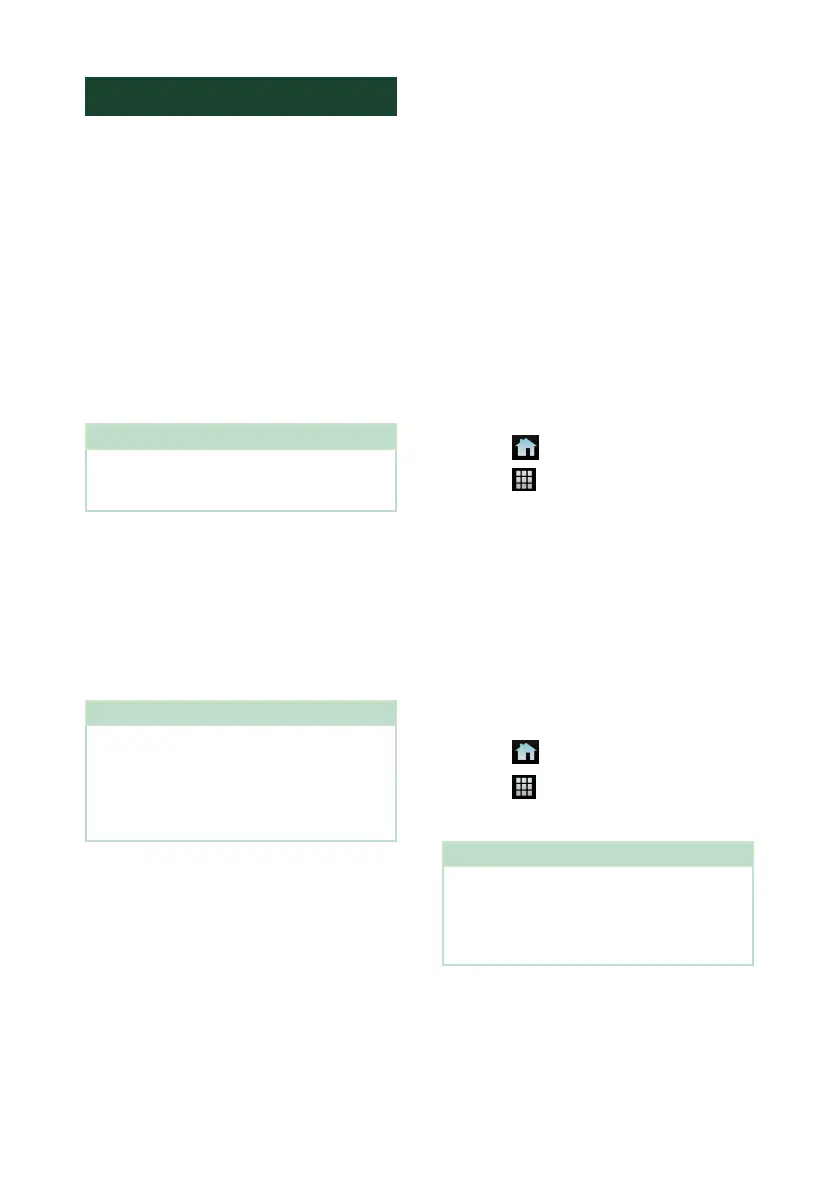APPS
28
Android Auto™ Operation
Android Auto enables you to use the functions
of your Android device convenient for driving.
You can easily access route guidance, make
calls, listen to music, and access convenient
functions on the Android device while driving.
For details about Android Auto, visit https://
www.android.com/auto/ and https://support.
google.com/androidauto.
Compatible Android devices
You can use Android Auto with Android
devices of Android version 5.0 (Lollipop) or
later.
For Wi-Fi connection, Android 8.0 (Oreo) or
later.
NOTE
• Android Auto may not be available on all devices
and may not be available in all countries or
regions.
● About the placement of smartphone
Install the smartphone connected as Android
Auto device in the place where it can receive
the GPS signals.
When using Google Assistant, install
the smartphone in the place where the
smartphone easily catch a voice by the
microphone.
NOTE
• Do not put the smartphone in a spot exposed
to direct sunlight or near an air blowing out
port of an air conditioner. The placement of
the smartphone in such places can lead to
malfunction or damage of your smartphone.
• Do not leave the smartphone in the vehicle.
Ñ Connect Android device
Wired connection
1
Connect an Android device via the USB
terminal. (P.97)
To use the hands-free function, connect the
Android device via Bluetooth.
When an Android device compatible
with Android Auto is connected to the
USB terminal, the device is connected via
Bluetooth automatically, and the Bluetooth
Hands-Free phone currently connected is
disconnected.
2
Unlock your Android device.
3
Press the [FNC] button.
Popup menu appears.
4
Touch [ ].
5
Touch [ ].
6
Touch [Android Auto]. (P.13)
Wireless connection
When the Android device is ready for wireless
connection, connecting it via the USB registers
Bluetooth and Wi-Fi automatically. Thus, the
registered Android device will be able to be
connected wirelessly to be used as an Android
Auto source.
1
Press the [FNC] button.
Popup menu appears.
2
Touch [ ].
3
Touch [ ].
4
Touch [Android Auto]. (P.13)
NOTE
• Turn on the Bluetooth function and Wi-Fi function
of Android device.
• If two or more Android devices have been
registered, select the Android device to be used
as the Android Auto source. (P.29)
