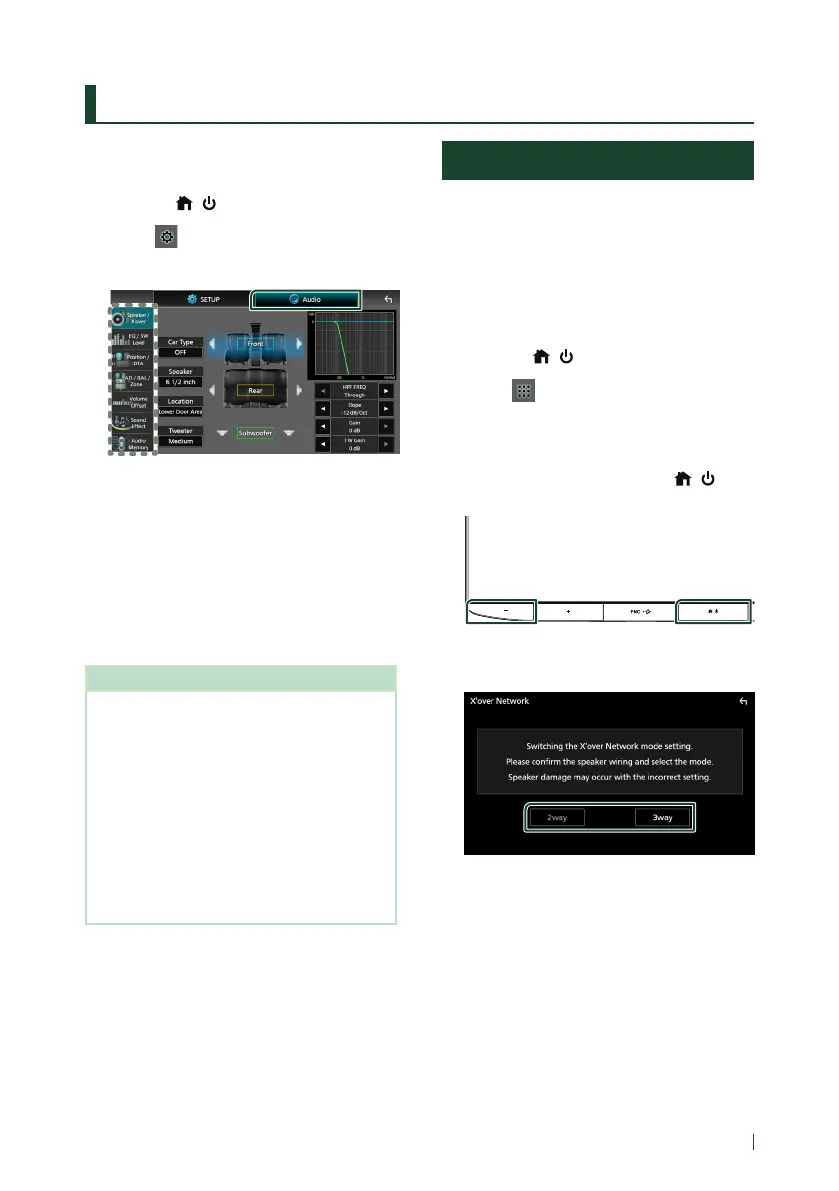Controlling Audio
71English
Controlling Audio
You can adjust various settings such as audio
balance or subwoofer level.
1
Press the [ ]/[ ] button.
2
Touch [ ].
3
Touch [Audio].
See the following section for each
setting.
• Set up Speaker / X’over (P.72)
• Controlling EQ / SW Level (P.73)
• Set Position / DTA (P.74)
• Controlling FAD / BAL / Zone (P.76)
• Set Volume Offset (P.78)
• Set Sound Effect (P.78)
• Use Audio Memory (P.82)
NOTE
• When the iDatalink (commercially available)
is connected, the best audio settings are set
automatically.
Each parameter as follows are set.
– Speaker / X’over
– EQ / SW Level
– Position / DTA
– Fader / Balance
– Sound Effect
• To recall the settings automatically adjusted by
the iDatalink connection when the settings are
changed manually, touch [Audio SETUP Clear]
in the Audio Memory setting menu. (P.82)
3-way speaker system setup
Select the appropriate crossover network
mode for the speaker system used (2-way or
3-way speaker system).
# CAUTION
• Connecting 3-way speakers with the 2-way
mode selected can break the speakers.
1
Press the [ ]/[ ] button.
2
Touch [ ].
Source selection screen appears.
3
Touch [AV Off].
4
Press the [–] button 1 and the [ ]/[ ]
button 2 for 1 second at the same time.
1 2
Speaker system select screen appears.
5
Select the crossover network mode.
A confirmation screen appears.
6
Touch [Ye s ].