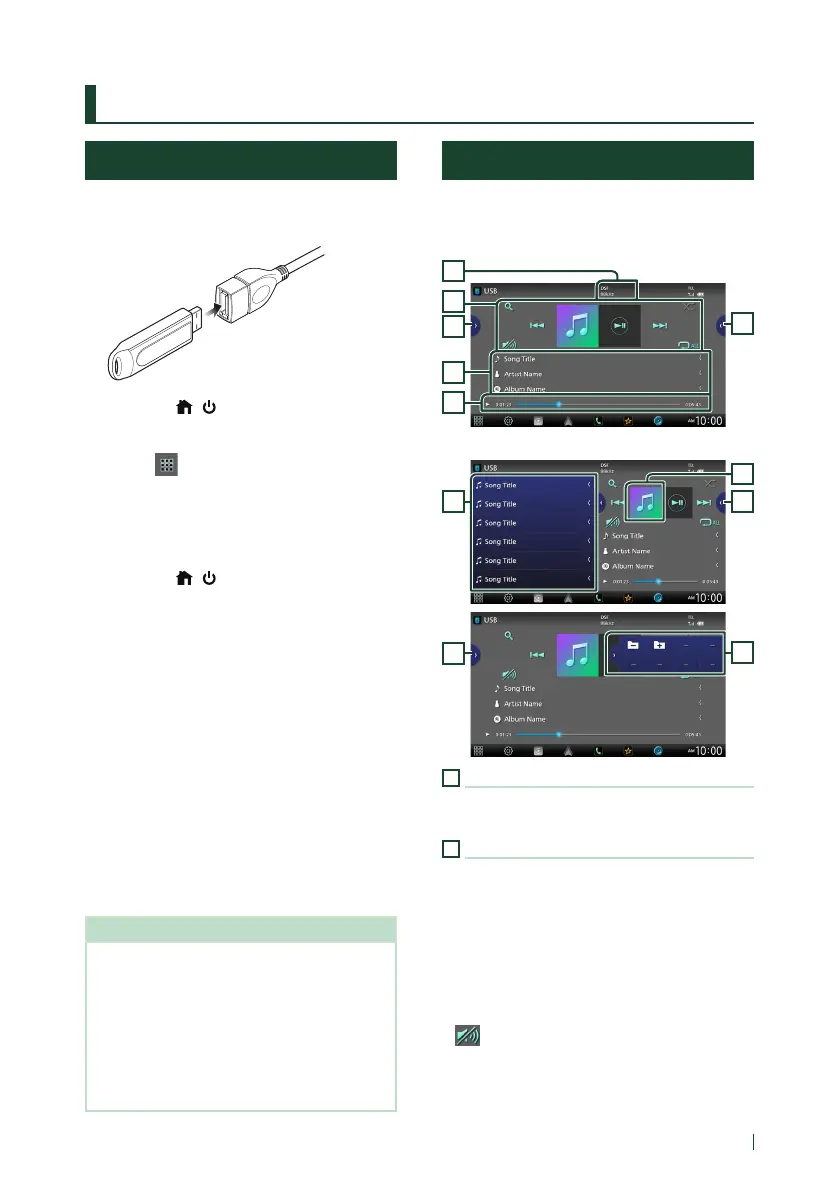USB
23English
USB
Connecting a USB device
1
Connect the USB device with the USB
cable. (P.95)
2
Press the [ ]/[ ] button.
HOME screen appears.
3
Touch [ ].
4
Touch [USB]. (P.12)
Ñ Disconnect the USB device
1
Press the [ ]/[ ] button.
HOME screen appears.
2
Touch a source other than [USB].
3
Detach the USB device.
Ñ Usable USB device
You can use a mass-storage-class USB device
with this unit.
The word “USB device” appearing in this manual
indicates a flash memory device.
● About the file system
The file system should be the one of the
following.
• FAT16 • FAT32 • exFAT • NTFS
NOTE
• Install the USB device in the place where it will
not affect safe driving.
• You cannot connect a USB device via a USB hub
and Multi Card Reader.
• Take backups of the audio files used with this
unit. The files can be erased depending on the
operating conditions of the USB device.
We shall have no compensation for any damage
arising from any erased data.
USB Basic Operation
Most functions can be controlled from the
source control screen and playback screen.
Control screen
5
6
4
3
1
2
Open the drawer
7
6
3
6
3
1
[CODEC]
When a high-resolution source is played, its
format information is displayed.
2
Operation keys
• [1] : Searches track/file. For details on search
operation, see Search Operation (P.24).
• [E] [F] : Searches the previous/next track/
file.
Touch and hold to fast forward or fast
backward. (It will be cancelled automatically
after about 50 seconds.)
• [DH] : Plays or pauses.
• [
] : Touch to attenuate/restore the sound.