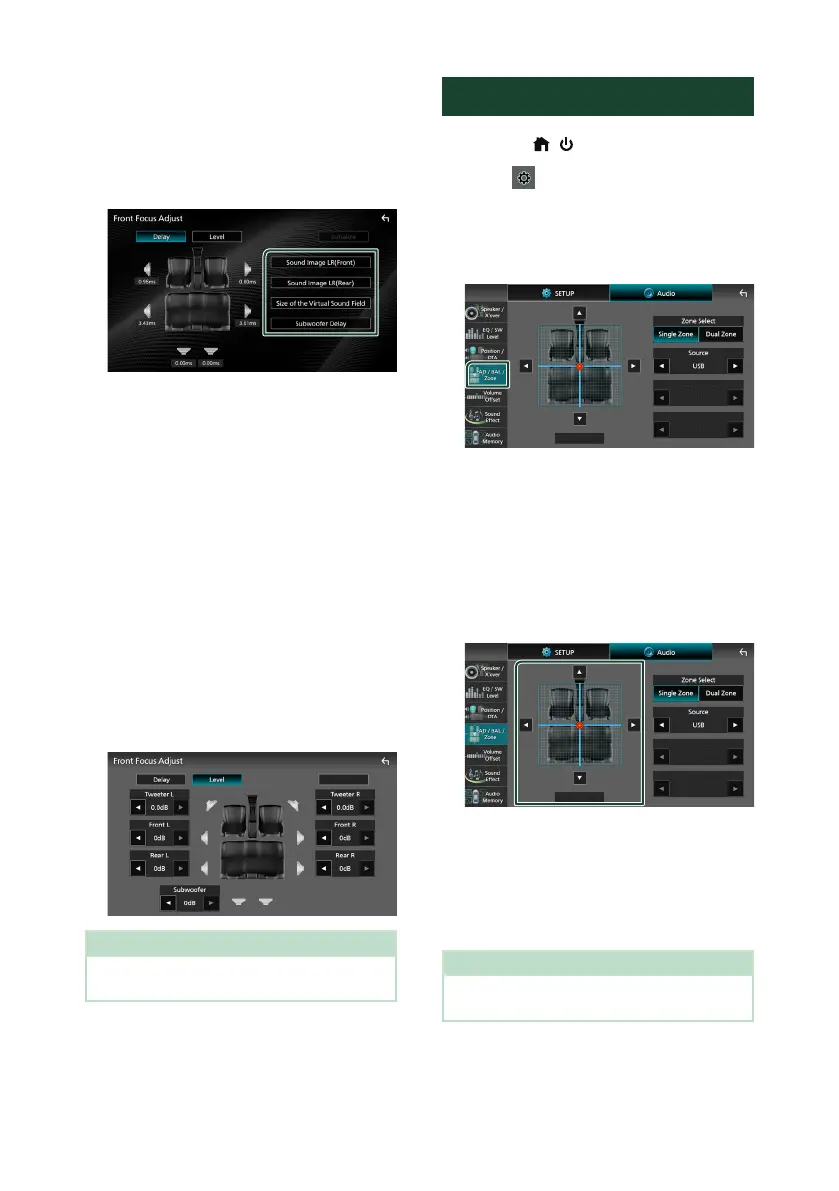Controlling Audio
76
Front Focus fine adjustment
1
Touch [Adjust].
2
Touch [Delay].
3
Set each parameter as follows.
■ [Sound Image LR (Front)]
Focus the sound image on the front of front
seats.
■ [Sound Image LR (Rear)]
Focus the sound image on the front of rear
seats.
■ [Size of the Virtual Sound Field]
Adjust the size of sound image to meet your
taste. If the sound image is shifted from the
front, move it back by [Sound Image LR
(Front)] or [Sound Image LR (Rear)].
■ [Subwoofer Delay]
Adjust the delay time of subwoofer sound.
4
Touch [Level].
5
Touch [T] or [U] to adjust the sound level
of the selected speaker.
NOTE
• To initialize the Delay and Level settings, touch
[Initialize] and [YES] on the confirmation screen.
Fader / Balance / Zone Control
1
Press the [ ]/[ ] button.
2
Touch [ ].
3
Touch [Audio].
Audio screen appears.
4
Touch [FAD / BAL / Zone].
• Fader / Balance Control (P.76)
• Set up Zone Control (P.77)
Ñ Fader / Balance Control
You can adjust the volume balance among the
speakers.
1
Touch [C], [D], [R], and [S] to adjust the
volume balance.
[C] and [D] adjust the left and right volume
balance.
[R] and [S] adjust the front and rear volume
balance.
■ [Center]
Clear the adjustment.
NOTE
• When the 3-way speaker system is selected,
"Fader" adjustment is disabled.