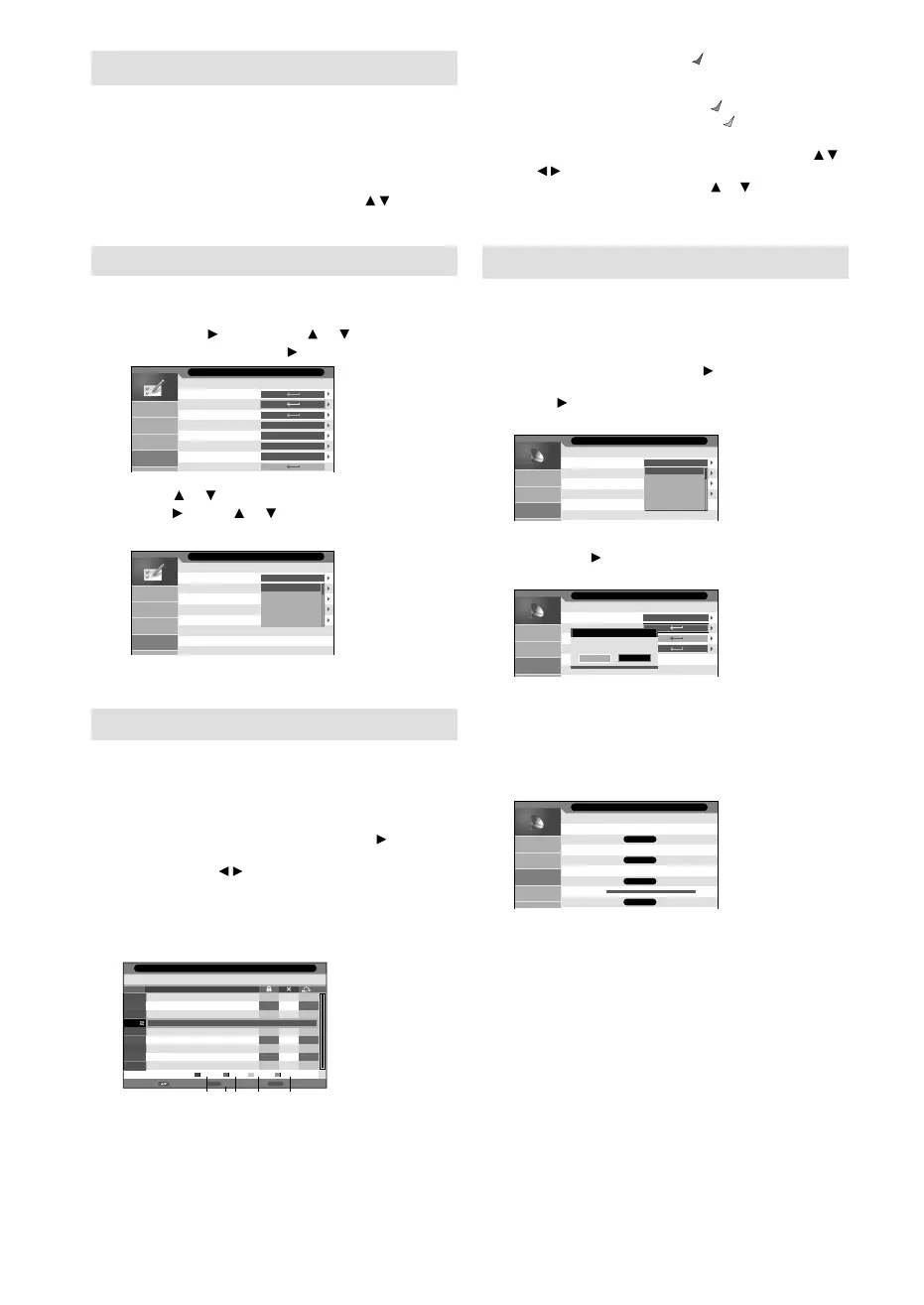12
Selecting the input source
Press INPUT SELECT to view a signal from
another device connected to your TV, such as a
VCR or DVD player. You can select each input
source depending on which input jacks you used to
connect your devices.
To select the video input source, press
/ , then
press ENTER.
On-screen Language Selection
1
Select Feature (unless you have already
selected when the set was first switched on)
then press
. Then press or to select
Language, then press .
Child Lock
Language
Clock
Sleep Timer
Auto Power Off
Power On LED
Hearing Impaired
CI Info
Off
Off
On
Off
Picture
Sound
Channel
Feature
Feature
2
Press or to select OSD Language, then
press . Press or to select the desired
language.
OSD Language
Preferred Subtitle
Preferred Audio
Digital Teletext Language
Analogue Teletext Lang.
Picture
Sound
Channel
Feature
English
English
German
French
Italian
Polish
Feature - Language
3
Press MENU to exit the menu.
Changing the order of stored channels
The Automatic station presetting stores the
stations in a specific order. However, this order
can be changed if you wish.
1
Press MENU. Select Channel Management
option in Channel menu, then press .
2
Press ▲/▼ or / to select the channel that
you want to change, then select desired option
from the below of the TV-screen. Then press
the appropriate coloured button on the remote
control.
Return
Return
Enter
RenameMove
Lock
No. Program Name
MNO
PQR
STU
TCM
VWXYZ
FRATV1
Del Skip Swap
0671
0672
0673
0674
0679
0800
Channel - Channel Manager
1 Lock (red button): Red mark will appear.
(Lock is available only when Child Lock is On. See
page16.)
2 Del (green button): Green mark will appear.
3 Skip (yellow button): Yellow mark will appear.
4 Rename (ENTER button): You can change the
name of a channel on the cursor screen with /
//, ENTER and Red/Green/Yellow buttons.
5 Swap (blue button): Press or to select the
position that you want to swap the channel with,
then press ENTER.
Station search
Warning! All previously saved channels are
deleted in Step 4. A new channel search then
starts automatically.
1
Press MENU. Select Auto Search option in
Channel menu, then press
.
2
Press and then press ▲ or ▼ to select the
desired country, then press ENTER.
Country
All
Digital
Analogue
Picture
Sound
Channel
UK
UK
Germany
France
Italy
Pola nd
Channel - Auto Search
3
Press ▲ or ▼ to select the searching mode,
then press . The confirmation screen will be
displayed.
Country
All
Digital
Analog
Picture
Sound
Channel
UK
Message
Are you sure?
OK Cancel
Channel - Auto Search
All: Search for the both of Digital, Analogue
and Radio channel.
Digital: Search for Digital and Radio channel.
Analogue:
Search for Analogue channel only.
4
Select OK and press ENTER to start Auto
Search.
Picture
Sound
Channel
Feature
Analogue channels found:
0
Digital Channels found:
1
Radio channels found:
0
14%
Channel Tuning
Note:
Press RETURN if you return to step 2.•
5
When the display reads 100%, press MENU to
exit the menu.
55L0501A_ENG.indd 1255L0501A_ENG.indd 12 11/25/10 11:32:15 AM11/25/10 11:32:15 AM
