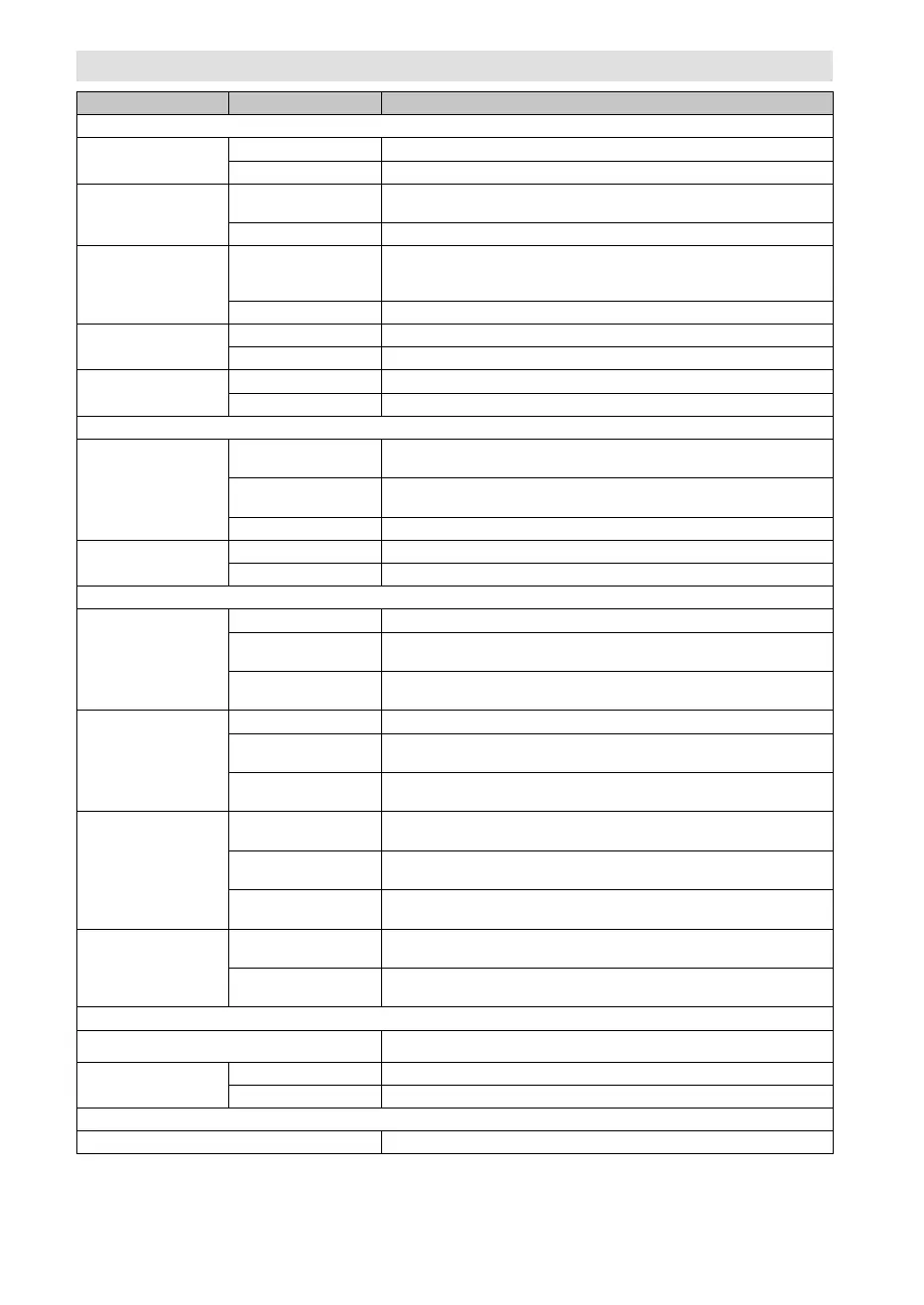29
Setting Option Setup hint
Digital Audio Out settings
Digital Out On Digital audio is output when playing a disc.
Off Digital audio is not output when playing a disc.
Dolby Digital Out Dolby Digital Dolby Digital encoded digital audio is output when playing a Dolby
Digital DVD disc.
Dolby Digital > PCM Dolby Digital audio is converted to PCM audio before being output.
DTS Out DTS DTS encoded digital audio is output when playing a DTS disc. (Noise
will be output if your amplifier/receiver is not compatible with DTS
audio.)
Off DTS encoded digital audio is not output when playing a DTS disc.
96kHz PCM Out 96kHz > 48kHz 96 kHz digital audio is converted to 48 kHz for digital output.
96kHz 96 kHz digital audio is output as is at 96 kHz.
MPEG Out MPEG MPEG encoded digital audio is output as is.
MPEG > PCM
MPEG encoded digital audio is converted to PCM audio for digital output.
Video Output settings
TV Screen 4:3 (Letter Box)
Set Picture Size to Natural. Widescreen movies are shown with black
bars top and bottom.
4:3 (Pan & Scan)
Set Picture Size to Natural. Widescreen movies are shown with the sides
cropped so that the image fills the screen.
16:9 (Wide) Set if you have a widescreen TV.
NTSC Out NTSC Display the picture of NTSC discs as NTSC-TV system.
NTSC > PAL Display the picture of NTSC discs converting to PAL-TV system.
Language settings
Audio Language English If there is an English soundtrack on the disc then it will be played.
Languages as
displayed
If there is the language selected on the disc, then it will be played.
Other Language Select to choose a language other than the ones displayed. (see
Language Code List on page 31)
Subtitle Language English
If there is an English subtitle on the disc, then it will be displayed.
Languages as
displayed
If there is the subtitle language selected on the disc, then it will be
displayed.
Other Language Select to choose a language other than the ones displayed. (see
Language Code List on page 31)
DVD Menu Lang. w/Subtitle Lang. DVD disc menus will be displayed in the same language as your
selected subtitle language, if possible.
Languages as
displayed
DVD disc menus will be displayed in the selected language, if possible.
Other Language Select to choose a language other than the ones displayed. (see
Language Code List on page 31)
Subtitle Display On Subtitles are displayed according to your selected subtitle language
(see above).
Off Subtitles are always off by default when you play a DVD disc (note that
some discs override this setting).
Display settings
OSD Language On-screen displays are shown in the language selected.
Angle Indicator On
A camera icon is displayed on-screen during multi-angle scenes on a DVD disc.
Off No multi-angle indication is shown.
Options settings
Parental Lock See page 30.
Customizing The Function Settings
55L0501A_ENG.indd 2955L0501A_ENG.indd 29 11/25/10 11:32:29 AM11/25/10 11:32:29 AM
