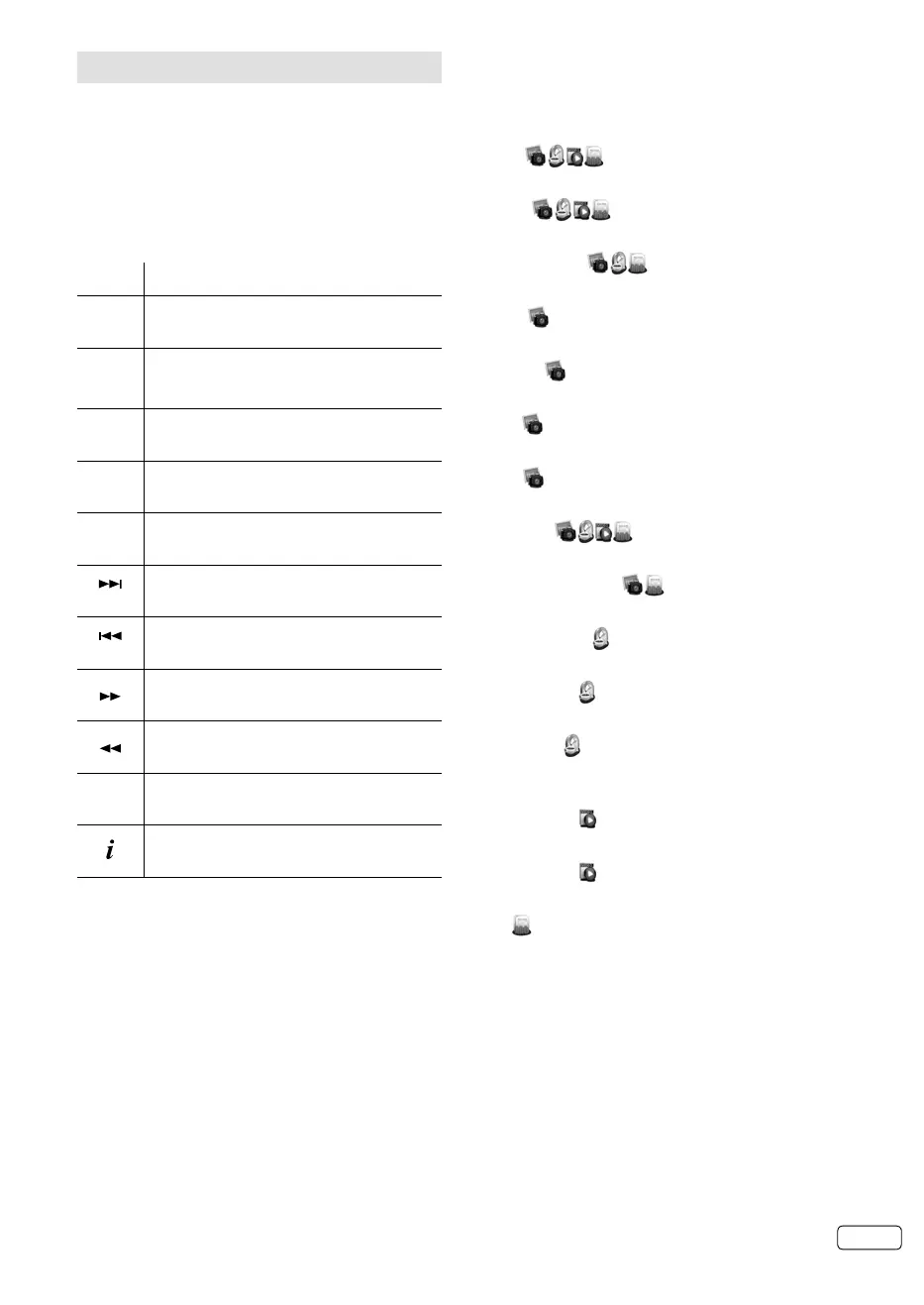23 EN
Playback files
1
Press ◀/▶ to select Photo, Music, Video or
Text at Media Selection and press ENTER. File
sellection window will appear.
2
Select folder or file with ▲/▼/◀/▶, and then
start the playback with ENTER.
Press RETURN to return to Media Selection.•
You can playback the files with the following remote
control buttons.
Button Action
▲/▼/◀/▶
Press to show the previous / next picture.
Page down / up for Text mode.
ENTER
Play / Pause / Select.
▶
Playback.
▌▌
Pause.
■
Stop.
Back to File selection.
P+
Next file.
P-
Previous file.
During the playback, press to search
forward.
Search backward.
PLAY-
MODE
Press to toggle the repeat mode.
Press to show / hide the information
window.
Note:
The content will change in accordance with
each media setting screen.
•
Press MENU in Playback screen. You can use
various playback operation with appropriate
Operation menu. Select the option by ENTER/▲/▼/
◀/▶.
Pause (
)
Pause the contents.
Repeat (
)
Select the repeat mode.
Shuffle On/Off (
)
Play orderly or disorderly.
Rotate (
)
Rotate the picture.
Duration (
)
Display the time for slideshow.
Zoom (
)
If possible, enlarge small pictures.
Effect (
)
Hide/Show the spectrum.
Show Info (
)
Display the information about the current contents.
Background Music (
)
Toggle BGM on or off.
Hide Spectrum (
)
Hide/Show the spectrum.
Lyric options (
)
Depending on the model: no function.
Audio Only (
)
Hide all content on screen, and press MENU to
display again.
Picture Mode (
)
Select the picture mode.
Screen Mode (
)
Select the screen mode.
Font (
)
Set the size, style and color of the font. Some files
do not function.
Note:
For large image sizes, the display time will be
longer than the slide show interval set.
•
J3LJ1351A.indb 23J3LJ1351A.indb 23 4/2/12 4:53:47 PM4/2/12 4:53:47 PM