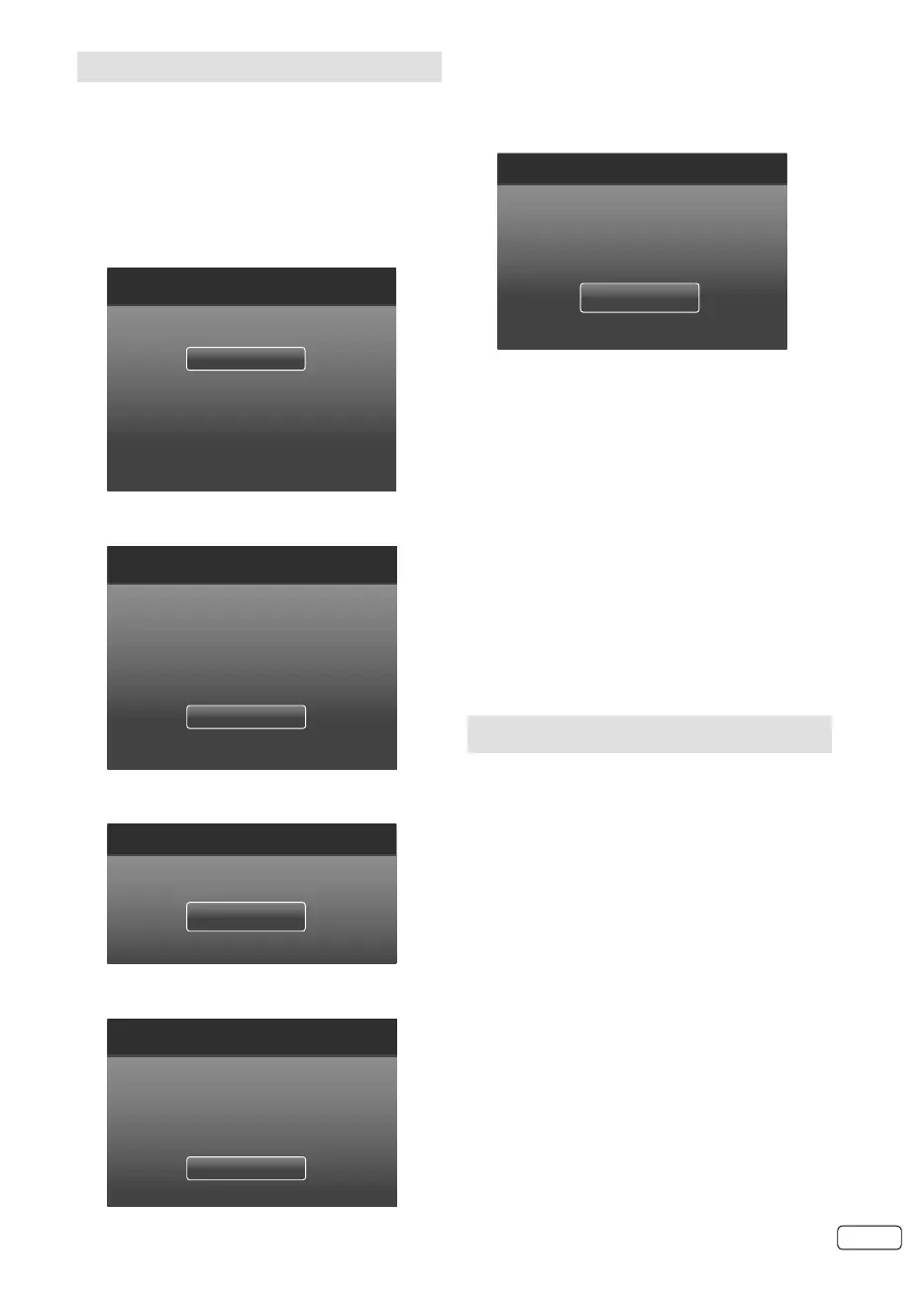11 EN
Auto setup
At the first time you operate after the purchase,
“Initial Setup” menu will appear.
You can repeat this process via the menu
system (see page 19).
Preparation:
Turn on TV-unit (see P.7) and connect antenna.
1
Initial Setup menu will appear.
Press ▲ or ▼ to select desired language.
Then press ▶ or ENTER.
English
Česky
Dansk
Nederlands
Suomi
Initial Setup Language
Please select your language:
2
Press ▲ or ▼ to select your country.
Then press ▶ or ENTER.
Initial Setup Country
Please select your country:
Greece
Hungary
Ireland
Poland
Portugal
3
Press ▲ or ▼ to select “Home Mode”, then
press ▶ or ENTER.
Initial Setup TV Location
Home Mode
Store Mode
Please select where the TV will be placed. The picture will be optimized for that location.
4
If you cancel Auto Sleep (see page 19), press
▲ or ▼ to select Off, then press ▶ or ENTER.
Initial Setup Auto Sleep
Off
3 Hours
4 Hours
5 Hours
Your TV has been set to power off after 4 hours of continuous viewing. If you want to
change this setting, please choose Off. This setting can also be changed in the MENU.
5
Connect your DVB-T antenna now.
Press ▲ or ▼ to select “Scan”. Then press ▶ or
ENTER.
The tuning’s progress will be displayed in
percent for confirmation.
Initial Setup Channel Scan
First, please connect antenna.
Start channel scan now?
If you skip this step, the channel scan could be performed in Menu.
Scan
Skip Scan
Note:
Please be patient - the Auto Tuning
process can take several minutes to
complete.
•
6
When the display reads 100%, press ENTER to
exit the menu.
Note:
To cancel the auto tuning, press RETURN,
then press ◀ to select “YES” during the process,
or press RETURN in the tuning progress.
THE AUTOMATIC TUNING PROCESS WILL
ONLY START BY ITSELF THE FIRST TIME YOU
SWITCH THE SET ON. HOWEVER YOU CAN
RESTART THIS PROCESS VIA THE MENU
SYSTEM (see page 19).
If you could not set up a correct language in this
auto setup process, you will be able to make your
preferred language selection as illustrated in
page 12 (On-screen Language Selection).
Selecting the input source
Press INPUT SELECT to view a signal from another
device connected to your TV, such as a VCR or DVD
player. You can select each input source depending
on which input jacks you used to connect your
devices.
To select the video input source, press ▲/▼, then
press ENTER.
•
•
J3NW2151A_EN.indd 11J3NW2151A_EN.indd 11 3/4/13 2:51:34 PM3/4/13 2:51:34 PM