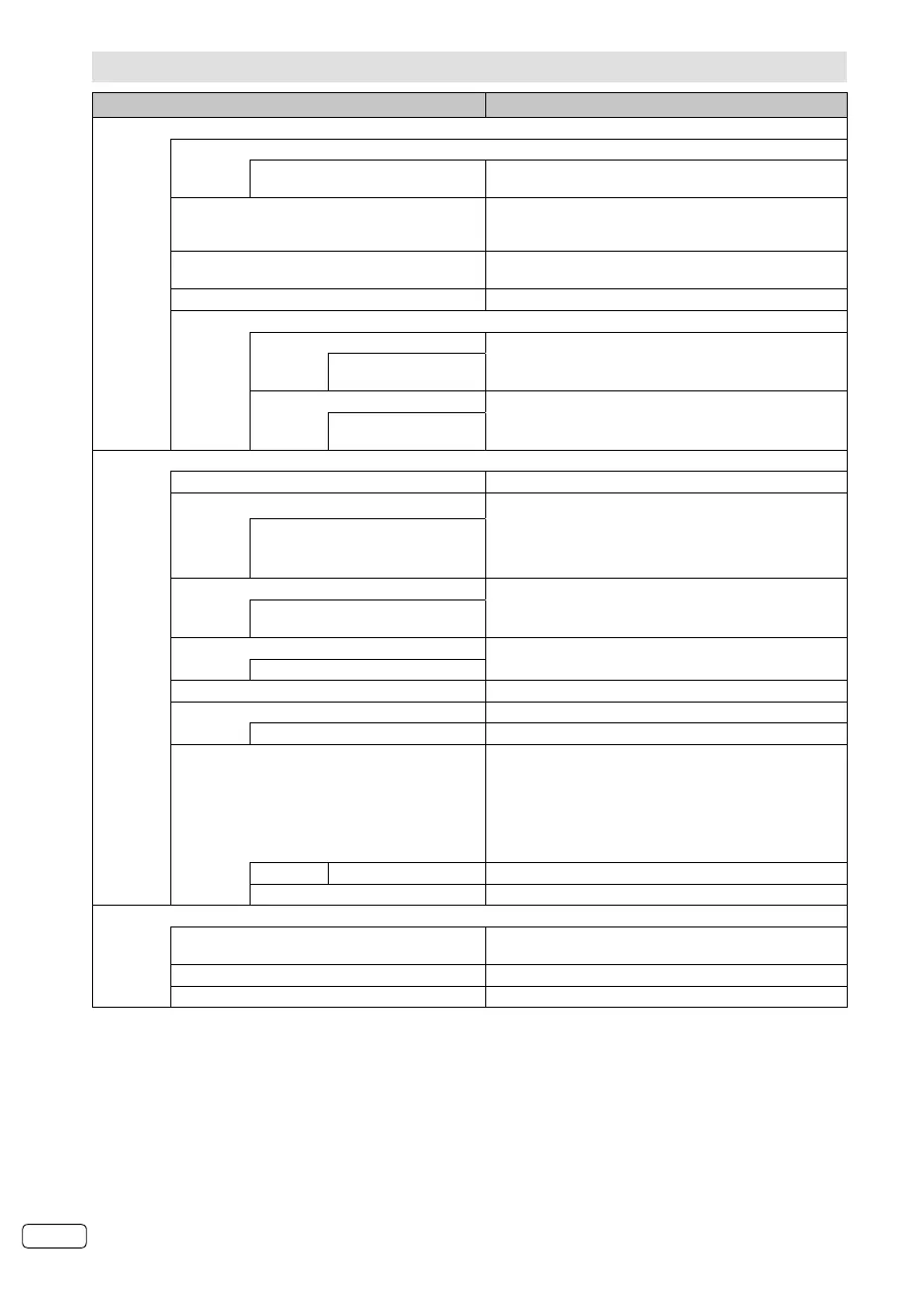EN 18
Other convenience functions
Selected Items Setup hint
Picture
Picture Mode
Standard / Vivid / Soft / User Select the most suitable picture mode according to your
lighting condition.
Brightness / Contrast / Colour / Sharpness /
Tint
You can adjust the picture to your preference.
“Tint” is available in NTSC-signal mode or
Component/HDMI-signal wilth 60Hz.
•
Back Light You can use the Back Light feature to adjust the screen
brightness for improved picture clarity.
Color Temperature Standard (Neutral) / Warm (Reddish) / Cool (Bluish)
Advanced Video
DNR You can clear up analogue TV signal by reducing the dot
noise.
“Auto” is available only in analogue signal.•
Medium / Strong / Auto /
Off / Low
MPEG NR Similar with the Noise Reduction, you can set to reduce
the block noise.
Low / Medium / Strong /
Off
Audio
Balance / Bass / Treble You can adjust the sound quality to your preference.
Surround The Surround feature processes the audio signal to
expand the listening field wider and deeper to create a
‘pseudo surround-sound’ from the TV’s speakers.
The feature works with stereo signals from TV broadcast
or AV input.
On / Off
Equalizer Select the most suitable sound mode according to your
watching contents.
Off / Rock / Pop / Live / Dance /
Techno / Classic / Soft
Stable Sound This will automatically adjust volume so each channel
and input has the same average volume level.
On / Off
Sound Type You can select your preferred audio with the ◀/▶.
Type You can set audio output.
Normal /Visually Impaired Select type of audio for output .
Visually Impaired You can set the output audio of Visually Impaired audio.
Visually Impaired audio is verbal narration inserted to
explain detailed scene in parallel with normal audio for
people with visual impairment.
This option is available, when the setting of “Type”
above is “Visually Impaired” only. Press ▶ to enter the
following options.
•
Speaker On/Off
Select to turn On/Off the Visually Impaired audio.
Volume
You can adjust the audio volume of Visually Impaired audio.
TV
Country Region ID (Appears only if the selected
country is Spain or Portugal)
Set the different time zone for Spain and Portugal.
Channels See page 12-13.
Schedule List See page 17, 23.
J3NW2151A_EN.indd 18J3NW2151A_EN.indd 18 3/4/13 2:51:41 PM3/4/13 2:51:41 PM