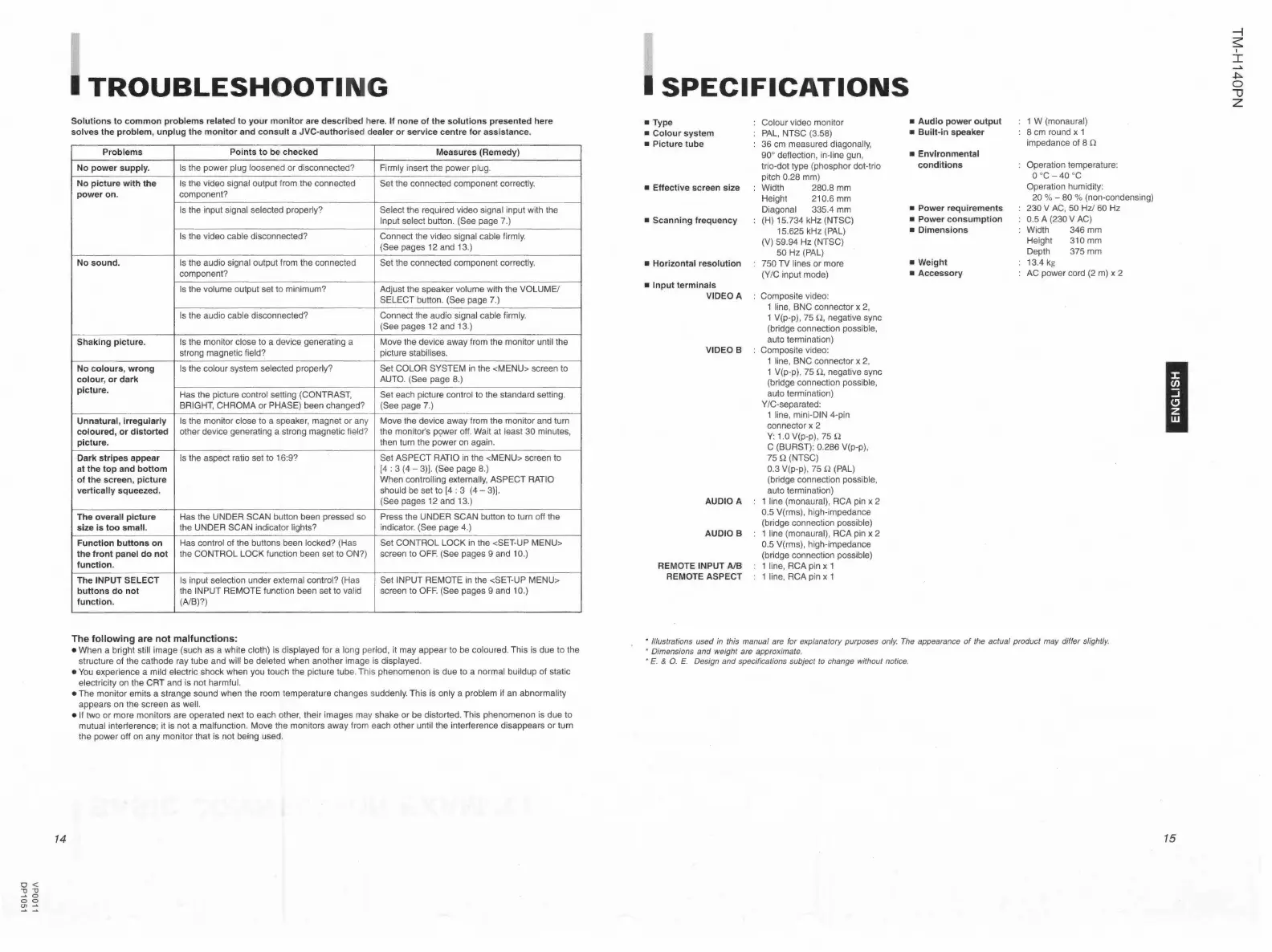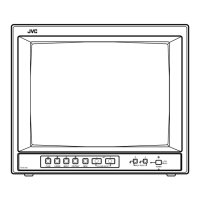14
I TROUBLESHOOTING
Solutions to common problems related to your monitor are descri bed here. If none of the solutions presented here
solves the problem, unplug the monitor and consult a JVC-author ised dealer or service centre for assistance.
Problems Points to be checked
Measures (Remedy)
No power supply. Is the power plug loosened or disconnected?
Firmly insert the power plug.
No picture with the Is the video signal output from the connected
Set the connected component correctly.
power on . component?
Is the input signal selected properly?
Select the required video signal input with the
Input select button. (See page 7.)
Is the video cable disconnected? Connect the video signal cable firmly.
(See pages 12 and 13.)
No sound. Is the audio signal output from the connected
Set the connected component correctly.
component?
Is the volume output set to minimum? Adjust the speaker volume with the VOLUME/
SELECT button. (See page 7.)
Is the audio cable disconnected? Connect the audio signal cable firmly.
(See pages 12 and 13.)
Shaking picture. Is the monitor close to a device generating a Move the device away from the monitor until the
strong magnetic field? picture stabilises.
No colours, wrong
Is the colour system selected properly? Set COLOR SYSTEM in the <MENU> screen to
colour, or dark
AUTO. (See page 8.)
picture.
Has the picture control setting (CONTRAST, Set each picture control to the standard setting.
BRIGHT, CHROMA or PHASE) been changed? (See page 7.)
Unnatural , Irregularly
Is the monitor close to a speaker, magnet or any Move the device away from the monitor and turn
coloured, or distorted other device generating a strong magnetic field? the monitor's p9wer off. Wait at least 30 minutes,
picture.
then turn the power on again.
-Dark stripes appear Is the aspect ratio set to 16:9? Set ASPECT RATIO in the <MENU> screen to
at the top and bottom [4 : 3 (4 - 3)]. (See page 8.)
of the screen , picture When controlling externally, ASPECT RATIO
vertically squeezed. should be set to [4 : 3 (4 - 3)].
(See pages 12 and 13.)
The overall picture
Has the UNDER SCAN button been pressed so Press the UNDER SCAN button to turn off the
size is too small.
the UNDER SCAN indicator lights? indicator. (See page 4.)
Function buttons on Has control of the buttons been locked? (Has
Set CONTROL LOCK in the <SET-UP MENU>
the front panel do not
the CONTROL LOCK function been set to ON?) screen to OFF (See pages 9 and 10.)
function.
The INPUT SELECT
Is input selection under external control? (Has Set INPUT REMOTE in the <SET-UP MENU>
buttons do not the INPUT REMOTE function been set to valid screen to OFF. (See pages 9 and 10.)
function. (A/B)?)
The following are not malfunctions:
• When a bright still image (such as a white cloth) is displayed for a long period, it may appear to be coloured . This is due to the
structure of the cathode ray tube and will be deleted when another image is displayed .
• You experience a mild electric shock when you touch the picture tube . This phenomenon is due to a normal buildup of static
electricity on the CRT and is not harmful.
• The monitor emits a strange sound when the room temperatu re changes sudden ly. This is only a problem if an abnormality
appears on the screen as well.
• If two or more monitors are operated next to each other, their images may shake or be distorted. This phenomenon is due to
mutual interference ; it is not a malfunction. Move the monitors away from each other until the interference disappears or turn
the power off on any monitor that is not being used.
I SPECIFICATIONS
■
Type
■
Colour system
Colour video monitor
PAL, NTSC (3.58)
■
Picture tube 36 cm measured diagonally,
90° deflection , in-line gun,
trio-dot type (phosphor dot-trio
pitch 0.28 mm)
■
Effective screen size Width 280.8 mm
■
Scanning frequency
■
Horizontal resolution
■
Input terminals
Height 210.6 mm
Diagonal 335.4 mm
(H) 15. 734 kHz (NTSC)
15.625 kHz (PAL)
(V) 59.94 Hz (NTSC)
50 Hz (PAL)
750 TV lines or more
(Y/C input mode)
VIDEO A : Composite video :
1 line, BNC connector x 2,
1 V(p-p), 75 .n, negative sync
(bridge connection possible,
auto termination)
VIDEO B : Composite video:
1 line, BNC connector x 2,
1 V(p-p), 75 .n, negative sync
(bridge connection possible,
auto termination)
Y IC-separated:
1 line, mini-DIN 4-pin
connector x 2
Y: 1.0 V(p-p) , 75 .n
C (BURST) : 0.286 V(p-p) ,
75 .n (NTSC)
0.3 V(p-p), 75 .n (PAL)
(bridge connection possible,
auto termination)
AUDIO A 1 line (monaural) , RCA pin x 2
0.5 V(rms), high-impedance
(bridge connection possible)
AUDIO B 1 line (monaural), RCA pin x 2
0.5 V(rms), high-impedance
(bridge connection possible)
REMOTE INPUT A/B 1 line, RCA pin x 1
REMOTE ASPECT 1 line, RCA pin x 1
■
Audio power output
■
Built-in speaker
■
Environmental
conditions
■
Power requirements
■
Power consumption
■
Dimensions
■
Weight
■
Accessory
1 W (monaural)
8 cm round x 1
impedance of 8 .n
Operation temperature :
0 °C-40 °C
Operation humidity :
20 % - 80 % (non-condensing)
230 V AC, 50 Hz/ 60 Hz
0.5 A (230 V AC)
Width 346 mm
Height 310 mm
Depth 375 mm
13.4 kg
AC power cord (2 m) x 2
• Illustrations used in this manual are for explanatory purposes only. The appearance of the actual product may differ slightly.
• Dimensions and weight are approximate.
• E. & 0. E. Design and specifications subject to change without notice.
I
15
+'>-
0
""'O
z