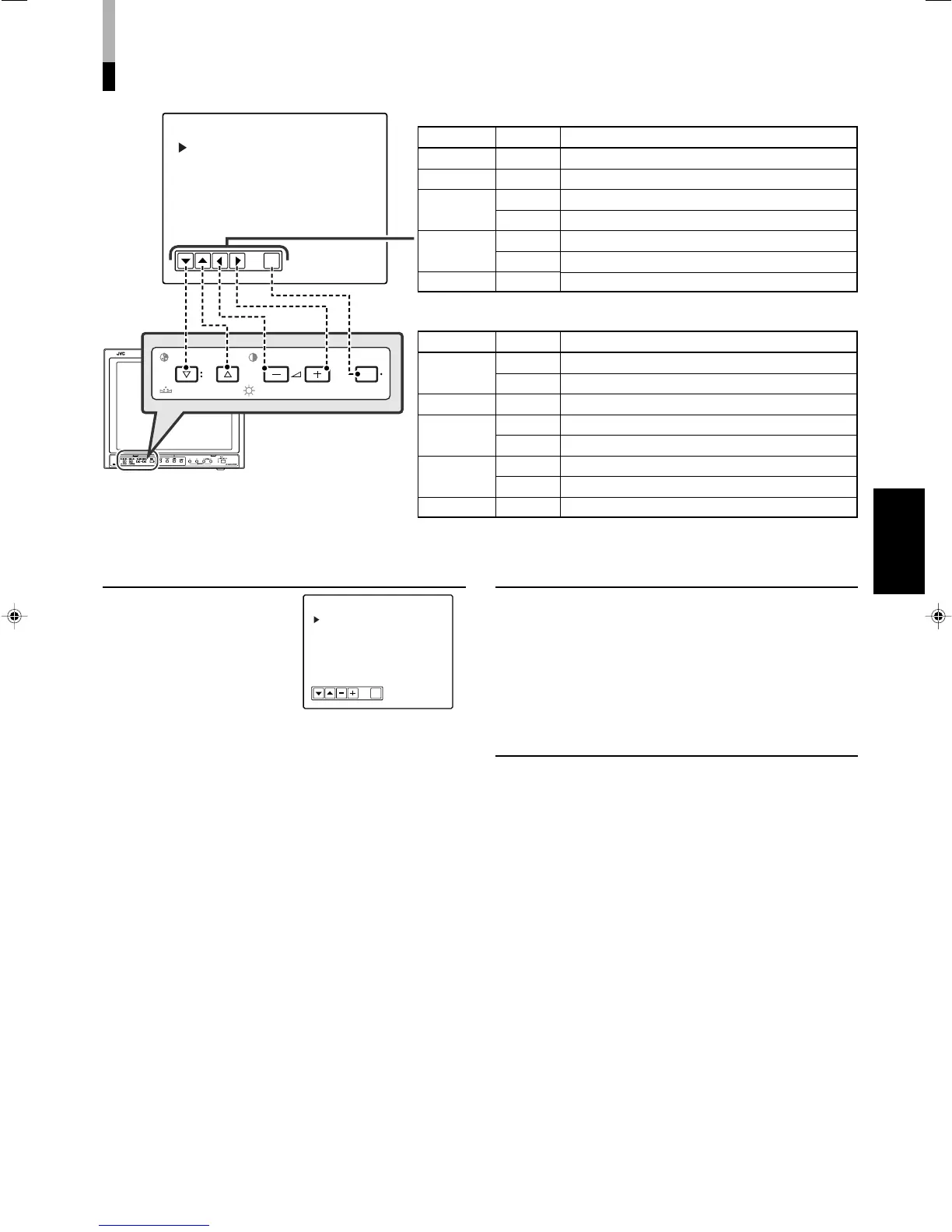13
ENGLISH
How to Use SET-UP MENU
EXIT
CHROMA MENU
PHASE BRIGHT
CONTRAST VOLUME/SELECT
: 00
: 00
: OFF
: ON
: MAKE
: A-D
<SET-UP MENU>
PICTURE SUB ADJ
H. POSITION
V. POSITION
WHITE BALANCE
CONTROL LOCK
STATUS DISPLAY
REMOTE SYSTEM
INPUT REMOTE
.
Function and display of the button varies depending on the selected item.
Buttons
fi
%
VOLUME/
SELECT(+)
VOLUME/
SELECT(–)
MENU
Displays
∞
5
+
3
–
2
EXIT
Functions
Selects the items in forward rotation.
Selects the items in reverse rotation.
Increases the value (up to the maximum).
Selects the setting (value) in forward rotation.
Decreases the value (up to the minimum).
Selects the setting (value) in reverse rotation.
Returns to or exits from SET-UP MENU.
When setting “WHITE BALANCE”:
Buttons
fi
%
VOLUME/
SELECT(+)
VOLUME/
SELECT(–)
MENU
Displays
R•B
R•G•B
DISP
CUTO
+
DRV
–
EXIT
Functions
Selects the color to adjust the drive level.
Selects the color to adjust the cut-off point.
Turns on/off the on screen display.
Adjusts the cut-off point.
Increases the value (up to the maximum).
Adjusts the drive level.
Decreases the value (up to the minimum).
Returns to SET-UP MENU.
H. POSITION
Adjusts the horizontal position of the screen.
NOTE:
You can adjust “H. POSITION” separately for each video input. Select
the video input you want to adjust beforehand.
•–05 “ 00 “ +05
–: Moves the screen to the left.
+: Moves the screen to the right.
V. POSITION
Adjusts the vertical position of the screen.
NOTE:
You can adjust “V. POSITION” separately for each video input. Select
the video input you want to adjust beforehand.
•–05 “ 00 “ +05
–: Moves the screen downward.
+: Moves the screen upward.
EXIT
: 00
: 00
: 00
: 00
<PICTURE SUB ADJ.>
CONTRAST
BRIGHT
CHROMA
PHASE
PICTURE SUB ADJ.
The standard value (“00”) of
the picture adjustment is
initially set at the factory. You
can adjust the standard value
as your initial setting.
• Select “PICTURE SUB ADJ.”
on SET-UP MENU, then
press the VOLUME/SELECT
(+) button to display the
setting menu illustrated on
the right.
NOTES:
• You can adjust the items in “PICTURE SUB ADJ.” separately for
each video input. Select the video input you want to adjust
beforehand.
• Only “CONTRAST” and “BRIGHT” appear on the screen when the
RGB signal is input. When the signal with PAL color system is input,
“PHASE” does not appear.
7CONTRAST
•–10 “ 00 “ +10
7BRIGHT
•–10 “ 00 “ +10
7CHROMA
•–10 “ 00 “ +10
7PHASE
•–10 “ 00 “ +10
7 Function, Contents, and the Adjustment Range of Each Item
[10-15]_TM-H150CG.p65 04.1.17, 4:05 PM13