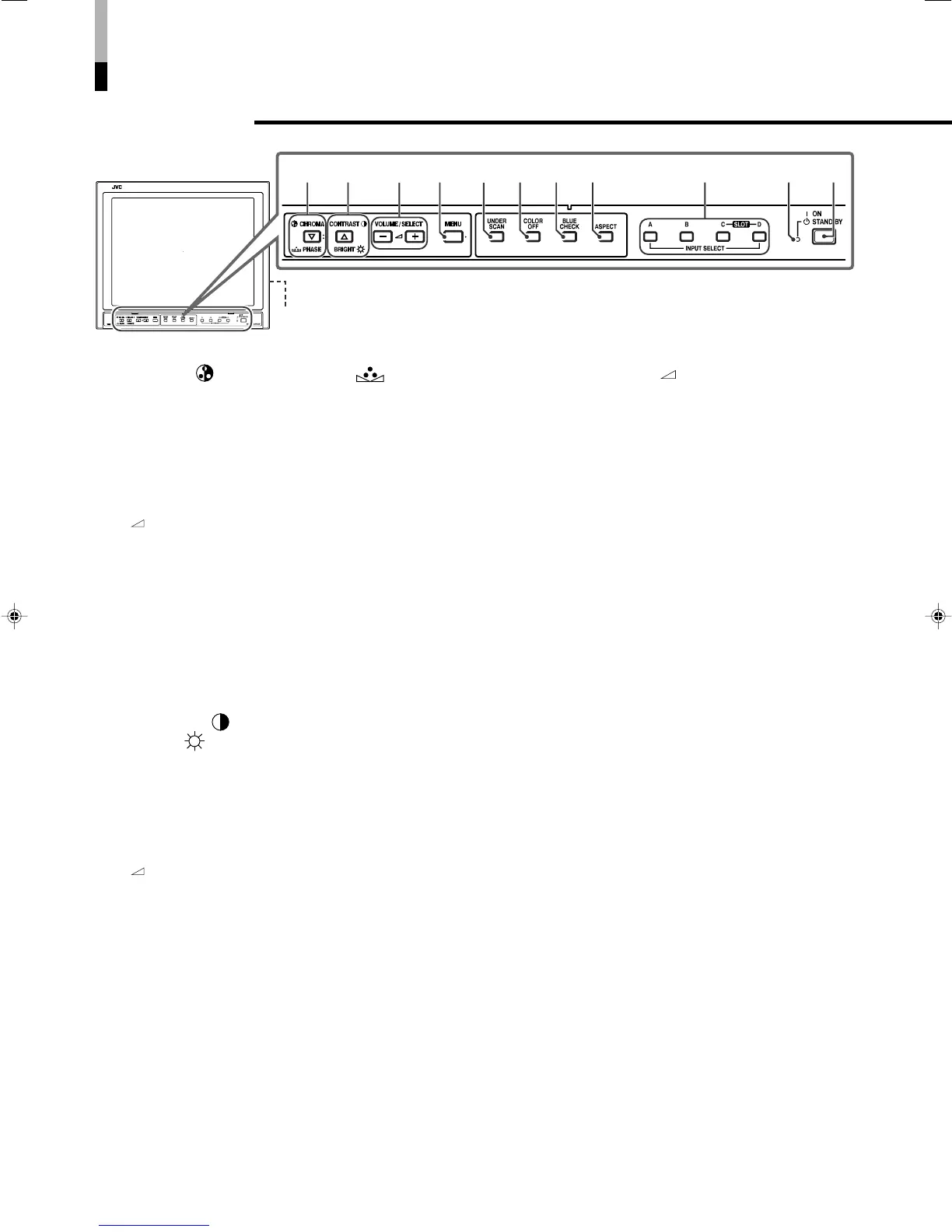4
Controls and Features
Front Panel
1 CHROMA ( : Chroma)/PHASE ( : Phase)
button*
Press this button to activate the Chroma (picture
color density) adjustment mode or the Phase
(picture hue) adjustment mode. Each time you
press the button, the adjustment modes change.
Chroma“Phase
Adjust the value with the VOLUME/SELECT
(–
+) buttons while the level bar appears on the
screen.
(–40 to +40)
• CHROMA is not adjustable when the RGB signal, black-
and-white signal, or no signal is input (except the
component signal).
• Adjusting CHROMA to “–40” is chroma off.
• PHASE is adjustable only when the NTSC signal is input.
fi button (while the menu screen is displayed)
Selects the items on the menu screen.
2 CONTRAST ( :Contrast)/
BRIGHT (
:Brightness) button*
Press this button to activate the picture contrast
adjustment mode or picture brightness adjustment
mode. Each time you press the button, the
adjustment modes change.
Contrast“Brightness
Adjust the value with the VOLUME/SELECT
(–
+) buttons while the level bar appears on the
screen.
(–40 to +40)
% button (while the menu screen is displayed)
Selects the items on the menu screen.
*While adjusting the picture,
• The adjustment level bar disappears if no operation has
been done for about 10 seconds.
• The adjustment level bar also disappears if you press
MENU button.
•“NO EFFECT” will appear for about 3 seconds if the
function you select has no effect.
3 VOLUME/SELECT (– +) buttons
Adjusts the volume.
These buttons are also used to select the items on
the menu screen while the menu screen is
displayed.
• Pressing + or – button displays the VOLUME level bar on
the screen. Pressing + or – button while the level bar
appears on the screen allows you to adjust the volume.
(00 to 50)
• The VOLUME level bar disappears if no operation has
been done for about 10 seconds.
• The VOLUME level bar also disappears if you press
MENU button.
4 MENU button
Displays MENU.
\ For details, see page 10.
NOTE:
To display SET-UP MENU, press the fi button while holding down
the MENU button.
5 UNDER SCAN button
Reduces the screen size to display the entire
image.
• The button lights while this function is activated.
• Pressing the button again restores the screen to normal
size.
6 COLOR OFF button
Cuts color signals to display a black and white
image.
Use this function to check noises in the luminance
signal or to check the white balance adjustment.
• The button lights while this function is activated.
• Pressing the button again restores the normal screen.
NOTE:
This function is not available to the RGB signal.
[04-09]_TM-H150CG.p65 04.1.17, 4:05 PM4