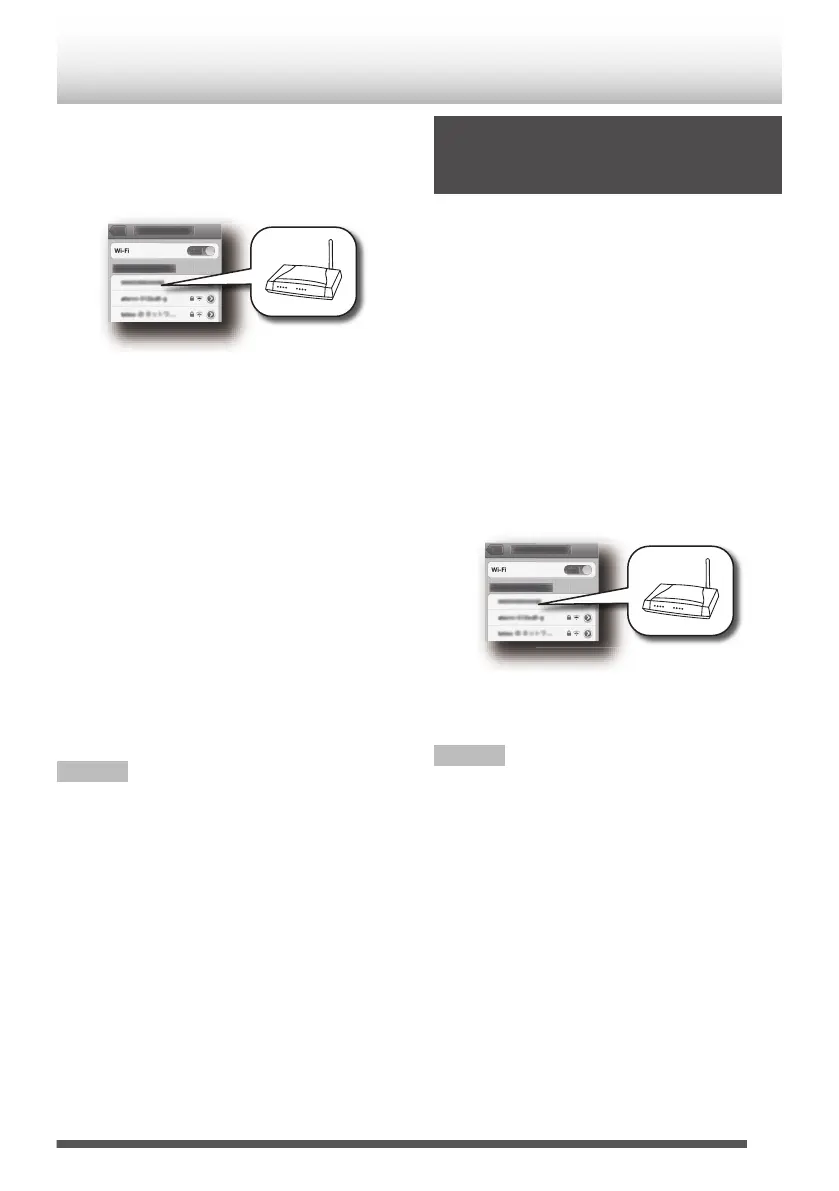16
Select your router from the list of available
networks.
0
It may have already been chosen.
.
17
On iPod touch/iPhone/iPad, start a “Music”
application to display the “Now Playing”
screen.
0
On PC, start iTunes or Windows Media Player
12. Start DLNA compatible application on
other DLNA compatible devices.
0
Refer to the instruction manual of your device
for further detail.
18
Tap or click the AirPlay icon (M) to select
the speaker (UX-N5 xxxxxx).
0
When using DLNA application, specify the files
to play back, and select “UX-N5” as the audio
output device.
0
Operations may vary depending on the
applications you are using. Refer to the help
page of your application for further detail.
19
Play back music.
Audio is output from the speaker.
Note
0
Once setting is completed, operations from step 3
to 16 are unnecessary.
0
Try again from the beginning if connection cannot
be made.
Adding AirPlay / DLNA Devices to
the Same Wi-Fi Network as the
Main Unit
You can add other AirPlay / DLNA devices to join the
same Wi-Fi network as the unit.
1
On the iPod touch/iPhone/iPad, select “Wi-
Fi” from “Settings”, and then set to ON.
0
On the Android device, select “Wireless &
networks” in “Settings”, and then select “Wi-Fi
settings”.
0
On PC, open the screen for the wireless LAN
network setup.
0
If Wi-Fi function is Off, set it to On.
0
Refer to the instruction manual of your device
for further detail.
2
Select your router SSID from the list of
available wireless networks.
.
0
Wait until successful Wi-Fi connection from the
additional AirPlay / DLNA devices to the router.
Note
Perform the following operations if the network
function is not operating correctly.
0
Restart the wireless LAN router.
0
Set Wi-Fi settings of the mobile device to Off, and
set it to On again.
0
Restart the mobile device.
0
Unplug the main unit, and plug it again.
0
Resetting the network setup (p. 43)
17
