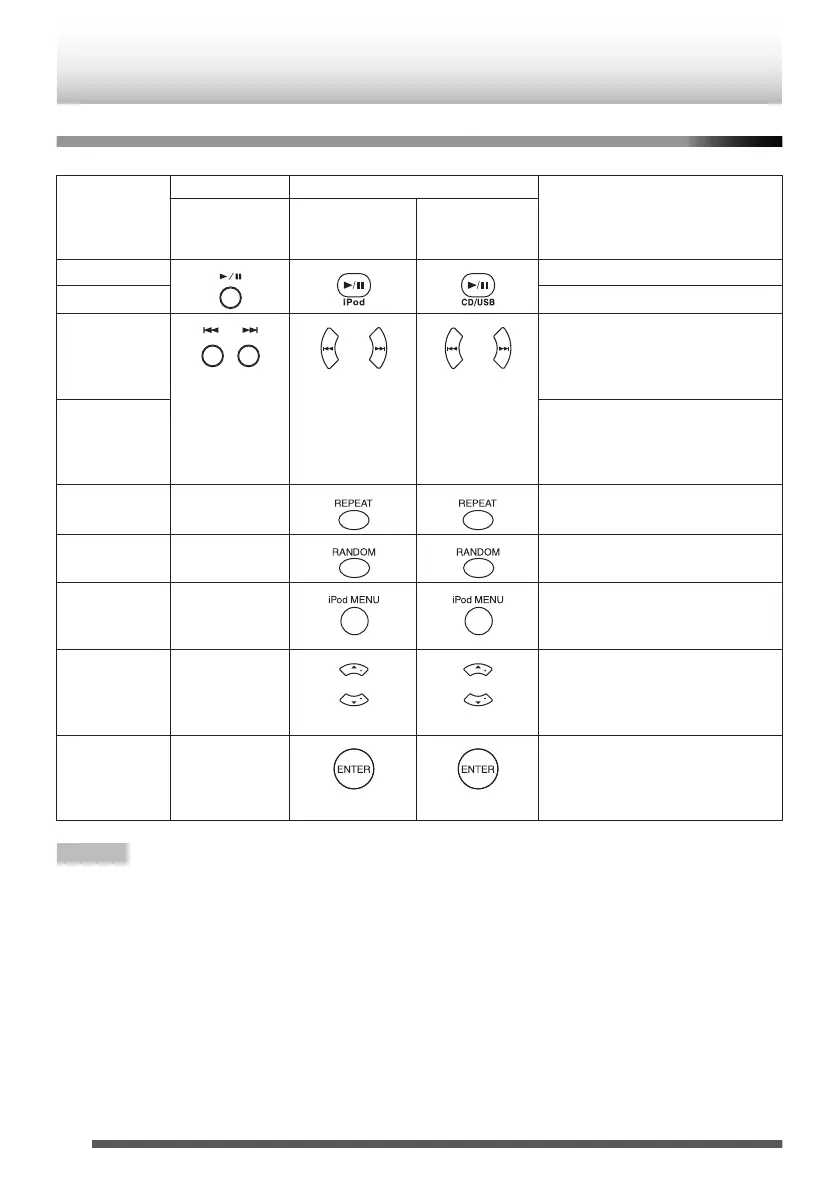Navigating iPod/iPhone/iPad from the main unit
Only iPod/iPhone can be connected to the dock. iPod/iPhone/iPad can be connected via USB connection.
Operation
Main unit Remote control
Note
Dock
connection/USB
connection
Dock connection USB connection
Play/pause
.
.
.
Press in the pause mode.
Pause Press in the playback mode.
Track up/down
.
. .
Press in the playback or pause mode.
If you press the button in the pause
mode, press the [I/W] button to start
the desired track.
Fast reverse/
forward
Press and hold down in the playback
mode.
Release the button to resume
playback.
Repeat -
. .
Press to toggle repeat mode.
(p. 25)
Shuffle -
. .
Press to toggle shuffle mode.
(p. 26)
Menu -
. .
Press to view the iPod/iPhone menu.
Operation cannot be performed on
iPad.
Cursor Up/
Down
-
.
.
Press to select the iPod/iPhone
menu.
Operation cannot be performed on
iPad.
Enter -
. .
Press to confirm the iPod/iPhone
menu.
Operation cannot be performed on
iPad.
Note
0
Display content can be changed by pressing the [iPod DISPLAY/TV OUT] button.
0
Operations described here depend on the generation iPod/iPhone/iPad you are using.
0
Do not press any buttons on iPod/iPhone/iPad when operating iPod/iPhone/iPad from the remote control. The
volume level is adjusted by turning the volume knob (on the main unit) or by pressing the [VOLUME+/-] button
(on the remote control). Adjusting the volume on iPod/iPhone/iPad units give no effect.
System off (standby operation):
When the main unit is turned to standby mode, connected iPod/iPad unit will automatically turn to standby mode.
(it may take longer time.)
22
