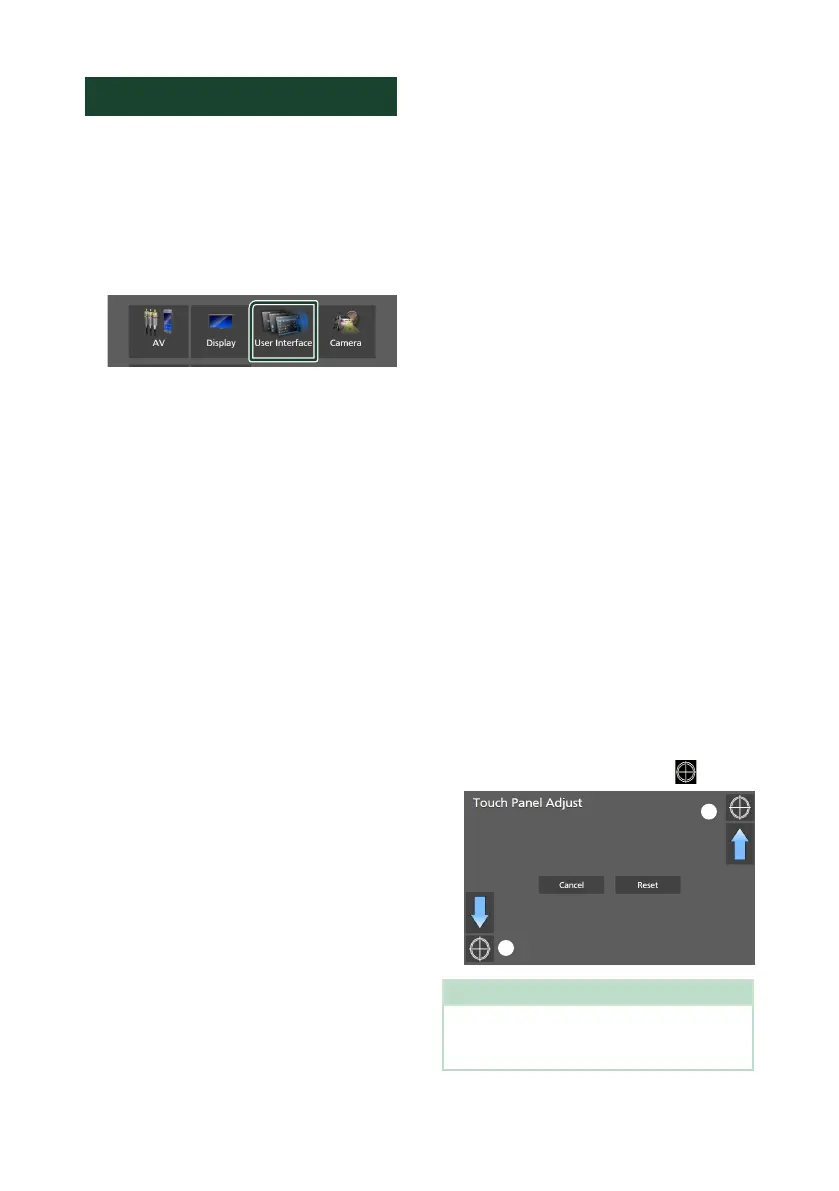Setup
82
User Interface Setup
You can setup user interface parameters.
1
Press the [MENU] button.
Popup menu appears.
2
Touch [SETUP].
SETUP screen appears.
3
Touch [User Interface].
User Interface screen appears.
4
Set each parameter as follows.
■ [Small Audio Text]
Change the text size for the source control
screen.
[ON] : Change the text size smaller.
[OFF] (Default): Cancel.
■ [Beep]
Turn the key touch tone on or off.
Default is “ON”.
■ [Widget SETUP]
Set up the widget displayed on the Home
screen. (P.21)
■ [Parking Assist Display]
When an ADS adapter is connected, you can
display information about obstacles around
the car.
[ON]: Always displays information.
[Dyn.] (Default): Displays information when
the sensor detects obstacles.
[OFF]: Cancels this function.
This can be set when the iDataLink
(commercially available) is connected.
■ [Parking Assist Position]
Select where to display information about
obstacles on the screen (left or right).
“Left”/“Right” (Default)
This can be set when the iDataLink
(commercially available) is connected.
■ [Language Select]
Select a language.
■ [Touch Panel Adjust]
(DDX9707S / DMX9707S)
Adjust the sensing position of the touch
panel. (P.82)
■ [Time Format]
Select the time display format.
"12-Hour" (Default)/"24-Hour"
■ [Clock]
[GPS-SYNC ](Default): Synchronizes the clock
time with the GPS.
[Manual]: Set the clock manually.
■ [Time Zone]
Select the time zone.
■ [Clock Adjust]
If you select [Manual] for Clock, adjust the
date and time manually. (P.83)
Ñ Touch panel adjustment
1
Touch [Touch Panel Adjust] on the User
Interface screen.
Touch Panel Adjust screen appears.
2
Follow the instruction on the screen and
long touch the center of each [ ].
1
2
NOTE
• To cancel the touch panel adjustment, touch
[Cancel].
• To reset it to the default, touch [Reset].
