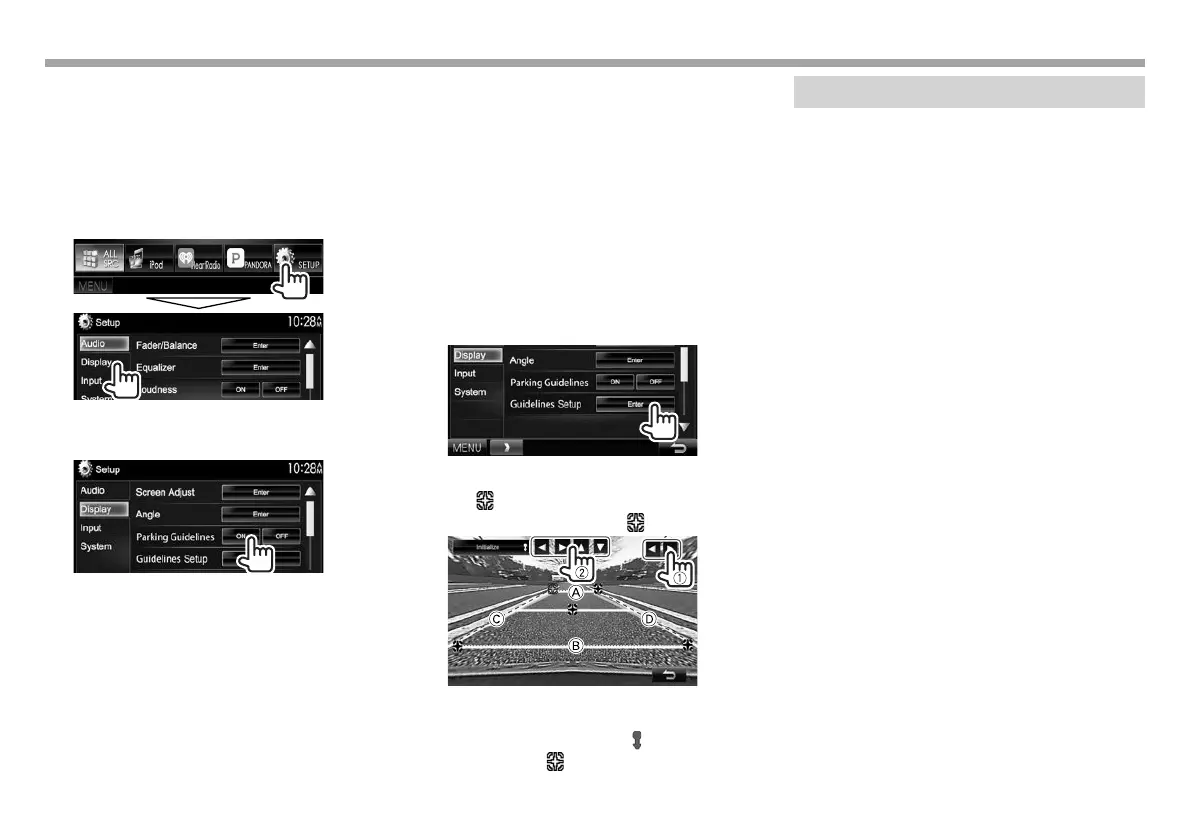34
OTHER EXTERNAL COMPONENTSOTHER EXTERNAL COMPONENTS
R Using the parking guidelines
You can display parking guidelines to enable easier
parking when you shift the gear to the reverse (R)
position.
Displaying the parking guidelines
1 Display the <Display> setting screen.
On the <TOP MENU> screen:
• Press [K] repeatedly to change the page on
the <Display> menu screen.
2
To deactivate: Select [OFF] for <Parking
Guidelines>.
Adjusting the parking guidelines
Adjust the parking guidelines according to the size
of the car, parking space and so on.
• Install the rear view camera in the appropriate
position according to the instructions supplied
with the rear view camera.
• When adjusting the parking guidelines, make sure
to use the parking brake to prevent the car from
moving.
1 Display the <Display> setting screen. (See
the left column).
• Press [K] repeatedly to change the page on
the <Display> menu screen.
2
3 Adjust the parking guidelines by selecting
the
mark (1), then adjusting the
position of the selected
mark (2).
Make sure that A and B are horizontally
parallel, and that C and D are the same length.
• Press and hold [Initialize ] for 2 seconds
to set all the marks to the initial default
position.
Using a smartphone—HDMI/MHL
R What is HDMI/MHL?
HDMI stands for High Definition Multi-media
Interface. HDMI connections can transfer digital
video source signals (such as from a DVD player)
without converting them to analog.
A new feature that has been added to HDMI that
extends its capabilities further is MHL, or Mobile
High-definition Link.
Both interfaces allow your smartphone to connect to
the device. When it is connected, you can see your
smartphone’s screen on the monitor.
R Displaying the screen of the
smartphone
You can display the screen of smartphones
connected via the HDMI/MHL input terminal.
1 Connect your smartphone to the HDMI/
MHL input terminal. (Page59)
• Use HDMI cable KCA-HD100 (optional
accessory) or MHL cable KCA-MH100 (optional
accessory).
2 Select “HDMI/MHL” as the source.
(Page 8)
3 Start an application or playback on your
smartphone.
KVT-7012BTK.indb34KVT-7012BTK.indb34 2014/11/1919:262014/11/1919:26
