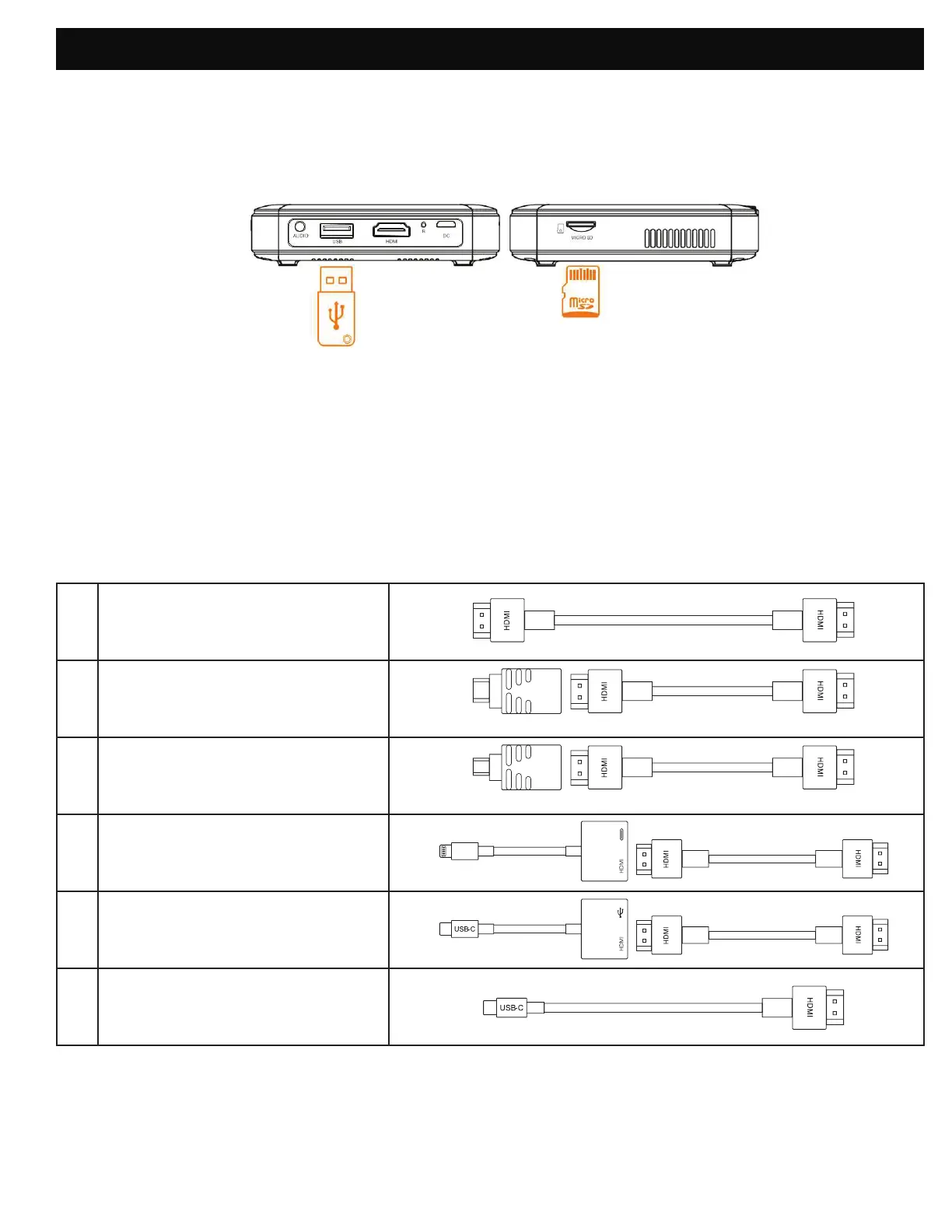8
A. USB Drives or Micro SD Cards
To access photos or videos stored on any USB drive or micro SD card, simply insert the drive or card
into the corresponding port on the side. The projector will read the iles directly from the drive or card.
B. HDMI® Compatible Devices
If you’re using an HDMI compatible device, such as a laptop, personal computer, smartphone, tablet, or
video game console, connect an HDMI cable from the device to your projector. To make things a little
easier, we’ve compiled this table of devices and adapters for your convenience.
Please note, if you connect an HDMI device as well as a micro SD card or USB drive, the HDMI device
will take precedence and you will need to disconnect it to access the other connected sources.
14. CONNECT YOUR DEVICES
1 Devices with HDMI port
2 Devices with mini HDMI port
3 Devices with micro HDMI port
4 iOS devices with lightning port
5
Devices with USBC
(USB type C) port
6
Devices with USBC
(USB type C) port
HDMI to HDMI cable (included)
Mini HDMI to HDMI adapter HDMI to HDMI cable (included)
Mini HDMI to HDMI adapter HDMI to HDMI cable
Lightning digital AV adapter
HDMI to HDMI cable
USBC to HDMI adapter
HDMI to HDMI cable
USB type C to HDMI cable
