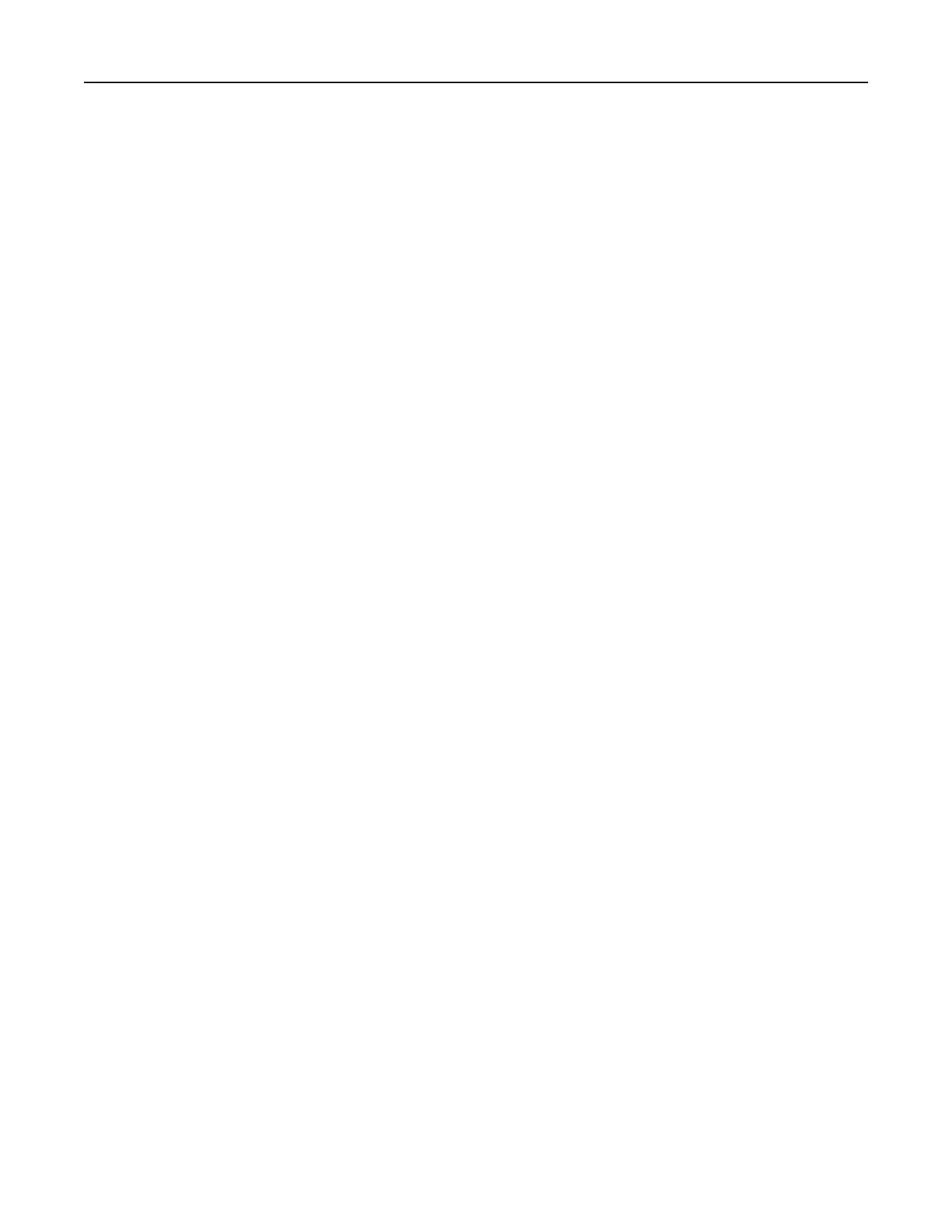• Windows Server 2016
• Mac OS X version 10.8 or later
• Red Hat Enterprise Linux 4 Desktop
• Red Hat Enterprise Linux 5 Desktop
• Red Hat Enterprise Linux 6 Desktop
• Red Hat Enterprise Linux 4 server
• Red Hat Enterprise Linux 5 server
• Red Hat Enterprise Linux 6 server
• SUSE Linux Enterprise Desktop 9
• SUSE Linux Enterprise Desktop 10
• SUSE Linux Enterprise Desktop 11
• SUSE Linux Enterprise Server 9
• SUSE Linux Enterprise Server 10
• SUSE Linux Enterprise Server 11
Note: For Windows operating systems, the print drivers and utilities are supported in both 32‑ and 64‑bit
versions.
Installing the printer driver
For Windows users
1
Insert the Drivers CD in the CD/DVD drive of your PC.
2 Follow the instructions on the computer screen.
3 Click Printer Install, and then follow the instructions on the computer screen.
Note: Obtain the printer IP address from the TCP/IP section in the Network/Ports menu.
For Macintosh users
1
Insert the Drivers CD in the CD/DVD drive of your Macintosh.
2 Open the folder on the CD-ROM that contains the desired printer driver.
→ Select the folder according to the printer driver, operating system, and language to be used.
→ Navigate to:
Driver > MacOSX > OS_10_8_x
3 Copy the driver file onto the desktop according to the Mac OS X version.
→ Mac OS 10.8 or later: XXXX_108_1012.pkg
→ “XXXX” indicates the model name.
→ The driver folder varies depending on the required size. Select the file according to your environment.
To mainly use the metric-based paper size such as A4 size: “WW_A4” folder.
To mainly use the inch-based paper size such as 8 1/2 x 11: “WW_Letter” folder.
4 Double-click the
file
copied onto the desktop.
The printer driver installer starts.
Upgrading and migrating 212
