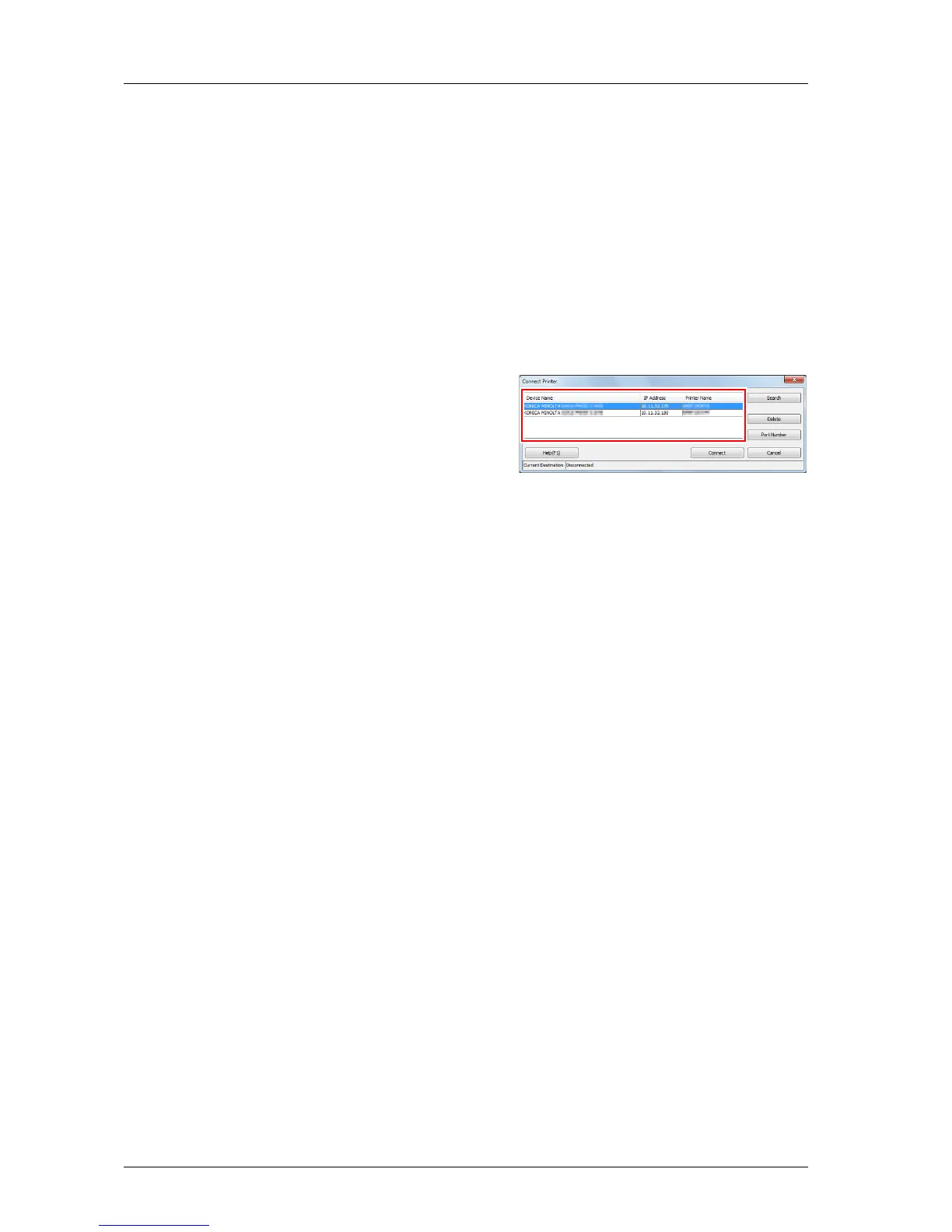3-12
3.2 Installing Applications
)Start
To start Color Centro, first connect to the image controller.
0 Color Centro is a Java application. If Java applications are blocked by a firewall, permit network connections
for the Java applications.
0 To log on, you need the IP address and the port number of the image controller. (Default port number: 30081)
On the control panel, you can check the IP address in [TCP/IP Setting] and the port number in [JSP Setting].
You can proceed to [TCP/IP Setting] and [JSP Setting] in the following order.
[Administrator Setting] - [Network Setting] - [NIC Setting]
The JSP setting is a setting that relates to a connection with a Java application server.
A Open the Start menu, and then click [All Programs] - [KONICA MINOLTA] - [Color
Centro] - [KONICA MINOLTA Color Centro].
B Select the image controller.
If the image controller that you want to connect to is
not displayed, click [Search] to search for it.
C Click [Connect].
Color Centro starts, and the launcher screen becomes available.
