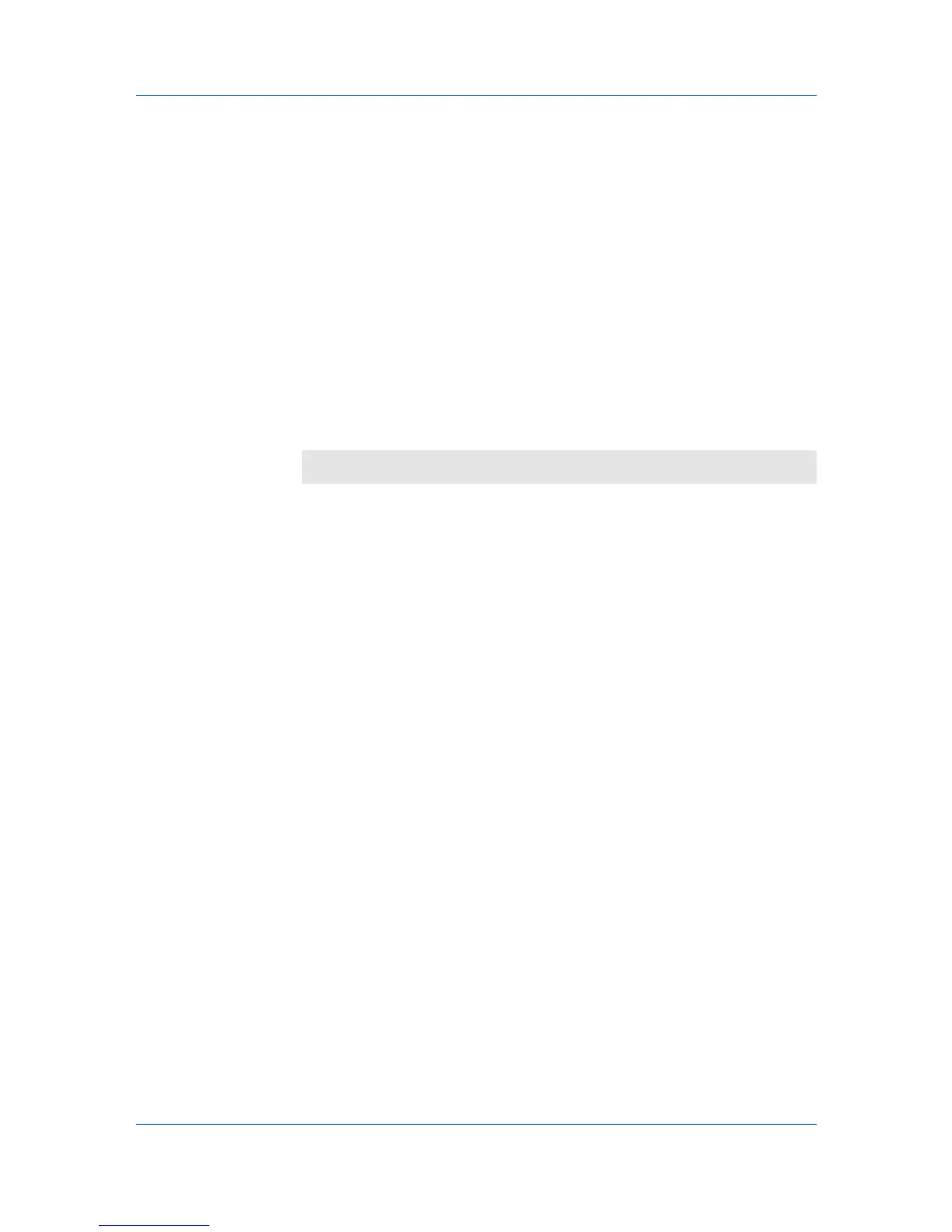Installation
11
The Installation Completed page appears displaying the following driver
options.
Print a test page
This selection verifies a connection with the printer and creates a print out of
the installed driver components.
Show Quick Print Tab
This selection lets you define basic print options into group profiles that can
be accessed easily. The Show Quick Print tab option also appears in the
Administrator Settings in the Device Settings tab.
Enable Status Monitor
The Status Monitor displays system status messages on your computer
screen during printing tasks. The Status Monitor button appears on the
Advanced tab.
When the installation completes successfully, click Finish to exit the installation
wizard and return to the Product Library CD menu.
Software installation failures generate the following message:
One or more software installations have failed.
Click Finish, and retry the installation. If the same message appears again,
contact your system administrator.
The installation of the printer is now complete. If prompted, restart your
computer.
Installing in Custom Mode with a Network Connection
This section describes the custom installation procedure of the driver software
in Windows operating systems using a network connection.
1
Ensure that your printer and computer are connected to a network.
2
On the Installation Method page, select Custom Mode.
3
The Discover Printing System page appears displaying Discover selected.
For an Express Installation, you can let Discover find your printing system,
and proceed with the steps in Express Installation. Otherwise, you can choose
Custom select, and click Next to continue with a custom installation.
4
On the Printing System page, select the model, and then click Next.
5
On the Printer Port page, select the port connected to your printing system, or
add a port connected to your system by clicking Add Port. Click Next.
6
On the Custom Installation page, select the driver and software packages you
want to install from the Driver and Utility tabs, and clear those not intended for
installation. Click Next.
7
On the Printer Settings page, you can assign a name for the printing system.
You can also choose to share this printer with others or set this printer as the
default printer. Make your selections, and then click Next.
User Guide
1-5