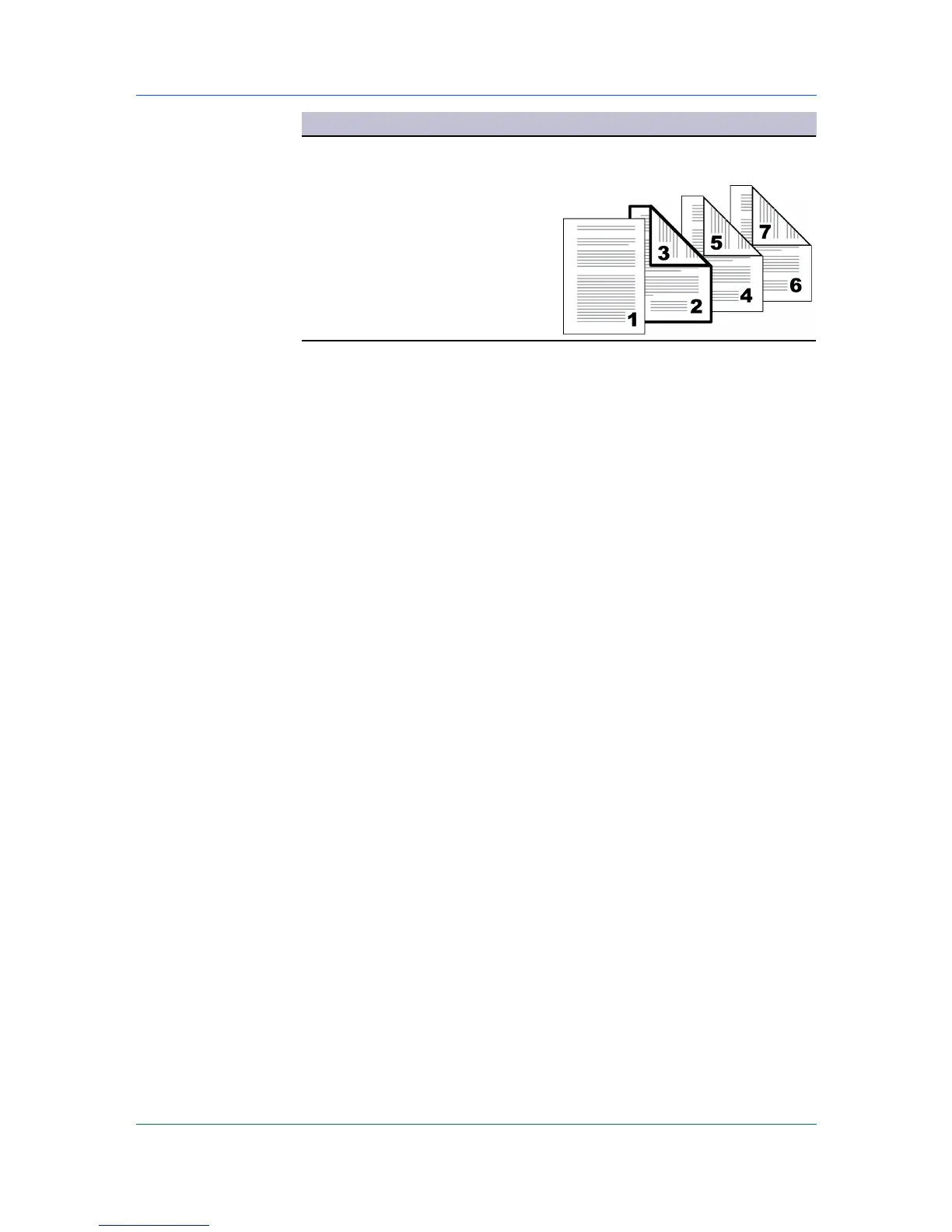Publishing
Check Box Selection Page Insertion Type
Prints on both sides of the inserted
Page insert
page.
Print onto front
Print onto back
Transparency Interleaving
Transparency interleaving inserts a backing sheet between printed
transparencies. The backing sheet, also known as an interleaf, helps keep
transparencies clean and prevents them from clinging together. This feature is
only available when printing on transparencies supplied from the MP tray. You
can print the same content on the backing pages as on the transparencies.
Transparency interleaving cannot be used together with Cover mode or
Page insert.
Interleaving Transparencies
To insert backing sheets between transparencies, follow these steps:
1
In the Basic tab, in the Media type list, select Transparency. If the Source and
Media type lists have been combined (by a selection in the Device Settings
tab, in the Compatibility Settings dialog box), Media type does not appear.
Instead, in the Source list select Auto (Transparency).
2
Click the Publishing tab.
3
In the Publishing tab, select the Transparency interleaving check box. To
print the transparency content on the inserted pages as well, select the Print
onto backing check box.
4
In the Media for backing list, select the Media type of the backing sheet or the
Source paper cassette. When you choose the Media type, the Source
cassette where that media is loaded is automatically selected.
5
Click OK to return to the Print dialog box.
6
Click OK to begin printing.
The printing system's operation panel prompts you to load transparencies into
the MP tray, and, if necessary, load backing paper into the selected cassette.
KX DRIVER
7-7