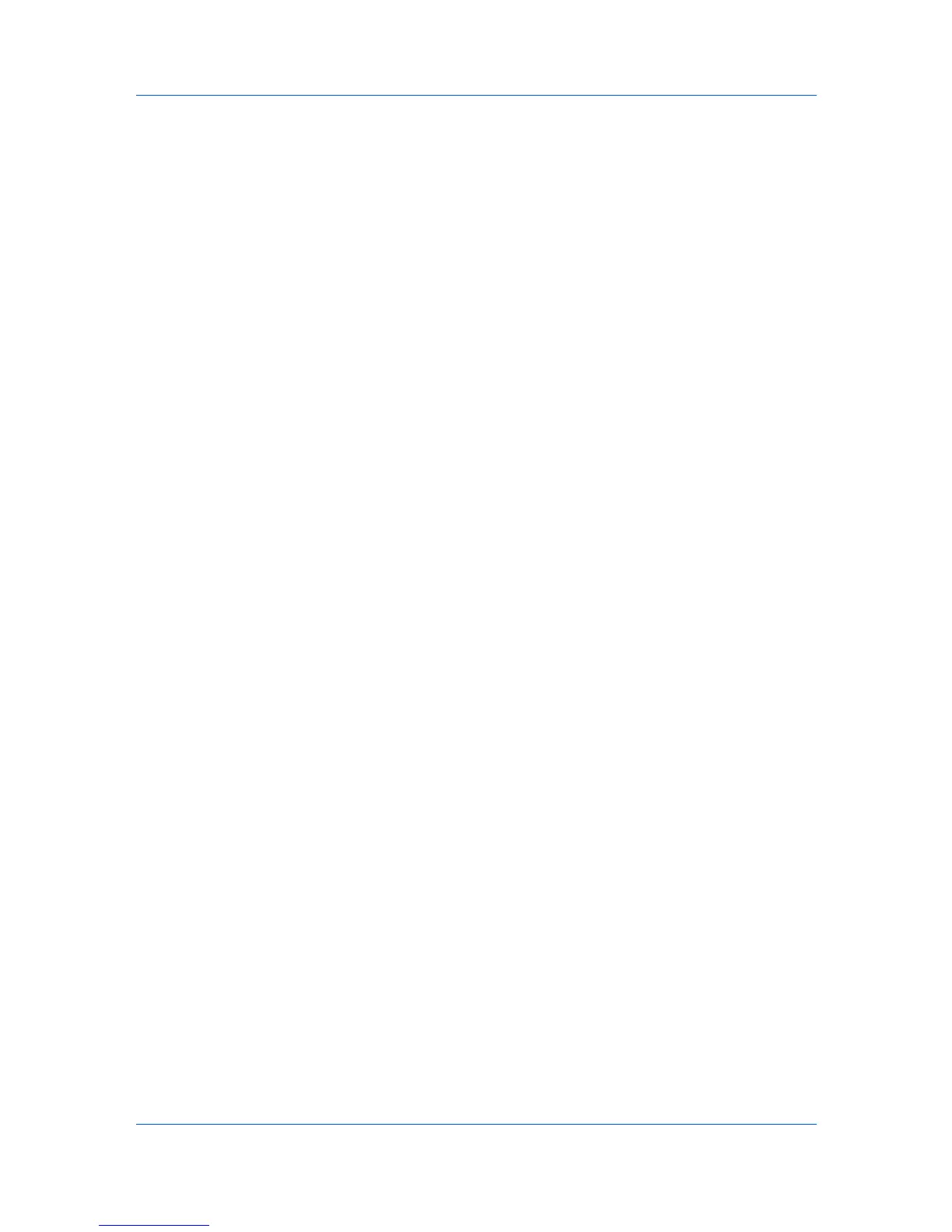Device Settings
In Windows 7 and Windows Vista, the Auto Configure dialog box opens. Select
from Auto configure options:
Auto Configure Now
Click the button at any time to retrieve the current settings from the printing
system. It is recommended to do this when the driver is first installed and
when Silent auto configuration is turned off.
Silent auto configuration
Select to let the driver check the printing system every 10 minutes for any
changes in optional devices or memory. When a change is detected, the
driver is automatically updated with the new settings.
Memory
Memory is the amount of standard and optional memory installed in the printing
system. To maximize the downloading of printing system fonts, the driver must
be set to match the total printing system memory.
Setting the Memory
By default, the Memory setting matches the standard memory in the printing
system. If optional memory is installed, set the memory in the printer driver to
match the total amount of memory.
1
Install optional DIMM memory in the printing system.
2
In Device Settings, at the Memory text box, type or select the amount of total
installed memory by clicking the up and down arrows until the text box shows
the correct number of megabytes (MB).
If your printing system includes the Auto Configure feature, you can use it to
obtain information about the memory size.
RAM Disk
The RAM disk functions as a virtual hard disk, saving print requests into the
printing system’s memory. Because the RAM disk is temporary memory, all data
stored there is lost when the power is turned off.
In a client/server environment, this feature is unavailable to a client logged in as
a restricted user.
If selected, the Ignore application collation feature in the Compatibility
Settings dialog box lets the driver control collation. RAM disk can then increase
the print speed of collated multiple copies by sending the print job just once.
Setting RAM Disk
Setting the RAM disk lets you save print requests into the printing system’s
memory.
1
In Device Settings, in the Device options list, select RAM disk.
2
At the RAM disk text box, type or select the size of the RAM disk by clicking the
up and down arrows until the text box shows the correct number of megabytes
(MB).
User Guide
2-3