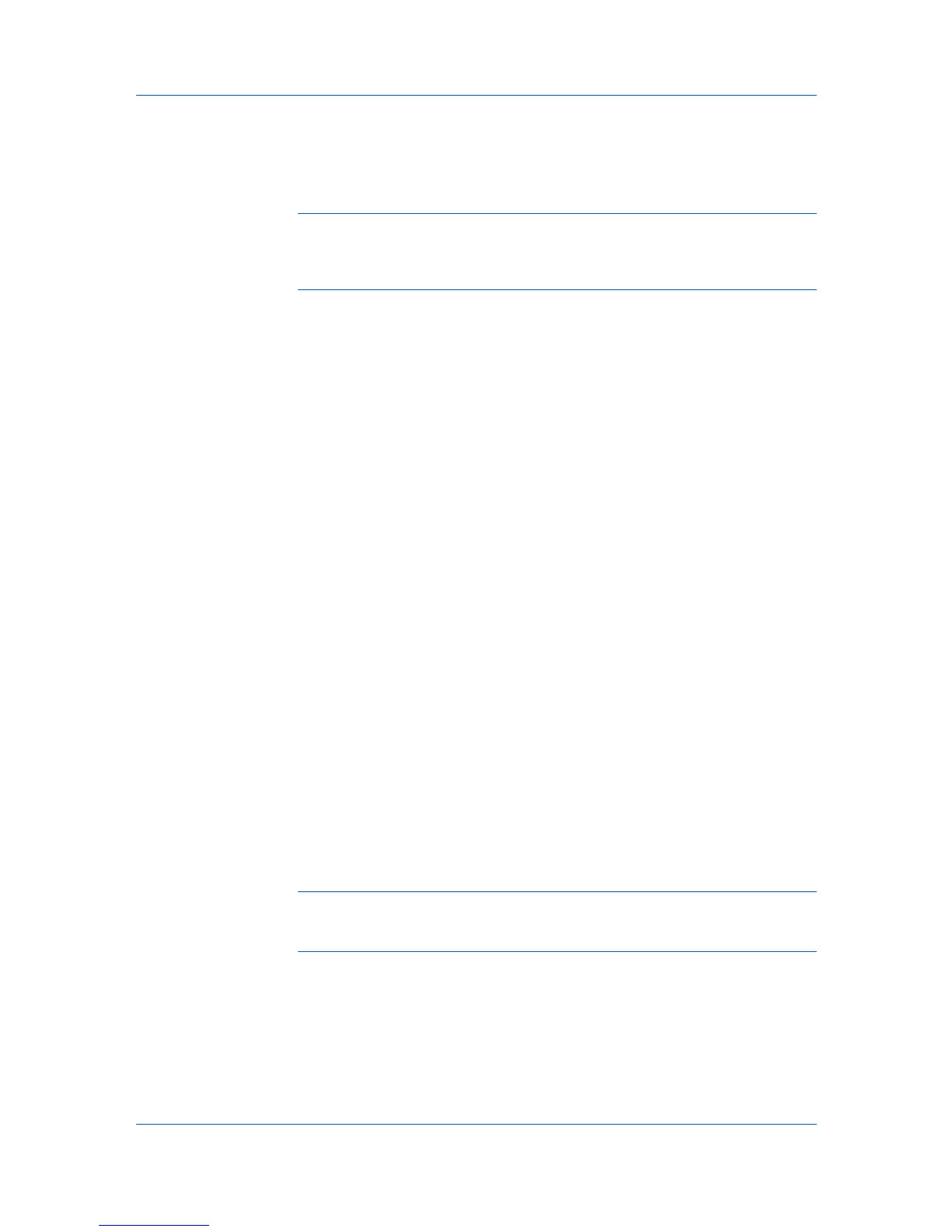Installation
Installing in Express Mode on page 1-2
Custom Installation
Installing in Custom Mode with a USB Connection on page 1-4
Installing in Custom Mode with a Network Connection on page 1-5
Note: KPrint installs a client port monitor that lets Windows TCP/IP print from
any network card connected to a printing system. KPrint supports LPR and IPP
printing. For the KPrint Installation instructions, refer to your Product Library
CD. KPrint uses a stand-alone installer.
Installing Utilities
On the Installation Method screen, click Utilities to install printer utilities. You
can also select utilities to install during the Custom Installation procedure.
Upgrading Driver Components
If the installation wizard detects older driver or utility components, the Software
Component Upgrade page appears.
1
Choose the component to upgrade. Click Next.
2
Confirm your upgrade settings. To start the upgrade, click Upgrade.
3
When the upgrade completes, click Next. The Installation Method page
appears.
Express Installation
Express Mode applies to driver installation for a USB or network connection
only. The installation wizard discovers printers that are turned on, and
connected by USB and network cable. In Custom Mode, you are able to select
the installation packages and specify the port.
Installing in Express Mode
This section describes the express installation procedure of the driver software
in Windows operating systems.
1
Ensure that your printer and computer are turned on and connected by USB or
network cable.
Note: If the Found New Hardware Wizard dialog box appears during the
installation process, click Cancel. If the Hardware Installation warning dialog
box appears, click Continue Anyway.
2
On the Installation Method page, click Express Mode.
3
The Discover Printing System page opens to search for your printer. If
Discover does not find your printing system, a message appears. Remove and
reinsert the USB or network cable, and ensure it is connected properly. Click
Refresh to retry the discovery. If the system still cannot find your printer, contact
your system administrator.
KX DRIVER
1-2