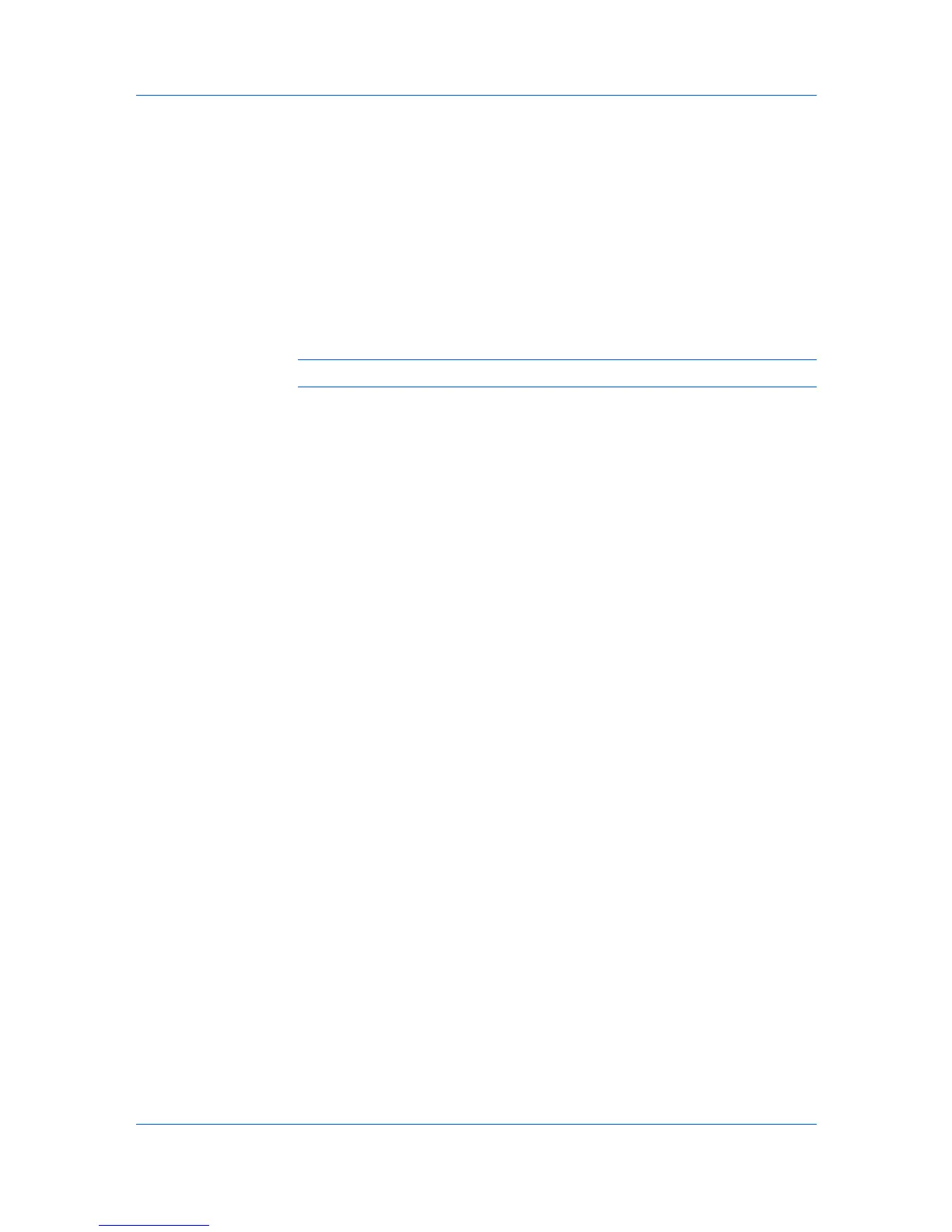Device Settings
2
In Device Settings, at the Memory text box, select the amount of total installed
memory by clicking the up and down arrows until the text box shows the correct
number of megabytes (MB).
You can use the Auto Configure feature to obtain memory information from the
printing system.
RAM Disk
If a hard disk is not installed, the RAM disk functions as a virtual hard disk,
saving print requests into the printing system’s memory. Because the RAM disk
is volatile memory, all data sent to the printing system is lost when the power is
turned off.
Note: When a hard disk is installed, the RAM disk feature is inactive.
Selecting Ignore application collation in the Compatibility Settings dialog
box lets the driver control collation. RAM disk can then increase the print speed
of collated multiple copies by sending the print job just once.
In a client/server environment, this feature is unavailable to a client logged in as
a restricted user.
Setting RAM Disk
Setting the RAM disk lets you save print requests into the printing system’s
memory if a hard disk is not installed.
1
In Device Settings, in the Device options list, select RAM disk.
2
At the RAM disk text box, type or select the size of the RAM disk by clicking the
up and down arrows until the text box shows the correct number of megabytes
(MB).
3
At the printing system's operation panel, turn on RAM disk and set its size.
The maximum RAM disk size depends on the amount of installed memory.
Administrator Settings
Administrator Settings lets you specify Job accounting IDs, display the
Quick Print tab, select SNMP Settings, and set a password to control access.
In a client/server environment, this feature is unavailable to a client logged in as
a restricted user.
Job Accounting
Job accounting gives an administrator the ability to control usage of a printing
system. With Job accounting, you can assign account IDs (identification
numbers) to users or departments, a specific account ID, or make account ID
input mandatory for printing. After account IDs are created, you can view from
the printing system operation panel the number of copies associated with a
specific ID as well as limit the number of copies for individual IDs. Account IDs
can be up to 8 digits.
KX DRIVER
2-4