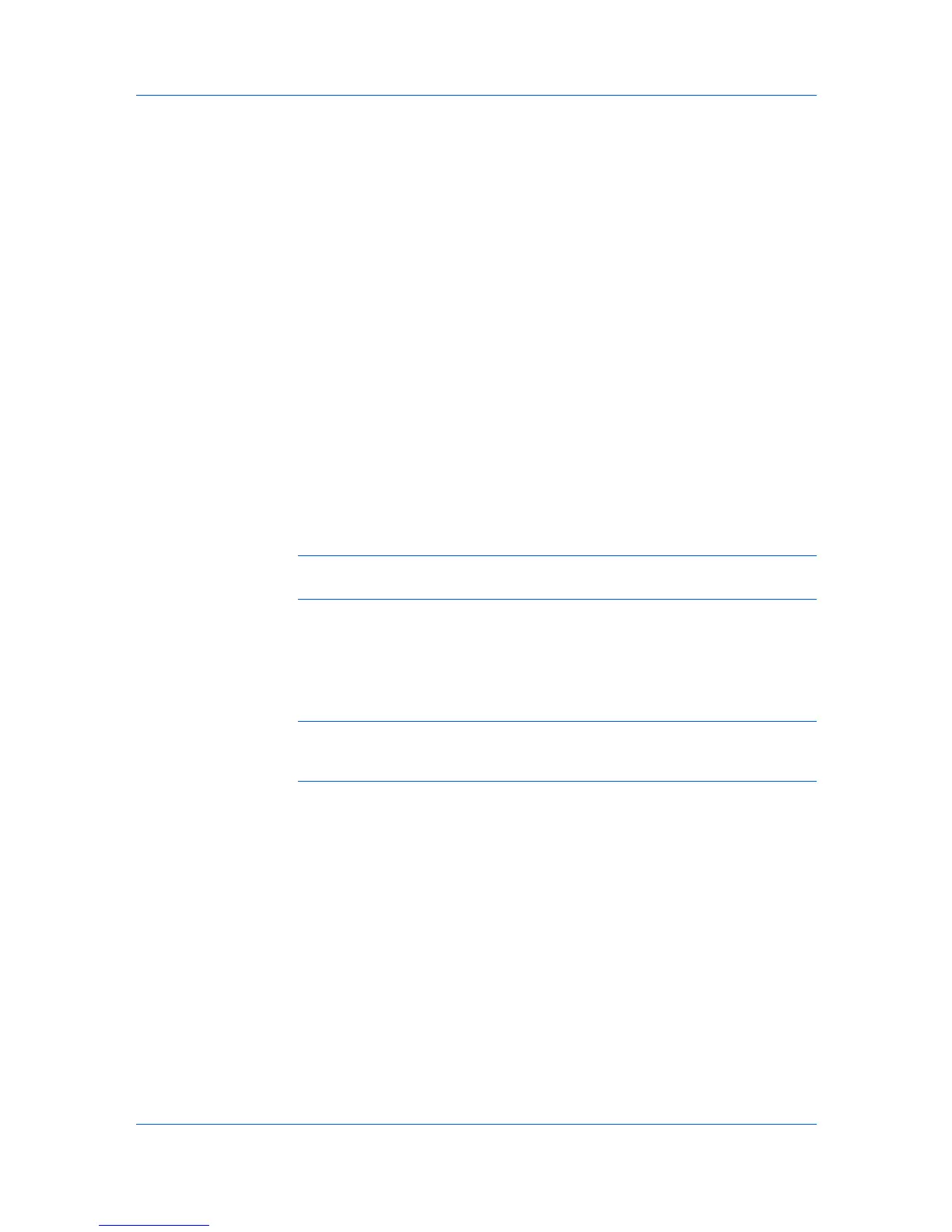Job
3
Press the up or down keys until Quick Copy appears, then press the OK key.
4
Scroll through the user names by pressing the up or down keys until the desired
name is displayed, then press the OK key.
5
Scroll through the job names by pressing the up or down keys until the desired
job appears, then press the OK key.
6
Select the number of copies to be printed by pressing the up or down keys. You
can select from 1 to 999 copies.
7
Press the OK key to print.
Proof and Hold
Proof and hold is a Job storage (e-MPS) option that prints one copy of a print
job so that you can proof it before printing the remaining copies. This feature is
available when a hard disk is installed or a RAM disk is set up in the printing
system and selected in the Device Settings tab.
After the proof copy is printed and checked, remaining copies can be printed
from the printing system’s operation panel without sending the job again from
the computer. If desired, you can change the number of copies printed.
Note: Proof and hold is not available for some applications such as Microsoft
Excel.
The number of Proof and hold or Quick copy jobs that can be stored is set at
the printing system’s operation panel, to a maximum of 50 jobs. When the
designated number of jobs is reached, older jobs are replaced by new jobs. All
Proof and hold jobs are stored on the hard disk after printing but are deleted
when the printing system is turned off. You can manually delete a job at the
operation panel.
Warning: A print job can replace a job on the hard disk having the same User
name and Job name. To prevent this, select Use job name + date and time
under Overwrite job name.
Printing a Proof and Hold Job
Proof and hold lets you print one copy of a multicopy job to proof before
printing the remaining copies. The job is stored on the hard disk or RAM disk
until the printing system is turned off or the job is manually deleted.
1
Click the Basic tab, and select the number of copies to be printed.
2
Click the Job tab and select Job storage (e-MPS).
3
Click Proof and hold, and click OK in both dialog boxes to print.
Printing the Remaining Proof and Hold Copies
After the proof copy has been reviewed, you can print the remaining copies from
the printing system’s operation panel without sending the job again from your
computer.
User Guide
8-4