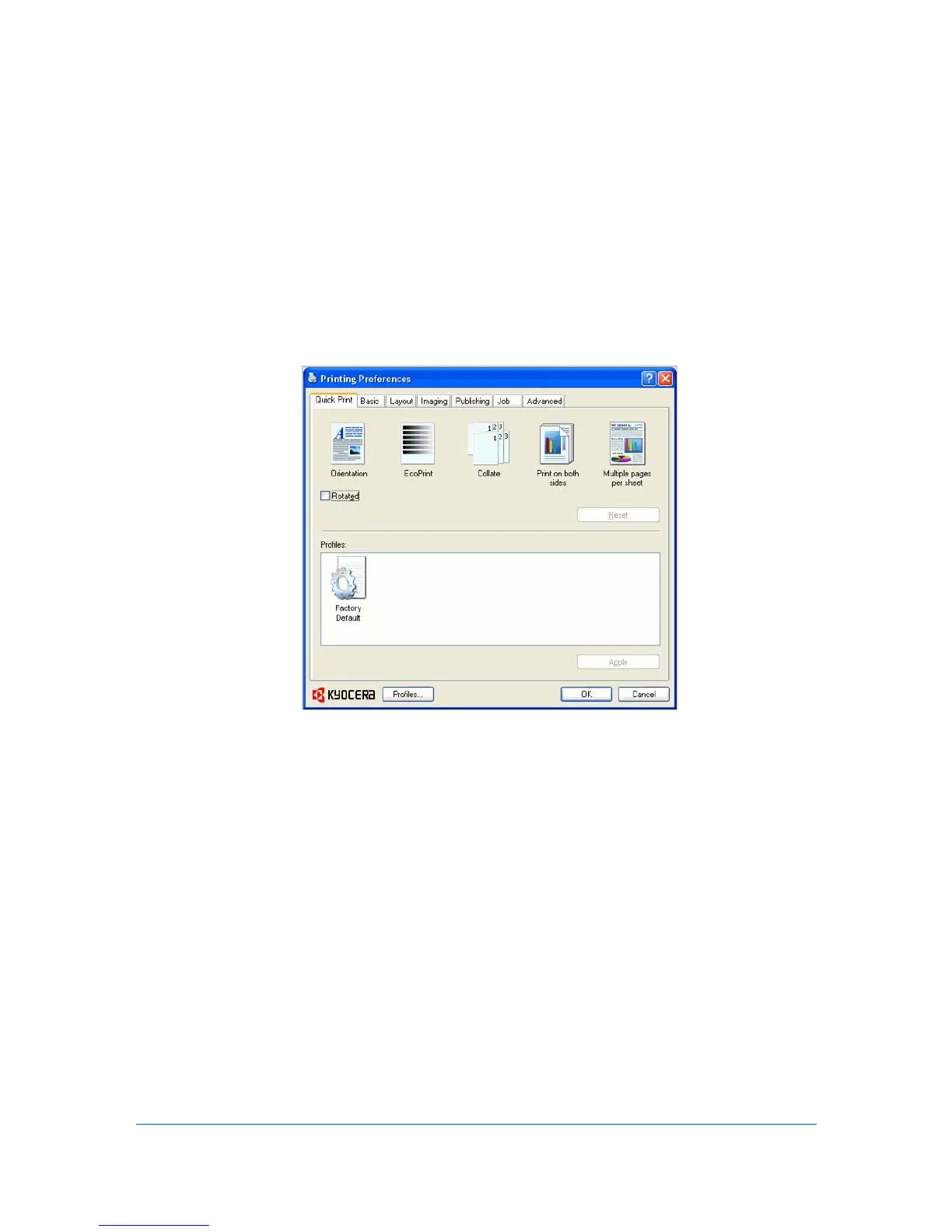3 Quick Print
In the Quick Print tab, you can apply basic print settings to print jobs. Any
Quick Print settings can be saved as a group, called a profile, and applied to
any print job. Profiles support common printing tasks.
The Administrator can set the view of the Quick Print tab through the
Installation process, or Administrator Settings in Properties.
Quick Print Options
You can set one or more print options on the Quick Print tab. You can also
select from profiles that have been set with predefined options for frequently run
print jobs.
Specifying Print Options
The upper section of the Quick Print tab has several icons that represent the
most common options for print jobs. Click on the Quick Print icons and check
boxes to change settings for the print job. Some of these options also appear on
the Basic, Layout, and Imaging tabs. The last tab where you made selections
affects the selections you will see on the other related tabs.
Orientation
This icon changes between portrait and landscape printing formats. If
needed, check Rotated to change the orientation of the printed page by 180
degrees.
EcoPrint
This icon changes the text and graphics to appear lighter in the printed job.
EcoPrint does not increase print speed.
KX DRIVER
3-1