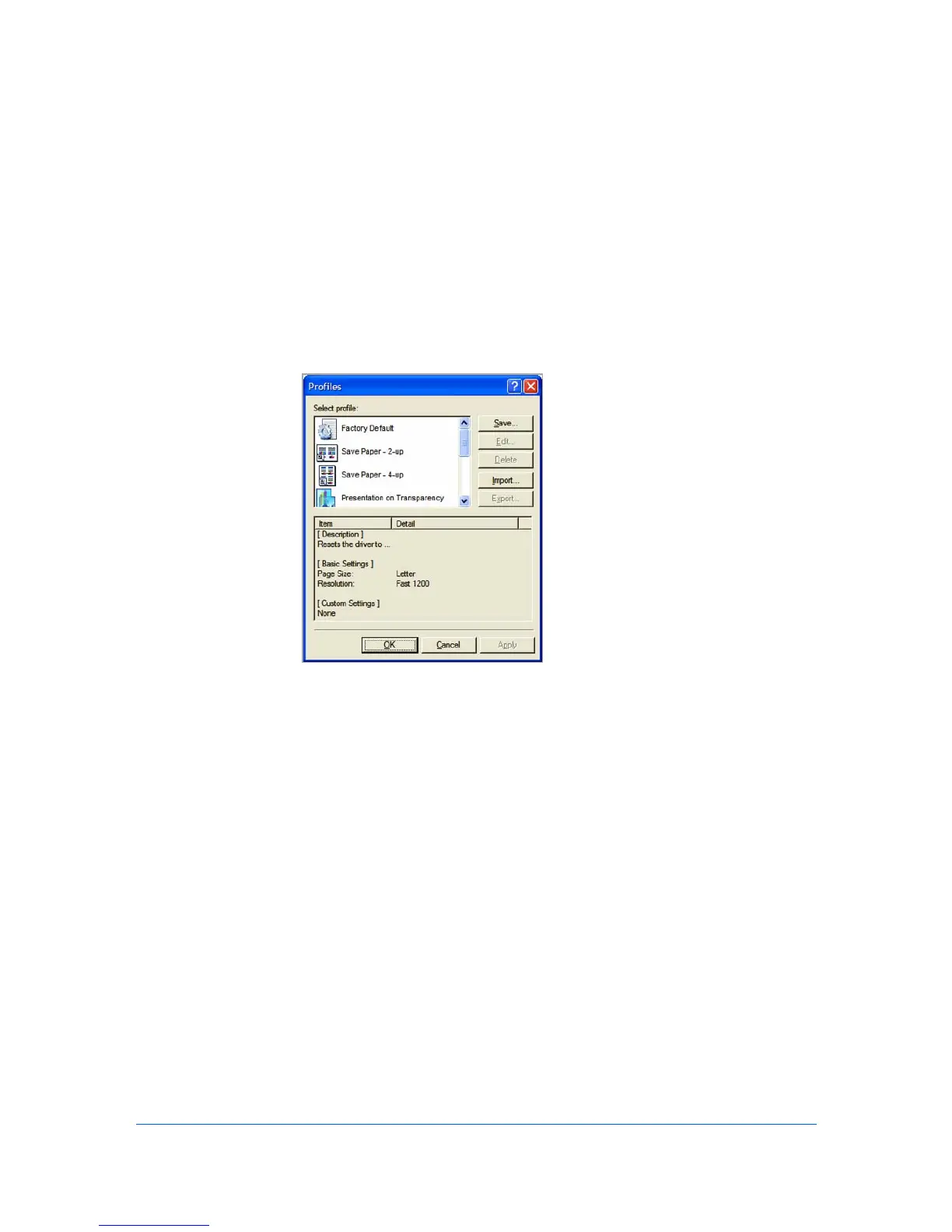10 Profiles
In Profiles, you can save printer driver settings as a profile. You can select
multiple options in the Quick Print tab and Printing Preferences, save them to
a profile, and use all of them at once when you apply the profile. A maximum of
26 profiles can be established in one driver, including the Factory Default
profile. Device options settings made in the Device Settings tab cannot be
saved to a profile.
Saving a Profile
The Save button lets you create your own profiles. You can select the printing
options you want in the driver, then save the driver settings including your
customizations as a profile. You can then use that profile to print the same type
of print job again without having to reselect all the settings. In Printing
Preferences, the Profiles button appears at the bottom of all the tabs.
1
Set the printing options you want for your print job by opening Printing
Preferences and selecting all your driver settings.
2
Click Profiles > Save.
3
To identify the profile, type a Name, select an Icon, and type a Description.
4
Click OK to save the profile.
The newly added profile appears in the Profiles dialog box.
KX DRIVER
10-1