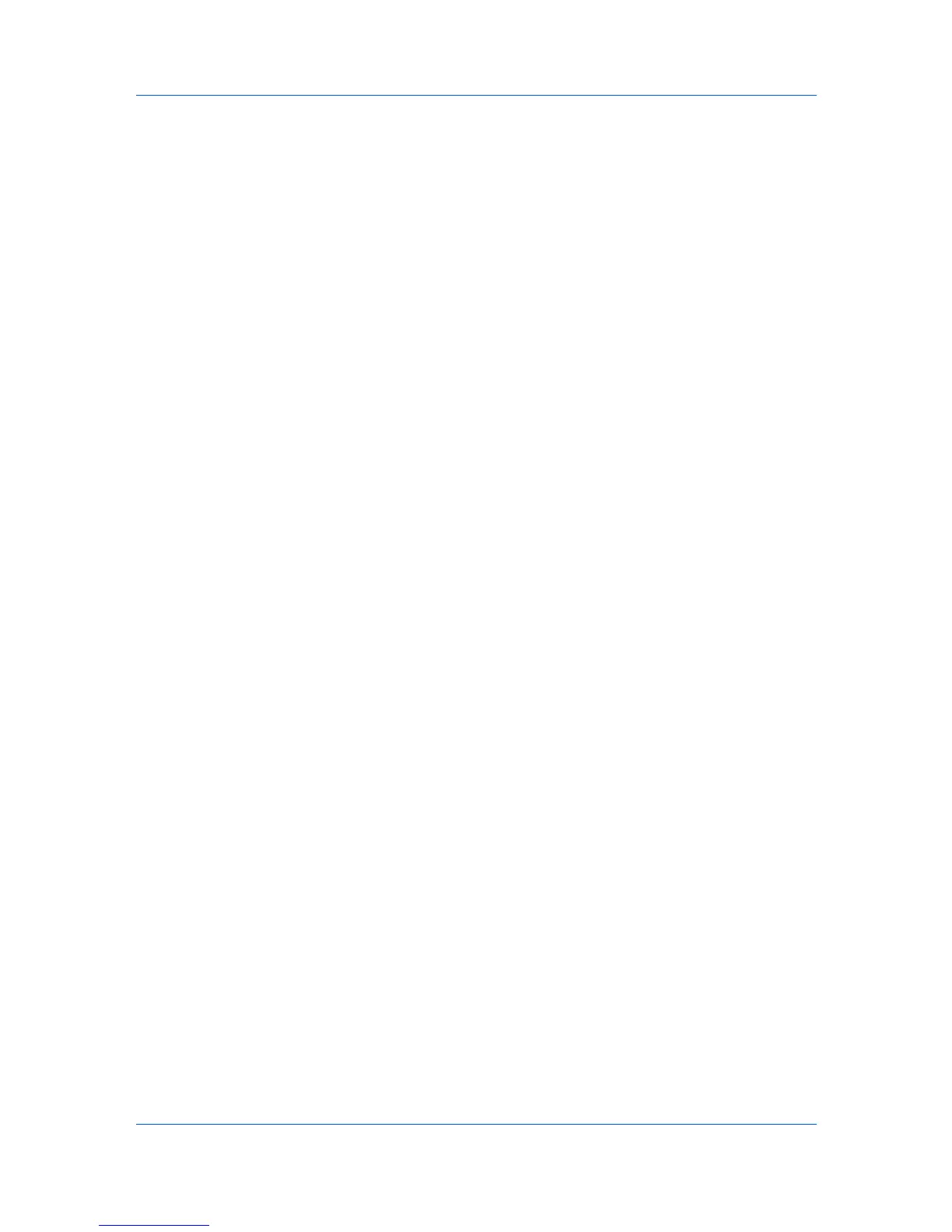Device Settings
1
Install optional DIMM memory in the printing system.
2
In Device Settings > Memory, type or select the amount of total installed
memory by clicking the up and down arrows until the text box shows the correct
number of megabytes (MB).
If your printing system includes the Auto Configure feature, you can use it to
obtain information about the memory size.
RAM Disk
The RAM disk functions as a virtual hard disk, saving print requests into the
printing system’s memory. Because the RAM disk is temporary memory, all data
stored there is lost when the power is turned off.
In a client/server environment, this feature is unavailable to a client logged in as
a restricted user.
If selected, the Ignore application collation feature in the Compatibility
Settings dialog box lets the driver control collation. RAM disk can then increase
the print speed of collated multiple copies by sending the print job just once.
Setting RAM Disk
You can set the RAM disk to save print requests into the printing system’s
memory.
1
At the printing system's operation panel, turn on RAM disk and set its size.
2
In Device Settings > Device options, select RAM disk.
3
In the RAM disk text box, type or select the desired RAM disk size. Click the up
and down arrows until the text box shows the correct number of megabytes
(MB) available physically on the operation panel.
The maximum RAM disk size depends on the amount of installed memory.
Administrator Settings
Administrator Settings lets you set options that include controlling
accessibility, displaying features in the interface and setting a password to
control access to the Administrator Settings options. Selections vary
according to printing system model.
In a client/server environment, this feature is unavailable to a client logged in as
a restricted user.
General
An administrator can control the display of the Quick Print tab, and other
miscellaneous settings, including password and SNMP settings.
2-3 User Guide