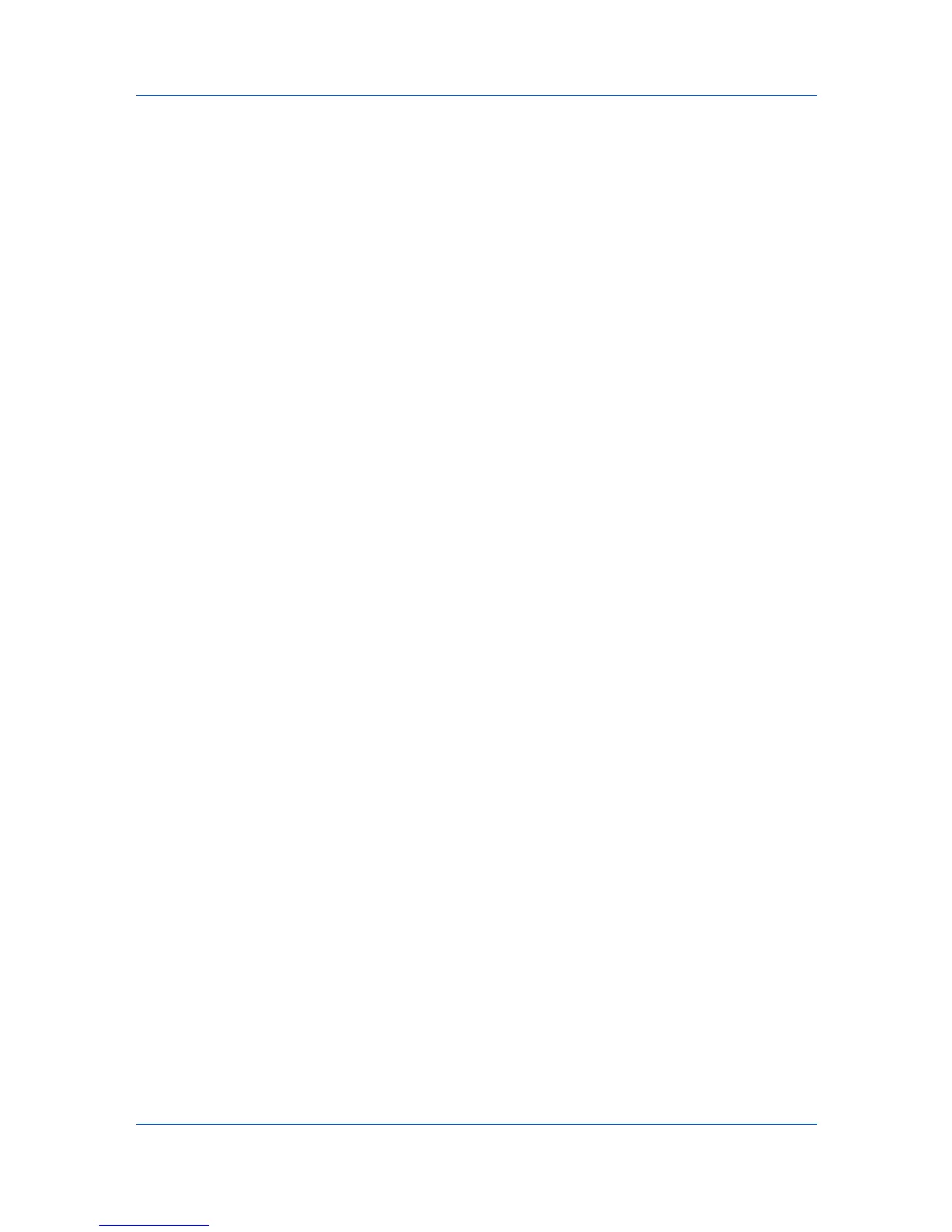Imaging
In Imaging > Graphics settings, select Pattern scaling settings.
Auto (default setting)
This setting prints patterns and fills to match the on-screen appearance.
Coarse
This setting prints patterns and fills with the fewest number of lines, patterns,
or dots. Coarse is the same as Auto when PCL XL or PCL 5e is selected in
the PDL Settings dialog box.
Medium
This setting prints patterns and fills with a greater number of lines, patterns
or dots than the Coarse setting. Medium is the same as Auto when KPDL is
selected in the PDL Settings dialog box.
Fine
This setting prints patterns and fills with the greatest number of lines,
patterns, or dots. Printed patterns and fills may appear more dense than the
on-screen appearance.
Line Thinning
Line thinning reduces the pen width of lines used for barcodes and line
drawings. Drawing values controlled by an application are not changed.
Line thinning is available when PCL XL is selected in the PDL Settings dialog
box. When GDI compatible mode is selected in the PDL Settings dialog box,
Line thinning is not available.
Off (default setting)
Line thinning is not applied.
Barcodes
This setting reduces the pen width value for vertical and horizontal lines. It
improves the readability of barcodes.
Fine lines
This setting reduces the pen width value for vertical, horizontal, and diagonal
lines.
All
This setting reduces the pen width by a value of 1 for vertical, horizontal, and
diagonal line used in barcodes or line drawings.
Inversion Options
Inversion is the opposite of the normal order, arrangement, or position of an
image or printed content.
In Imaging > Graphics Settings, select Inversion options. The settings are
available when KPDL is selected in the PDL Settings dialog box.
Reverse image
This setting prints images like a photo negative, reversing black and white
areas of the image.
Mirror print
This setting prints the page content backwards, as it would appear in a mirror
image.
Printer Driver 7-5