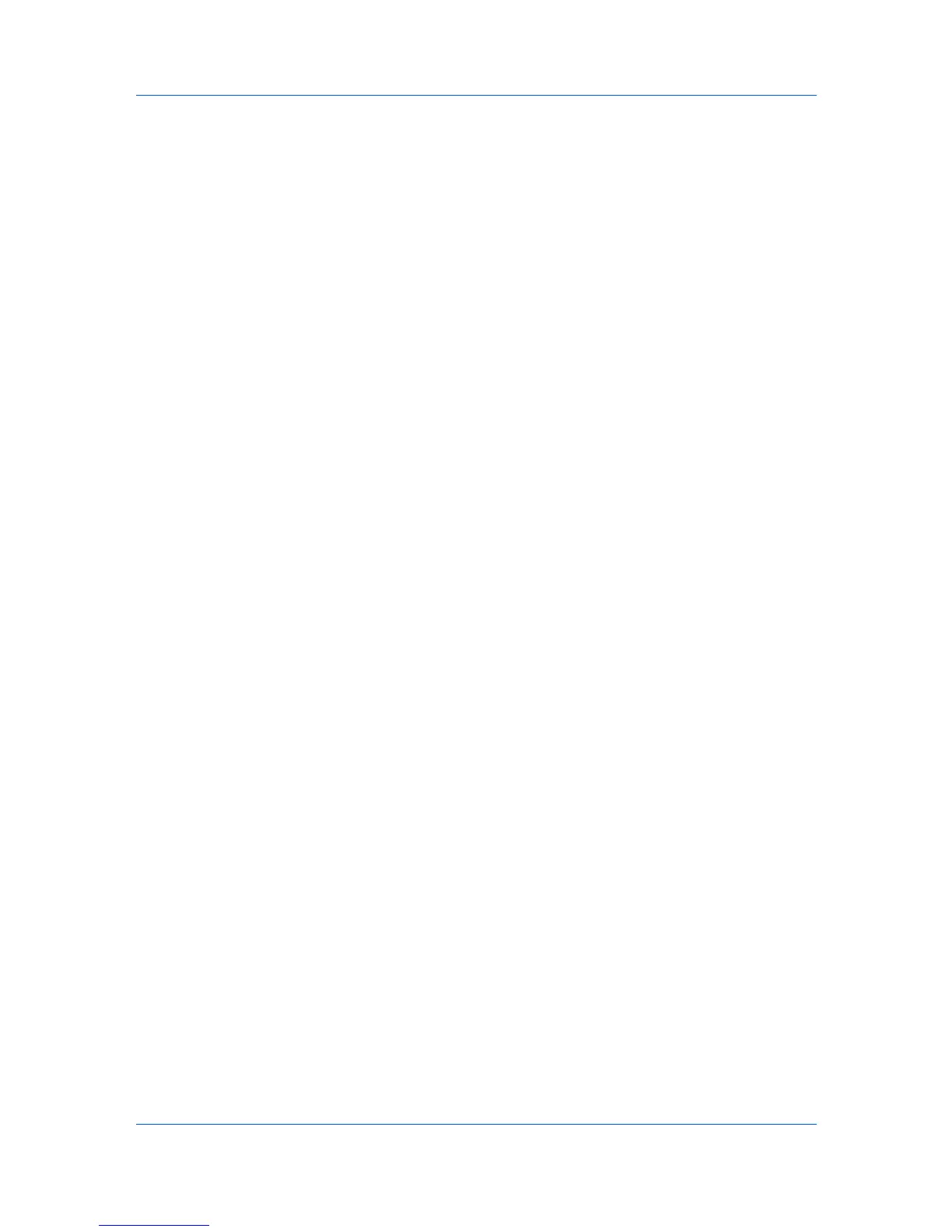Finishing
automatically updated to the first available output tray that supports the selected
finishing option.
Staple selects the Destination automatically. If the Finishing options are
changed, the Destination selection is not affected.
Finishing edge should be selected before any other features in the Finishing
tab. If set last, Finishing edge might change any settings that you previously
made under Staple.
Stapling a Print Job
The Staple feature in the Finishing tab enables you to create stapled
document sets. You must first select a finisher under Device options in the
Device Settings tab. Staple will make Separation and Transparency
interleaving unavailable. The maximum number of sheets depends upon the
finisher model and the selected Page size or Media type. The Gutter features
enables to increase the top and left margins to accommodate the location of the
staples.
1
In the Finishing tab, select Staple.
2
In the Staple feature, select Position and Count. Two options are available for
count: All sheets to a maximum number and every number of pages so that
each number set is stapled separately. The Position setting options vary based
on settings in Finishing edge, which provides custom staple locations in the
document.
3
Click OK to return to the Print dialog box.
4
Click OK to start printing.
6-5 User Guide