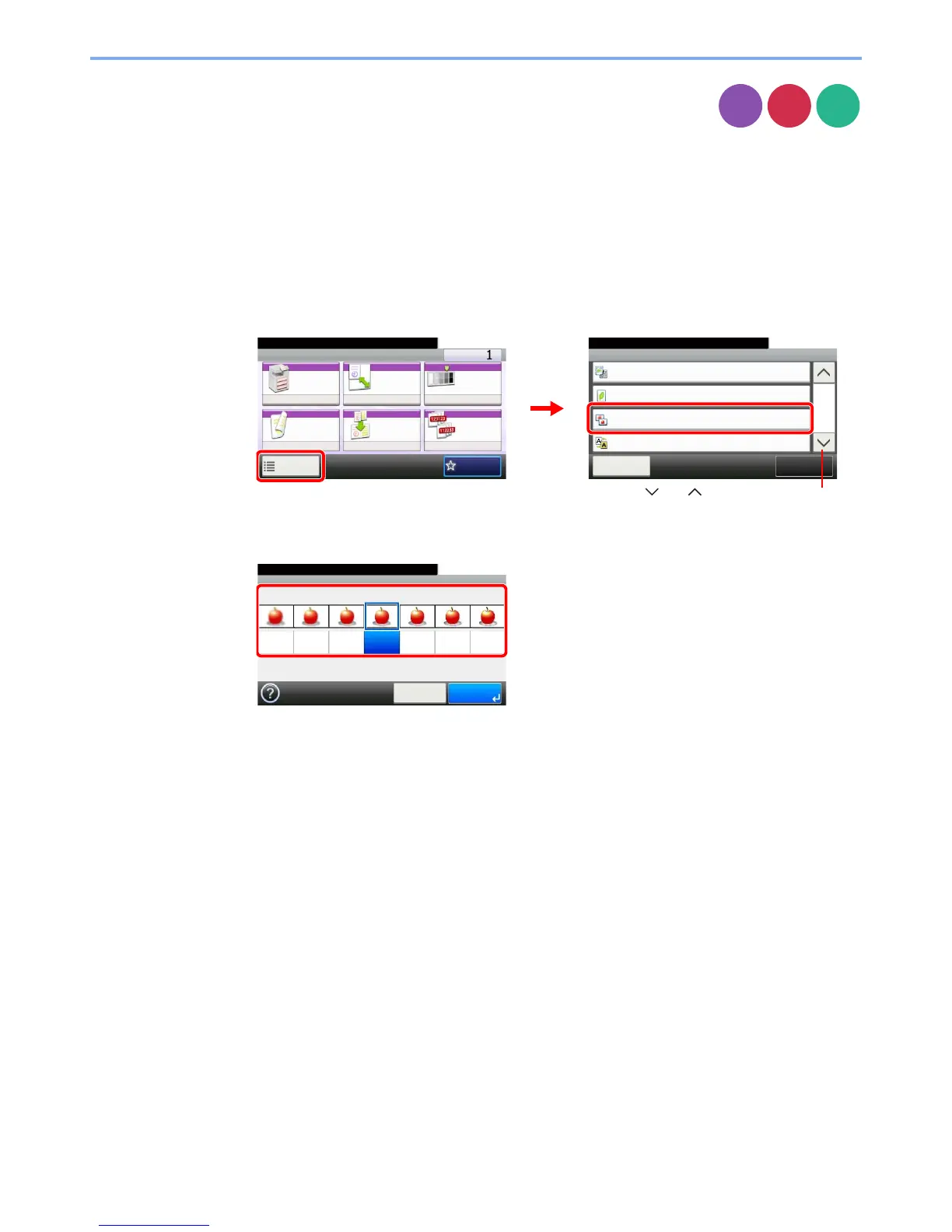3-54
Common Operations > Using Various Functions
Sharpness
Adjust the sharpness of the image.
When copying penciled originals with rough or broken lines, clear copies can be taken by adjusting sharpness toward
[Sharpen]. When copying images made up of patterned dots such as magazine photos, in which moire* patterns appear,
edge softening and weakening of the moire effect can be obtained by setting the sharpness toward [Blur].
* Patterns that are created by irregular distribution of halftone dots.
1
Display the screen.
1 Referring to Using Various Functions on page 3-30, display the screen.
2 Press [Functions] and then [Sharpness].
2
Adjust the sharpness.
Press [-3] to [+3] (Blur - Sharpen) to adjust the sharpness.
Copy