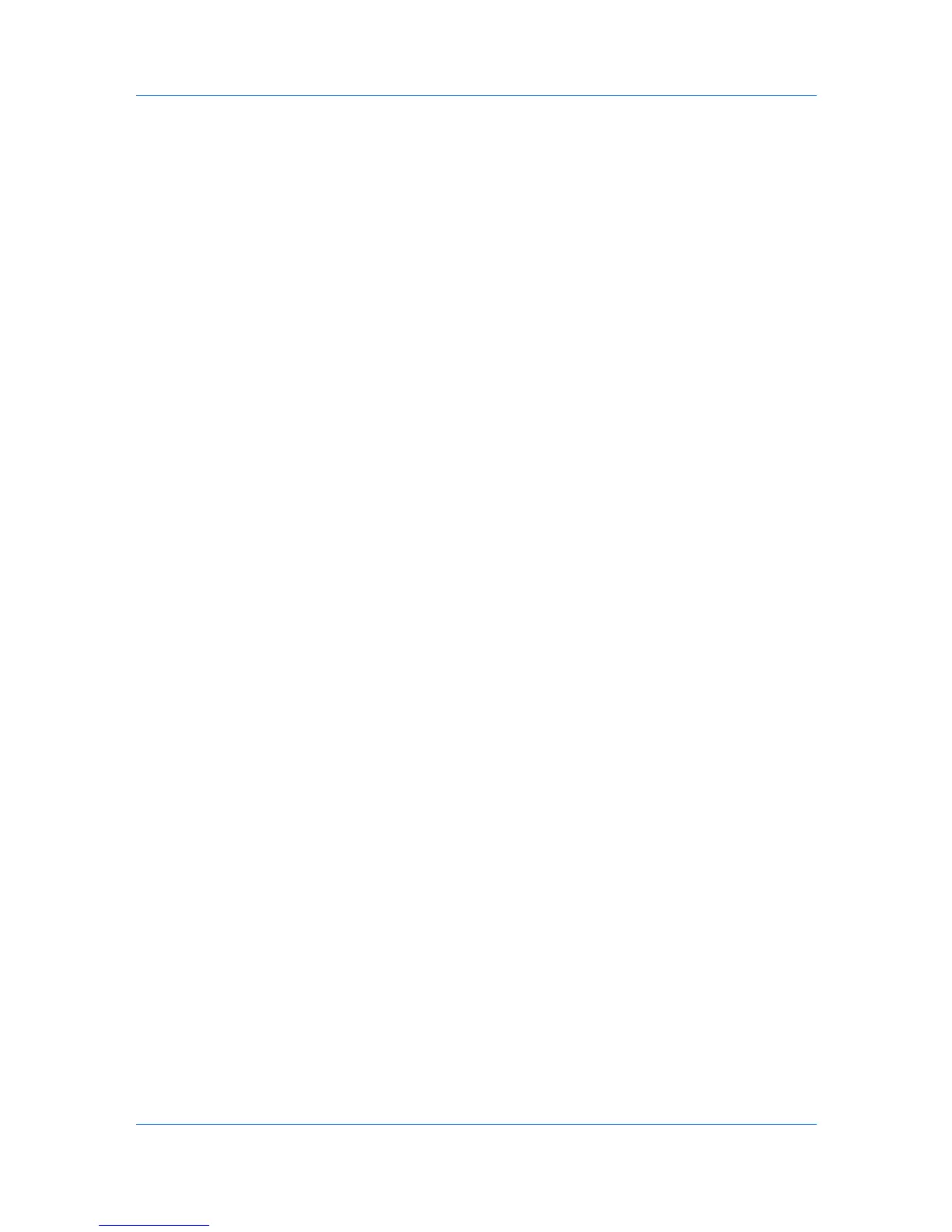Device Settings
If selected, the Ignore application collation feature in the Compatibility
Settings dialog box lets the driver control collation. RAM disk can then increase
the print speed of collated multiple copies by sending the print job just once.
Setting RAM Disk
You can set the RAM disk to save print requests into the printing system’s
memory.
1
At the printing system's operation panel, turn on RAM disk and set its size.
2
In Device Settings > Device options, select RAM disk.
3
In the RAM disk text box, type or select the desired RAM disk size. Click the up
and down arrows until the text box shows the correct number of megabytes
(MB) available physically on the operation panel.
The maximum RAM disk size depends on the amount of installed memory.
Administrator Settings
Administrator Settings lets you set options that include controlling
accessibility, displaying features in the interface and setting a password to
control access to the Administrator Settings options. Selections vary
according to printing system model.
In a client/server environment, this feature is unavailable to a client logged in as
a restricted user.
General
An administrator can control the display of the Quick Print tab, and other
miscellaneous settings, including password and SNMP settings.
Show Quick Print Tab
This option lets you control the display of the Quick Print tab. You can define
basic print options into group profiles for improved accessibility.
With a clear check box for Show Quick Print tab, the tab does not appear in
the Printing Preferences dialog box.
To enable this feature, in Device Settings > Administrator Settings >
General, select Show Quick Print tab.
With a selected check box for the Show Quick Print tab, the tab appears in the
Printing Preferences dialog box. When you select the Show Quick Print tab
check box, you can access additional check boxes:
Hide other tabs displays only the Quick Print tab to the user.
Set Quick Print tab as default opens to this tab when you access Printing
Preferences.
Hide Edit Quick Print control prevents users from customizing the Quick
Print tab.
Send Count Information
This option lets you embed count information in the print job, which can be used
by some applications for accounting purposes. Count information includes the
Printer Driver
2-4