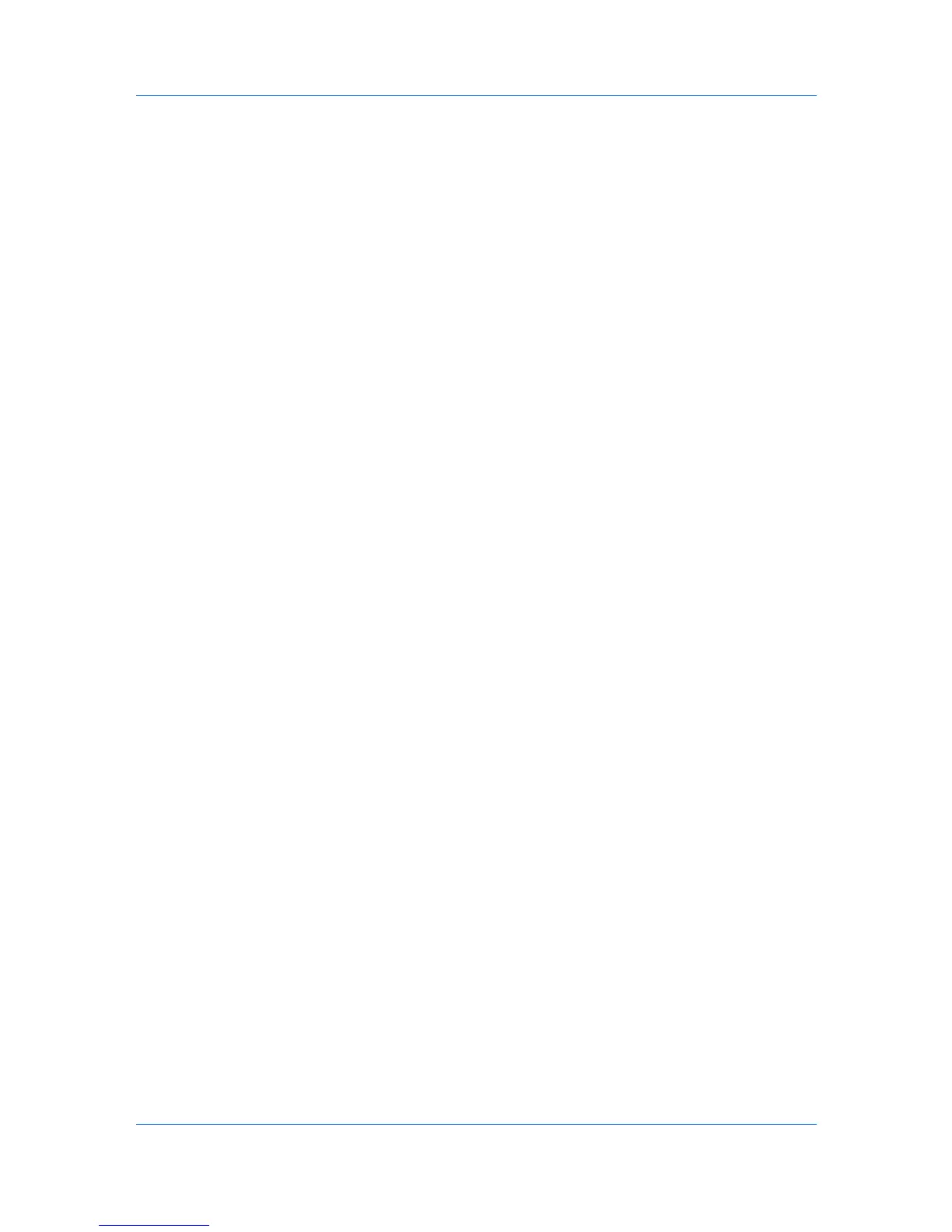Device Settings
Account IDs
Add, edit, or delete account IDs from the list stored in the driver. Account ID
descriptions match the user or group with an account ID. After an account ID
list is created, the list can be exported as a group by saving it as a text file
(.CSV, .KXC, .TXT). To import an account ID list, browse for an existing list
and open it.
Printing with Job Accounting
After account IDs are assigned and Job accounting is set to On at the printing
system, the number of pages printed is added to the selected account ID total.
1
In Device Settings > Administrator Settings > Job Accounting, select Job
accounting.
2
Select a Job Accounting option:
Use specific account ID
Prompt for account ID
The remaining Job accounting options become available when you create an
account ID list.
If you select the Use specific account ID or Prompt for account ID option,
proceed to step 5.
3
Under the Account IDs list, click the buttons to add, delete, edit, import or
export Account IDs in the list.
4
Select from the remaining Job accounting options:
Prompt for account ID and validate
Display account ID list
5
Click OK in all dialog boxes.
6
Print the document from the application.
7
For some options, when the Print Options dialog box appears, type or select
an account ID, and click OK.
User Settings
User Settings lets you specify user and department names, select the default
unit of measure, and change the driver display language.
In a client/server environment, this feature is unavailable to a client logged in as
a restricted user.
Identification
Identification lets you identify your print job with a User name and
Department name, up to 31 characters. The User name can be used to
identify a print job stored on RAM disk memory.
User Guide
2-9