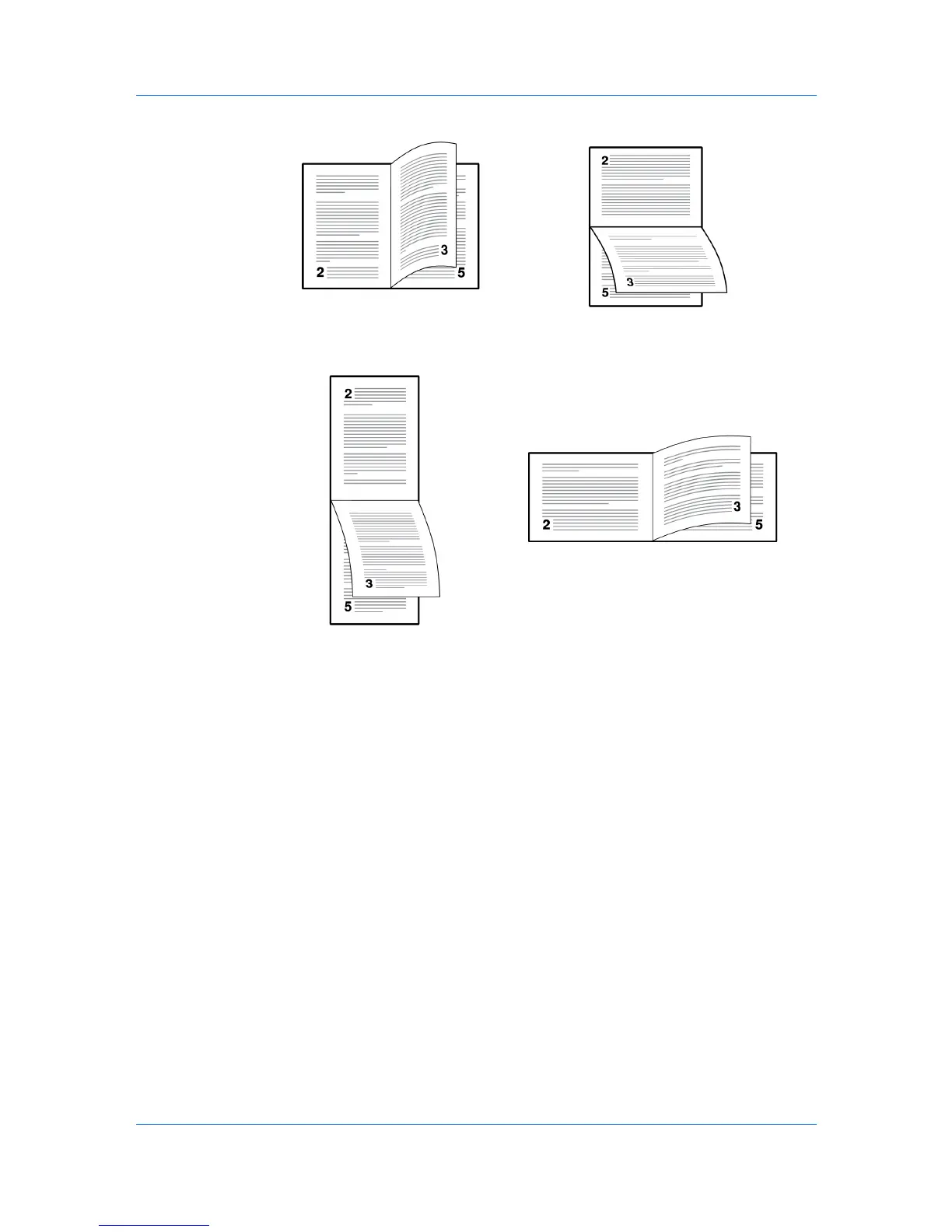Basic
Flip on long edge
Flip on short edge
Printing in Duplex Mode
You can print on both sides of each page.
1
In the Basic tab, select Print on both sides.
2
Select either Flip on long edge or Flip on short edge.
3
Click OK to return to the Print dialog box.
4
Click OK to start printing.
Collate
Collate specifies the order in which the pages of a multiple copy job are printed.
With Collate selected, the first time the print job is sent to the printing system
the data is rendered as page images in the printing system's memory. The
remaining job copies are printed from the stored data. This avoids the extra
processing involved in sending every copy from the computer to the printing
system.
With Collate selected, the driver prints the complete job set by set. With Collate
cleared, it prints each page by set. For example, with Collate selected, three
copies of a five-page document output as pages one through five in succession,
three times.
User Guide
4-4