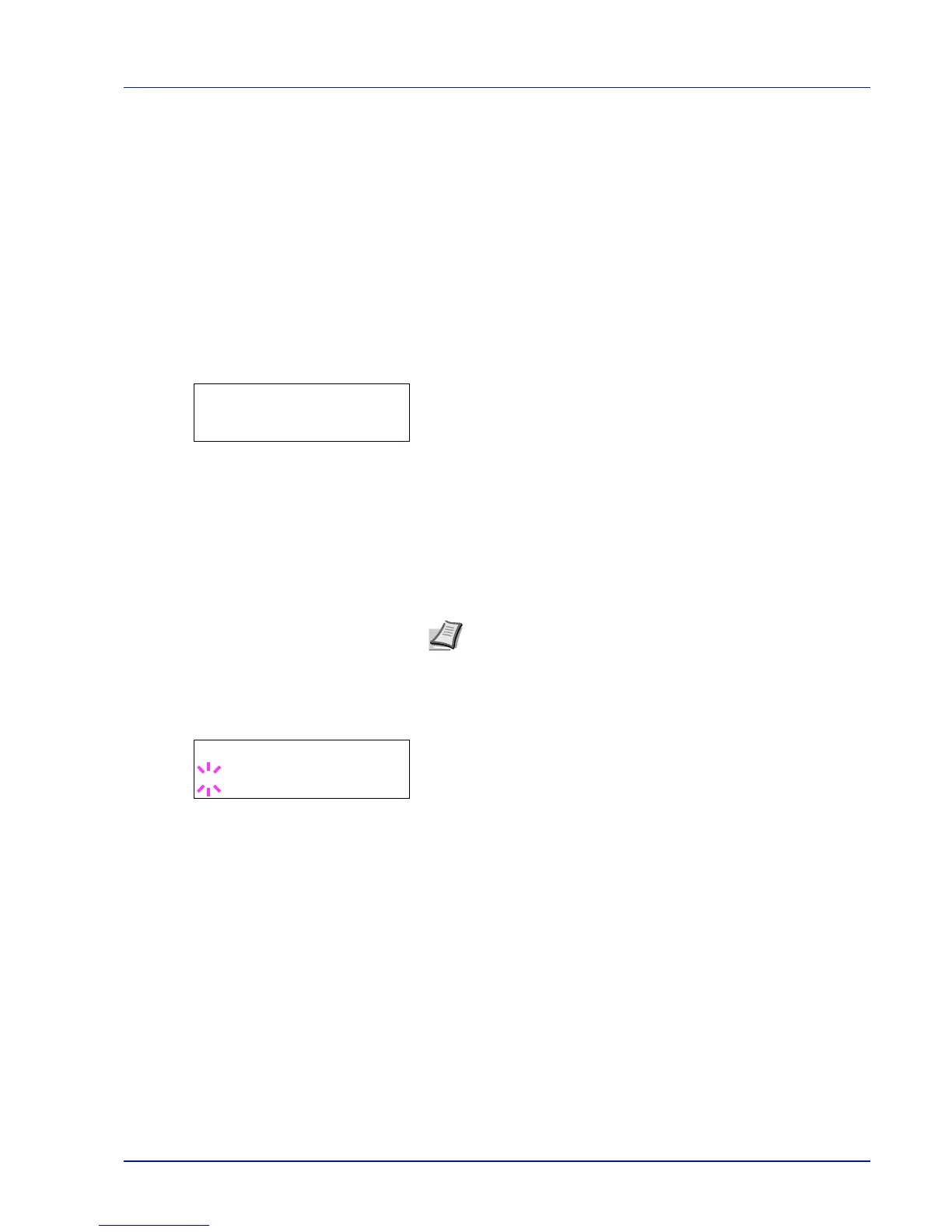Using the Operation Panel 7-19
Paper Settings
This sets the paper size and type for the MP tray and cassettes from
which paper is supplied.
The options available in Paper Settings are as follows:
• MP Tray Size (Setting MP tray paper size)
• MP Tray Type (Setting the MP tray paper type)
• Cassette (1 to 3) Size (Setting the cassette paper size)
• Cassette (1 to 3) Type (Setting the cassette paper type)
• Type Adjust (Creating custom paper type)
• Reset Type Adjust (Resetting the custom paper type)
1
Press [MENU].
2
Press or repeatedly until Paper Settings > appears.
MP Tray Size (Setting MP tray paper size)
When you use the MP tray, you should set the MP tray size to the paper
size that is used to format the job to print. If the sizes do not match,
printing will not be performed on the correct size paper.
The default setting is Letter size for the U.S. and Canada and A4 for
other countries. For more information about the paper sizes that you can
feed from the MP tray, refer to Paper Specifications on page 2-2.
1
Press while Paper Settings > is displayed.
2
Press or repeatedly until >MP Tray Size appears.
3
Press [OK]. A blinking question mark (?) appears.
4
Press or to display the desired paper size. The message display
toggles through the following paper sizes:
Envelope Monarch
Envelope #10
Envelope DL
Envelope C5
Executive
Letter
Legal
A4
B5
A5
A6
B6
Envelope #9
Envelope #6
ISO B5
Custom
Hagaki
