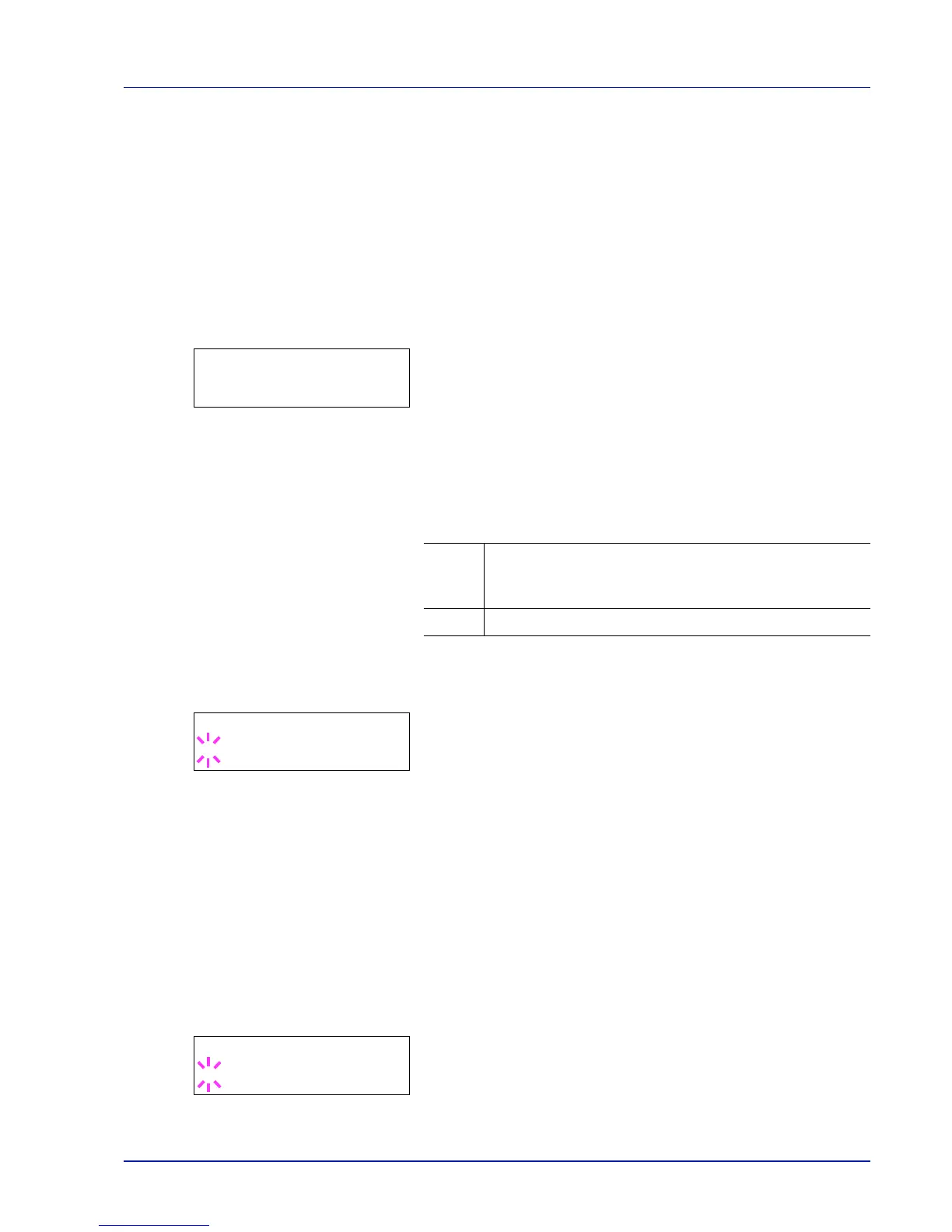Using the Operation Panel 7-61
Error Handling (Error detection setting)
This specifies the settings for the detection methods used for duplex
printing errors and for paper size and paper type errors when the paper
source is fixed.
The options available in Error Handling are as follows:
• Duplex (Duplex printing error detection setting)
• Paper Mismatch (Detection settings for paper size/type errors when
the paper source is fixed)
• MP Tray Empty (Warning when the MP tray is empty)
1
Press while Device Common > is displayed.
2
Press or repeatedly until >Error Handling > appears.
Duplex (Duplex printing error detection setting)
If the error detection setting for duplex printing has been turned On, and
you attempt to print onto a paper size and paper type that cannot be
used for duplex printing, the Duplex disabled Press GO error
message will be displayed and printing will stop.
1
Press while >Error Handling > is displayed.
2
Press or repeatedly until >>Duplex appears.
3
Press [OK]. A blinking question mark (?) appears.
4
Select On or Off using or .
5
Press [OK].
6
Press [MENU]. The display returns to Ready.
Paper Mismatch (Detection settings for paper size/type errors
when the paper source is fixed)
Turn this setting to Off if you want to continue printing even if the paper
size or type you specified is different from the fixed paper source, or turn
it to On to have the paper feed error displayed.
1
Press while >Error Handling > is displayed.
2
Press or repeatedly until >>Paper Mismatch appears.
3
Press [OK]. A blinking question mark (?) appears.
4
Select On or Off using or .
