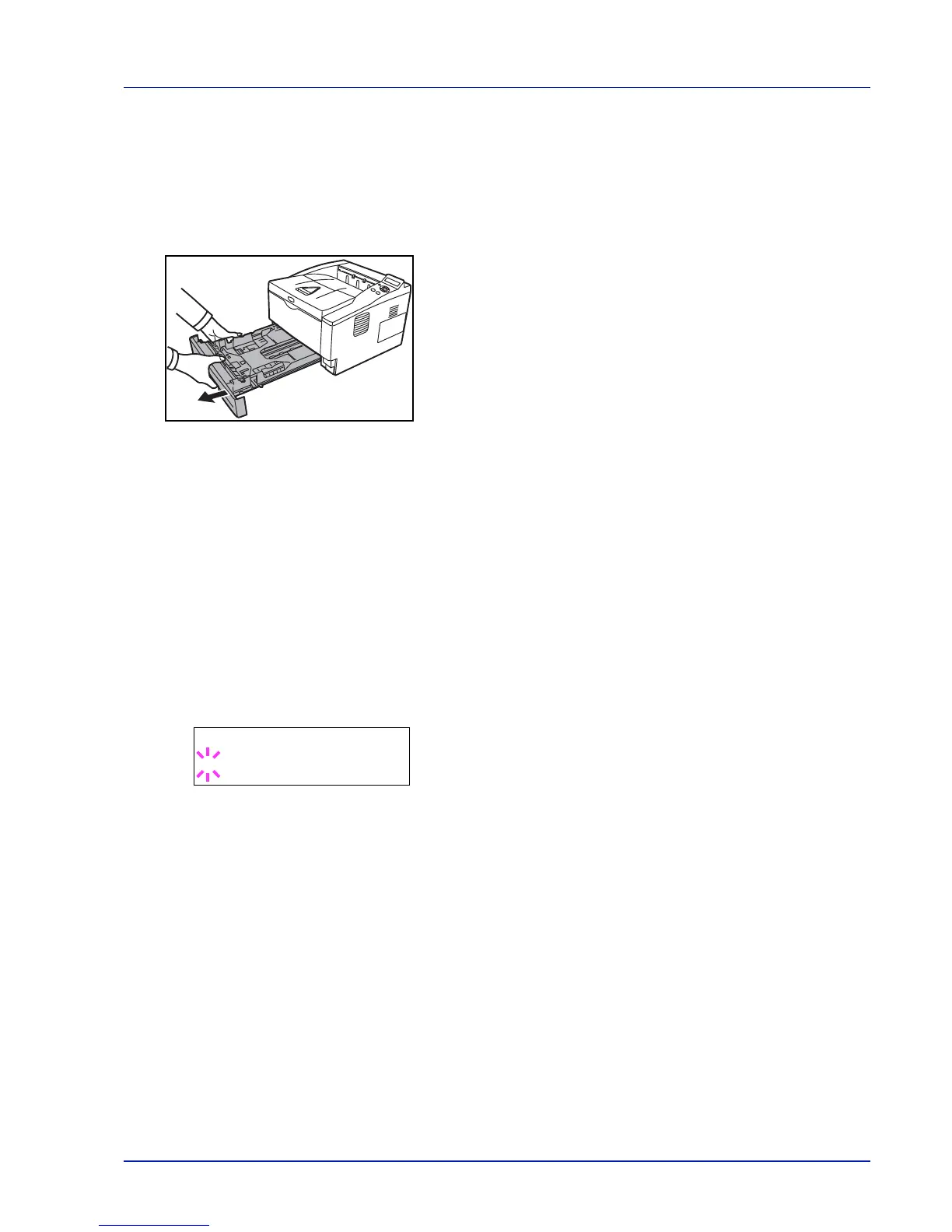Using the Operation Panel 7-21
Cassette (1 to 3) Size (Setting the cassette paper size)
To set the size for the paper cassette, load the paper into a paper
cassette, adjust the paper size, and select the paper size from the
operation panel.
If the PF-100 optional paper feeder is installed, use the same procedure
to load paper into the paper feeder cassettes.
1
Pull the cassette out of the printer.
2
Adjust the position of the width guides located on the left and right
sides of the cassette. Press the release button on the left guide and
slide the guides to the paper size required, and load the paper into
the cassette.
Proceed to the next section to select the paper size from the operation
panel.
Setting the Paper Size from the Operation Panel
Use the operation panel to set the size of paper loaded in the cassette
on the printer.
1
Press while Paper Settings > is displayed.
2
Press or repeatedly until >Cassette Size > appears. If
optional paper feeders are added, Cassette1 Size will appear for
the standard paper cassette and Cassette2 Size, and
Cassette3 Size will appear for the optional paper feeders.
3
Press [OK]. A blinking question mark (?) appears.
4
Press or to display the desired paper size. The message
display toggles through the following paper sizes:
Envelope C5
Executive
Letter
Legal
A4
B5
A5
A6
ISO B5
Custom
Oficio II
216x340mm
16K
