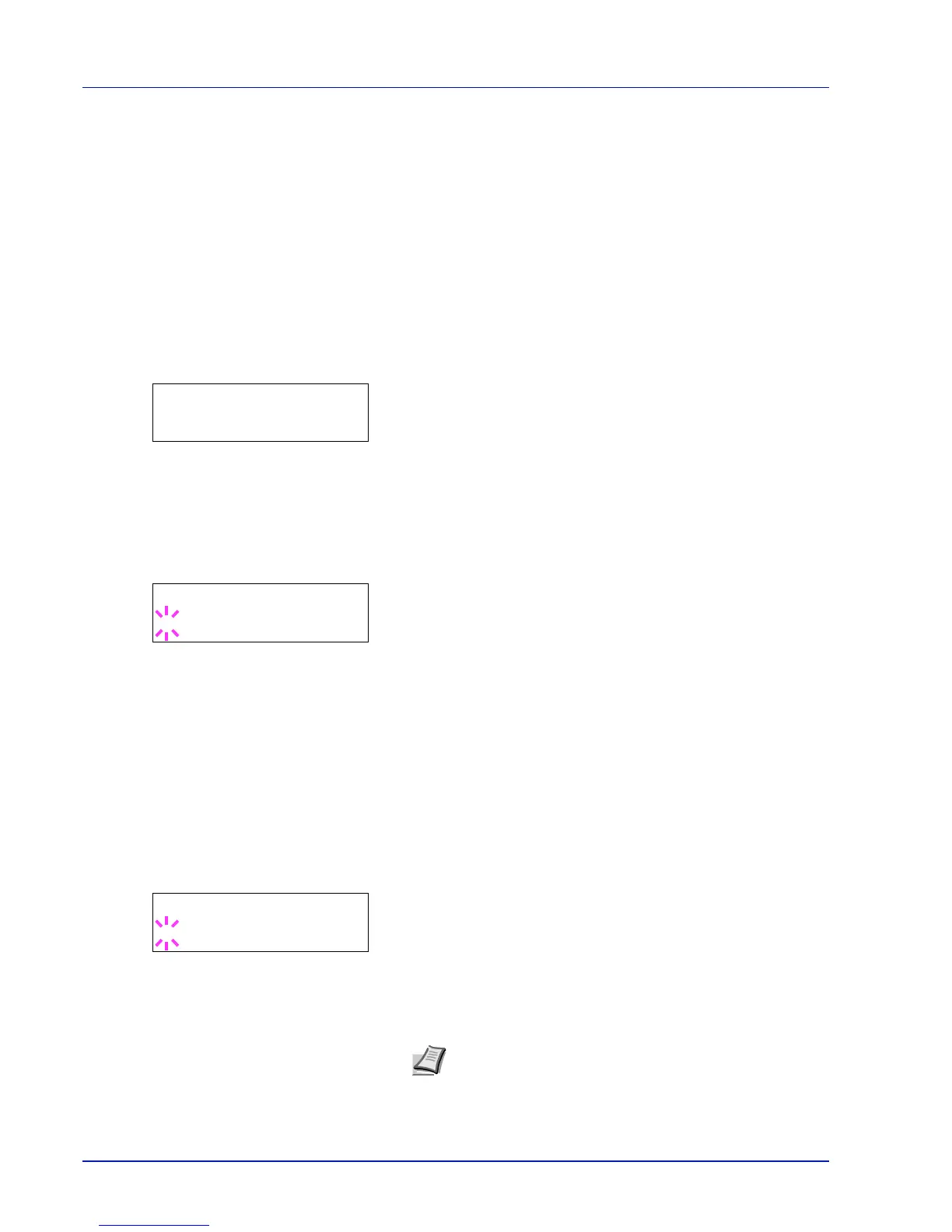7-56 Using the Operation Panel
Date Setting (Date and time settings)
Set the date and time.
The date and time settings consist of the following items:
• ID (Administrator ID input)
• Password (Administrator Password input)
• Date (date setting)
• Time (time setting)
• Date Format (date format selection)
• Time Zone (time difference setting)
• Summer Time (summer time setting)
1
Press while Device Common > is displayed.
2
Press or repeatedly until >Date Setting > appears.
ID (Administrator ID input)
To use the Date settings, you must enter an administrator ID. For
information on how to set the administrator ID, refer to Administrator
(Administrator settings) on page 7-81.
1
Press while >Date Setting > is displayed.
2
The message display shows ID and a blinking cursor (_).
3
Press or to increase or decrease, respectively, the value at the
blinking cursor. Enter the specified ID. Use and to move the
cursor right and left. Enter an ID consisting of between 1 and 16
numbers.
4
Press [OK]. Proceed to the next step Password (Administrator
Password input).
Password (Administrator Password input)
To set up the Date settings, you must enter an administrator ID and
administrator password. For information on how to set the administrator
password, refer to Administrator (Administrator settings) on page 7-
81.
1
Once you have entered the correct ID in the previous step (ID
(Administrator ID input)), the message display shows
Password
(Administrator password input) and a blinking cursor (_).
2
Press or to increase or decrease, respectively, the value at the
blinking cursor. Enter the specified password. Use and to move
the cursor right and left. Enter a password consisting of between 0 (no
settings) and 16 numbers.
