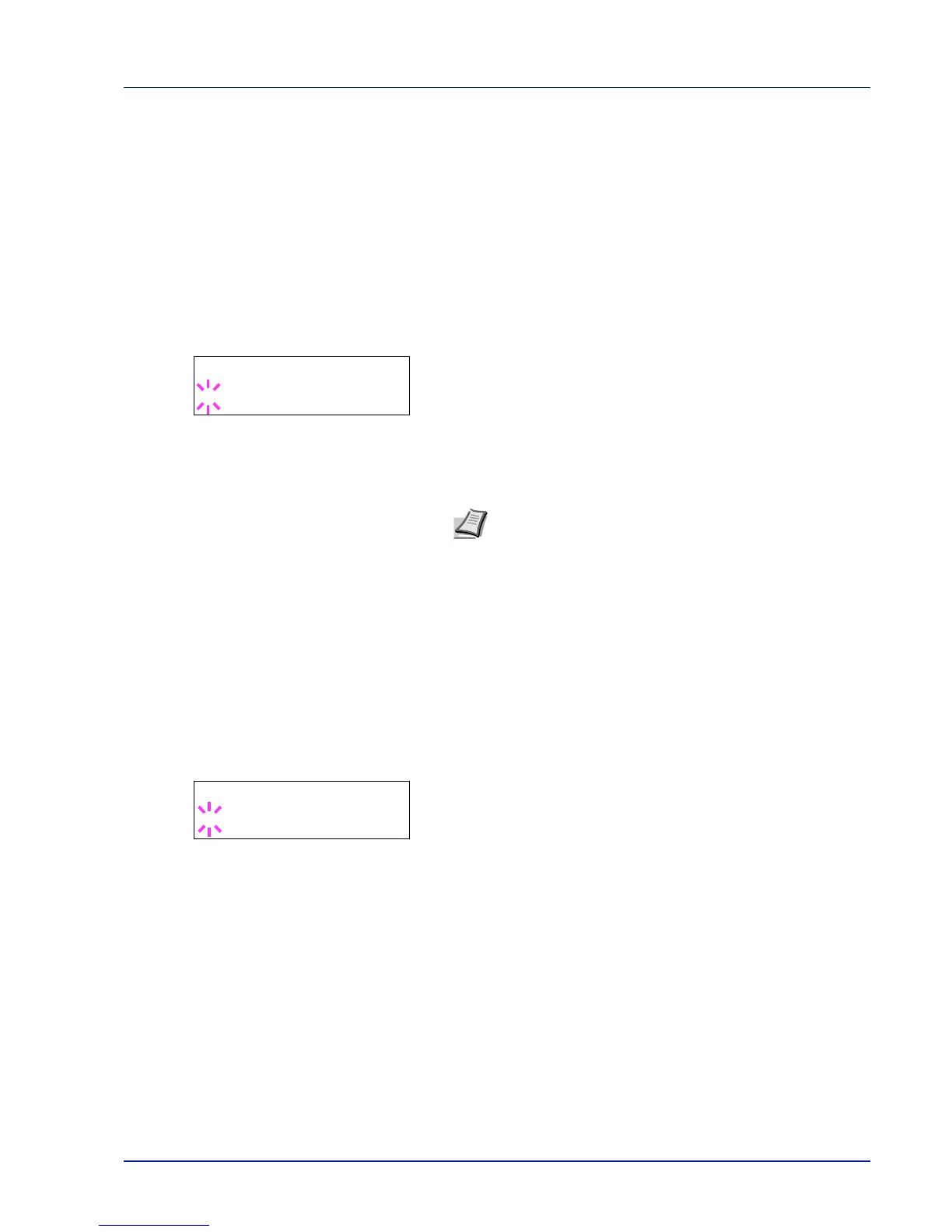Using the Operation Panel 7-63
3
Press or to increase or decrease, respectively, the value at the
blinking cursor. Enter the specified ID. Use and to move the
cursor right and left. Enter an ID consisting of between 1 and 16
numbers.
4
Press [OK]. Proceed to the next step Password (Administrator
Password input).
Password (Administrator Password input)
To set up the Timer settings, you must enter an administrator ID and
administrator password. For information on how to set the administrator
password, refer to Administrator (Administrator settings) on page 7-
81.
1
Once you have entered the correct ID in the previous step (ID
(Administrator ID input)), the message display shows
Password
(Administrator password input) and a blinking cursor (_).
2
Press or to increase or decrease, respectively, the value at the
blinking cursor. Enter the specified password. Use and to move
the cursor right and left. Enter a password consisting of between 0 (no
settings) and 16 numbers.
3
Press [OK]. The Timer settings screen appears.
Auto Panel Reset (Auto panel reset settings)
The Auto Panel Reset function automatically restores the default
settings if the panel is not used for a set time. The default setting is On.
For setting the time until the panel is reset, refer to the next section
Panel Reset Timer (Setting the panel reset timer).
1
After entering the administrator ID and password, press or
repeatedly until >>Auto Panel Reset appears.
2
Press [OK]. A blinking question mark (?) appears.
3
Select On or Off using or .
4
Press [OK].
5
Press [MENU]. The display returns to Ready.
Panel Reset Timer (Setting the panel reset timer)
When Auto Panel Reset is set to On, this sets the time until the panel is
automatically reset after the user stops using the panel. The default time
is 90 seconds.
1
After entering the administrator ID and password, press or
repeatedly until >>Panel Reset Timer appears.
