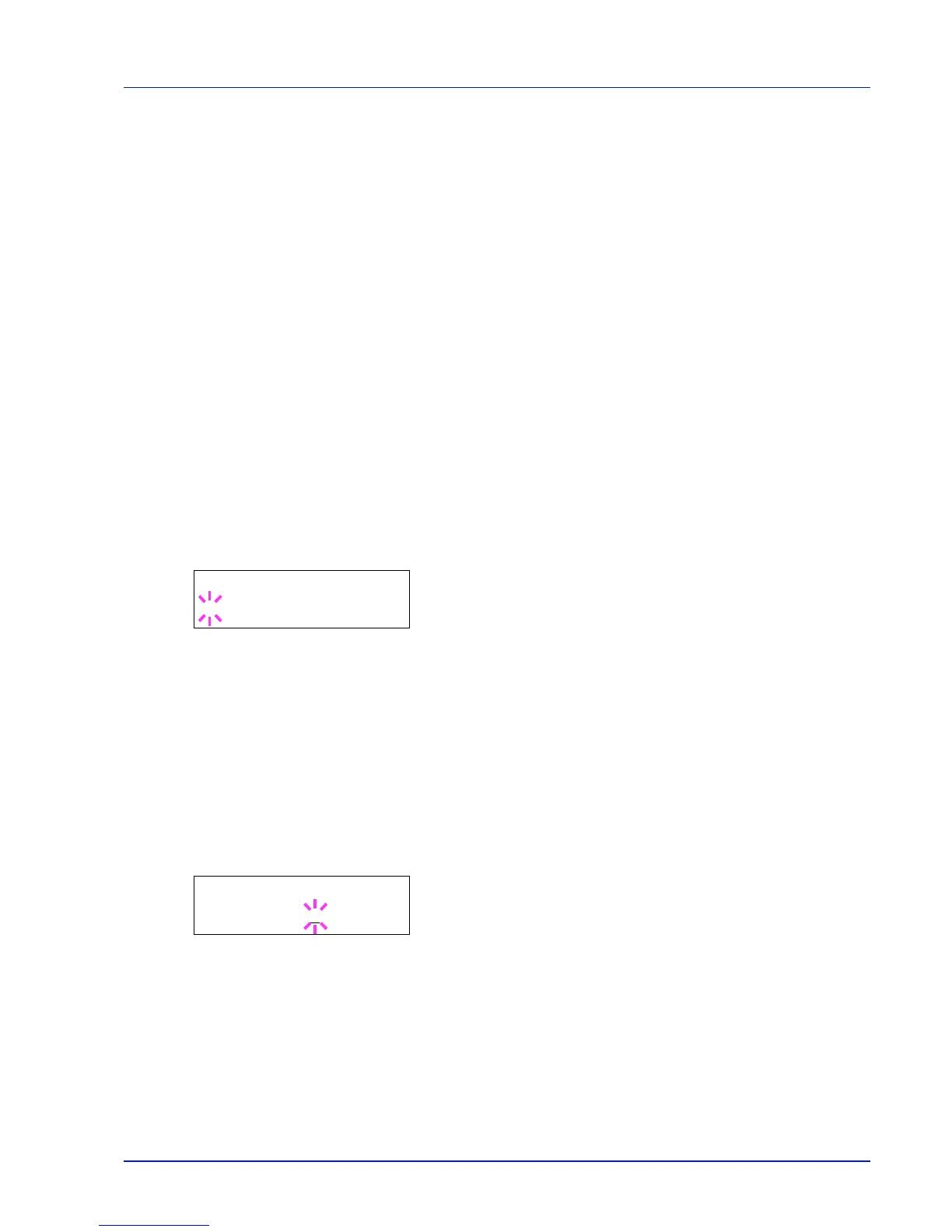Using the Operation Panel 7-65
5
Press [MENU]. The display returns to Ready.
Auto Error Clear (Auto error clear setting)
If an error that still allows you to continue printing occurs, the next
received data is automatically printed after a set period of time elapses.
For example, if the printer is shared over a network as a network printer
and one person causes one of the above errors, after the set period of
time elapses, the data sent from the next person is printed. The default
setting is Off (Auto Error Clear disabled).
The auto clear errors are:
• Memory overflow Press GO
• KPDL error ## Press GO
• RAM disk error## Press GO
• Duplex disabled Press GO
• Job not stored Press GO
• No multi copies Press GO
• USB memory error ## Press GO
For setting the auto error clear recovery time, refer to the next section
Error Clear Timer (Setting the error clear time).
1
Press while >Timer > is displayed.
2
Press or repeatedly until >>Auto Error Clear appears.
3
Press [OK]. A blinking question mark (?) appears.
4
Select On or Off using or .
5
Press [OK].
6
Press [MENU]. The display returns to Ready.
Error Clear Timer (Setting the error clear time)
If Auto Error Clear is set to On and a non-fatal error (an error that allows
printing to continue) occurs, this setting specifies the time until the error
is recovered and printing resumes.
1
Press while >Timer > is displayed.
2
Press or repeatedly until >>Error Clear Timer appears.
3
Press [OK]. A blinking cursor (_) appears.
4
Press or to increase or decrease the value at the blinking cursor
and set the desired time. The time must be set between 005 and 495
seconds, in 5-second increments. You can use and to move the
cursor right and left.
5
Press [OK].
6
Press [MENU]. The display returns to Ready.
