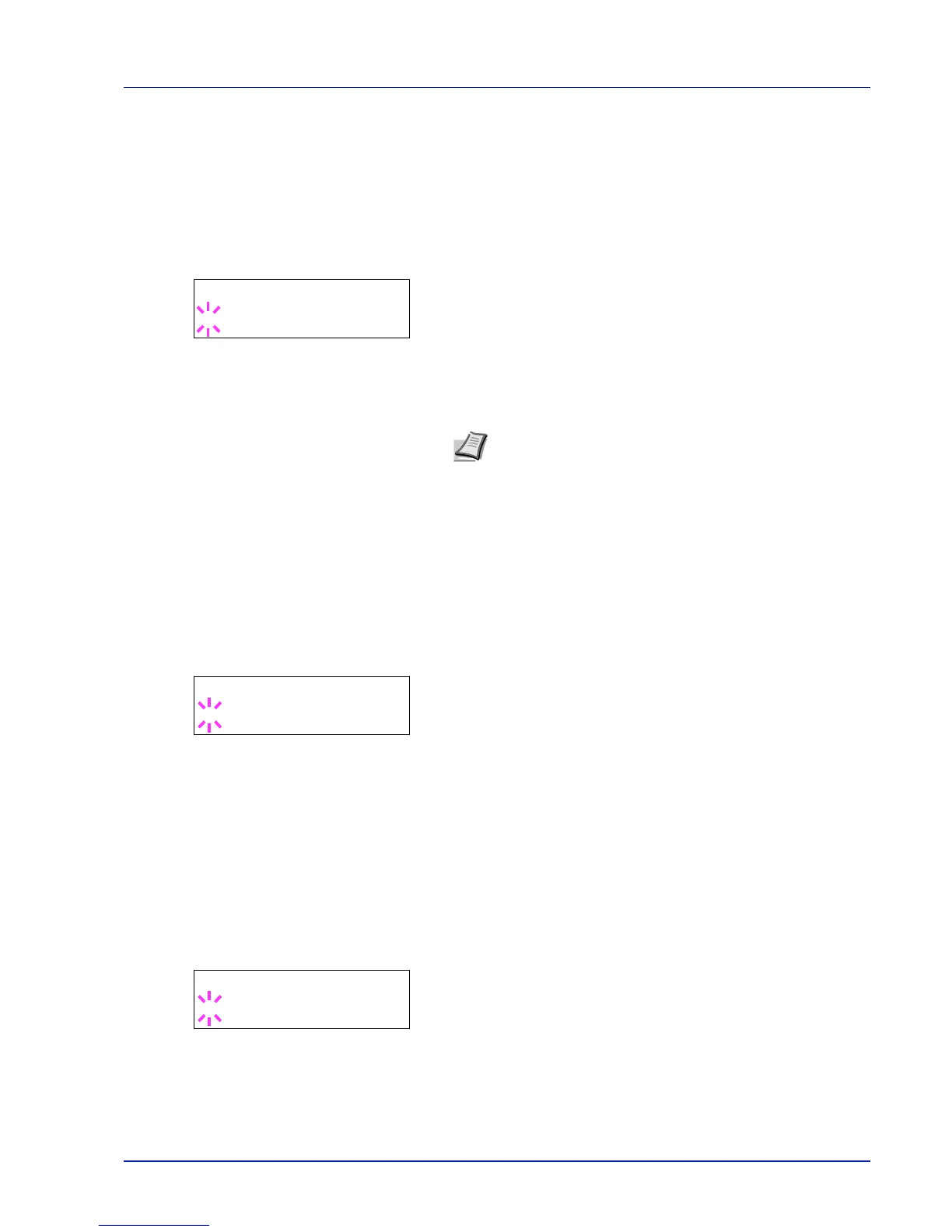Using the Operation Panel 7-67
4
Press [OK]. Proceed to the next step Password (Administrator
Password input).
Password (Administrator Password input)
To set up the Sleep Level settings, you must enter an administrator ID
and administrator password. For information on how to set the
administrator password, refer to Administrator (Administrator
settings) on page 7-81.
1
Once you have entered the correct ID in the previous step (ID
(Administrator ID input)), the message display shows
Password
(Administrator password input) and a blinking cursor (_).
2
Press or to increase or decrease, respectively, the value at the
blinking cursor. Enter the specified password. Use and to move
the cursor right and left. Enter a password consisting of between 0 (no
settings) and 16 numbers.
3
Press [OK]. The Sleep Level settings screen appears.
Network (Setting for entering sleep mode when connected to a
network)
This sets whether or not the machine enters sleep mode when
connected to a network.
1
After entering the administrator ID and password, press or
repeatedly until >>Network appears.
2
Press [OK]. A blinking question mark (?) appears.
3
Select On or Off using or .
4
Press [OK].
5
Press [MENU]. The display returns to Ready.
USB Cable (Setting for entering sleep mode when connected to a
USB)
This sets whether or not the machine enters sleep mode when
connected to a USB.
1
After entering the administrator ID and password, press or
repeatedly until >>USB Cable appears.
2
Press [OK]. A blinking question mark (?) appears.
3
Select On or Off using or .
4
Press [OK].
5
Press [MENU]. The display returns to Ready.
