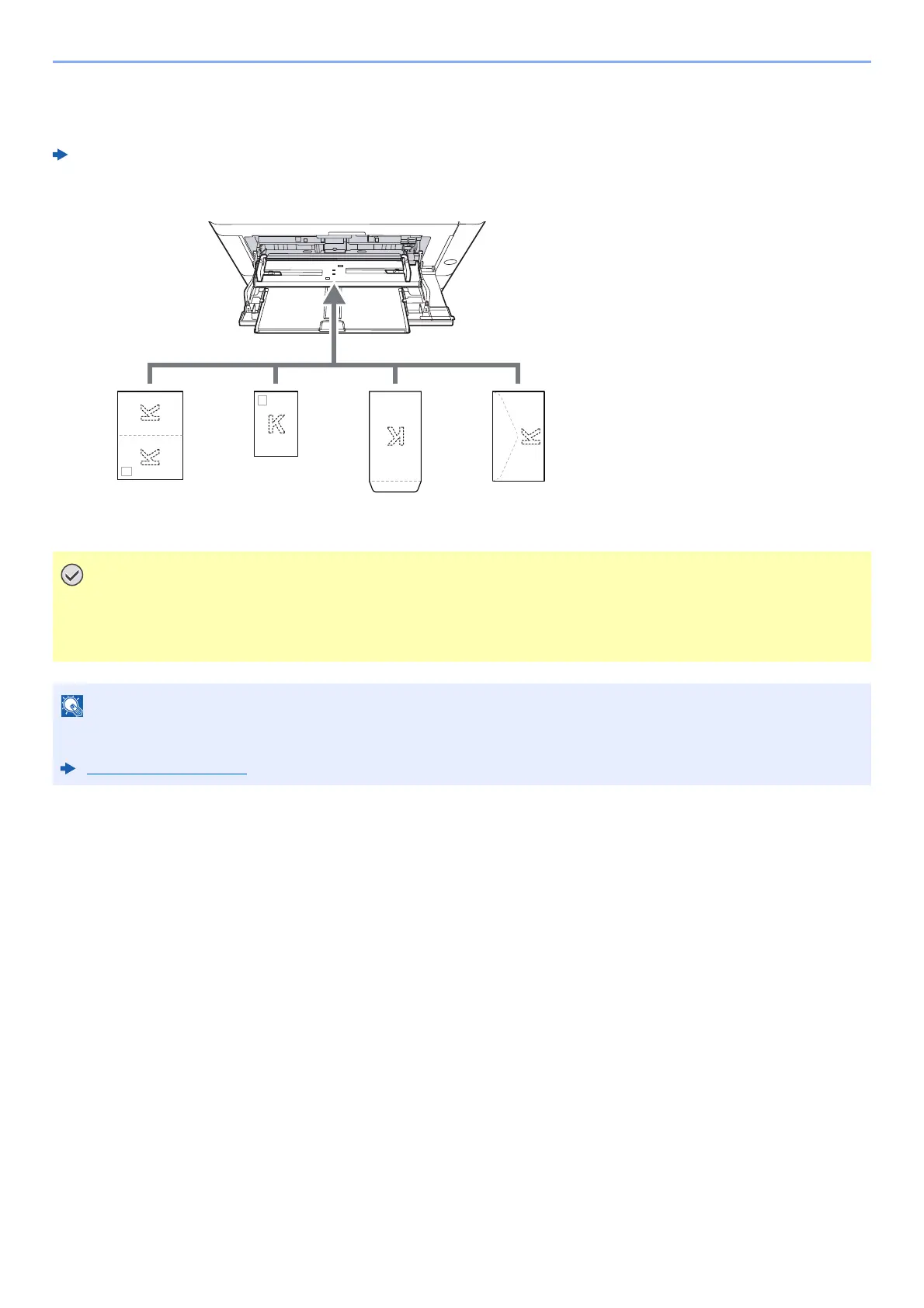5-4
Operation on the Machine > Loading Paper in the Multipurpose Tray
When you load envelopes or cardstock in the multipurpose tray
Load the paper with the print side facing up. For the procedure for printing, refer to the following:
Printer Driver User Guide
Example: When printing the address.
1 Oufuku hagaki (Return
postcard)
2 Hagaki (Cardstocks)
3 Portrait form envelopes
4 Landscape form envelopes
• Use unfolded Oufuku hagaki (Return postcard).
• How to load envelopes (orientation and facing) will differ depending on the type of envelope. Be sure to
load it in correctly, otherwise printing may be done in the wrong direction or on the wrong face.
When you load envelopes in the multipurpose tray, select the envelope type by referring to the following:
Media type (page 4-18)