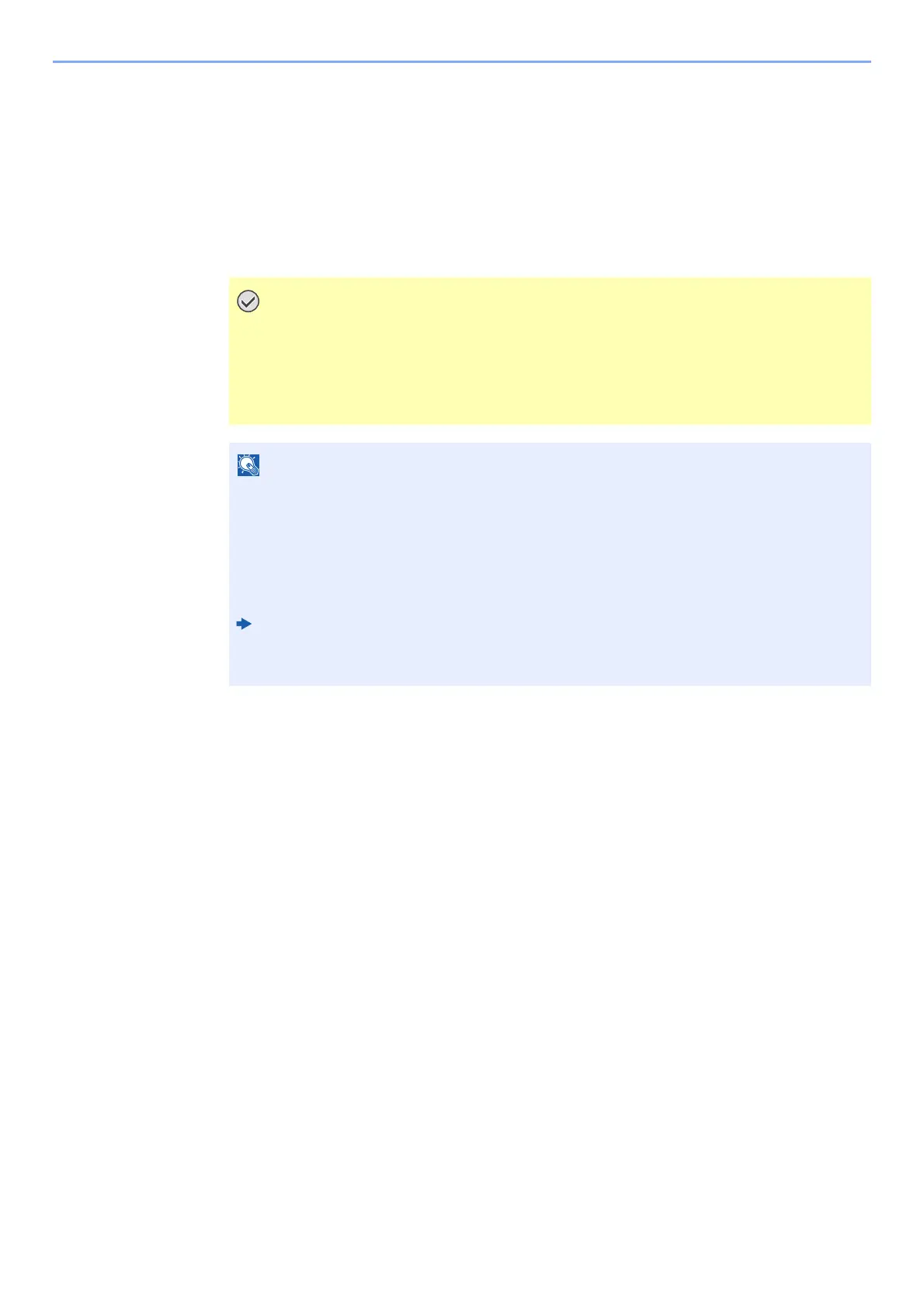2-14
Installing and Setting up the Machine > Network Setup
2
Configure the settings.
1 In "TCP/IP" - "IPv4 Settings (Wired Network)", set [DHCP/BOOTP] and [Auto-IP] to [Off].
2 Configure the [IP Address] and [Subnet Mask].
3 If needed, configure the [Default Gateway], [DNS Server], [WINS Server], and [Host
Name] in "IPv4 Settings (Common)".
4 Click [Submit].
After changing settings, you must restart the network interface card. Turn the
machine OFF and then ON.
You can also restart the network by selecting [Reset] in the [Management Settings]
menu of the Command Center RX, and then clicking the [Restart Network] in
"Restart".
Ask your network administrator for the IP address in advance, and have it ready when you
configure this setting.
In the following cases, set the IP address of DNS server on the Command Center RX.
• When using the host name with "DHCP" setting set to "Off"
• When using the DNS server with IP address that is not assigned by DHCP automatically.
Setting the IP Address of the DNS Server, refer to the following:
Command Center RX User Guide
To return the network settings to the factory settings, simultaneously press the [Cancel] key
and [Quiet Mode] key for at least 15 seconds, and then turn the power OFF and ON.