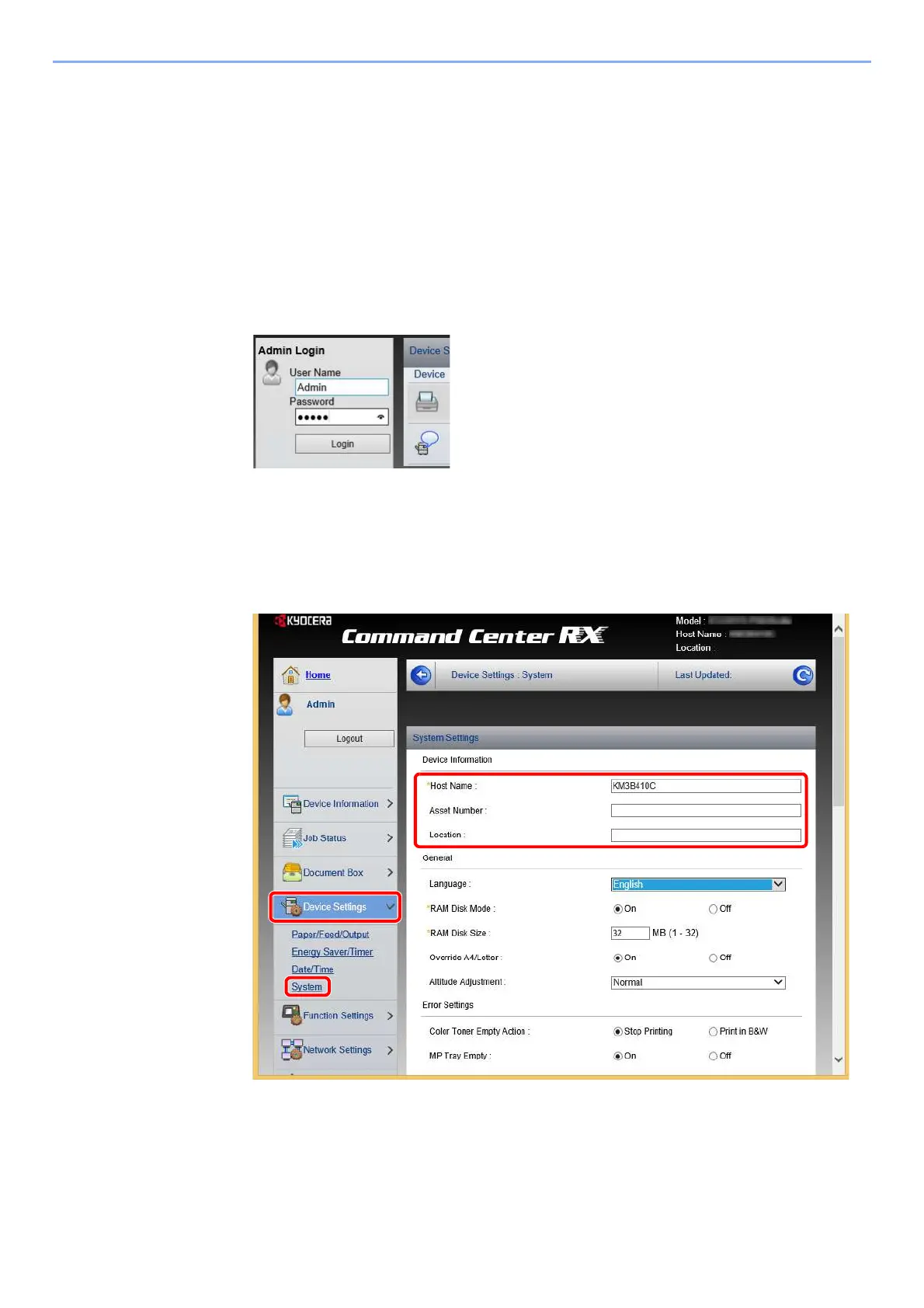2-39
Installing and Setting up the Machine > Command Center RX
Changing Device Information
1
Display the screen.
1 Launch your Web browser.
2 In the address or location bar, enter the machine's IP address or the host name.
You can check the IP address or host name of the machine on the status page. To print the status
page, press the [GO] key on the operation panel for 3 to 9 seconds.
3 Log in with administrator privileges.
The factory default setting for the default user with administrator privileges is shown below. (Upper
case and lower case letters are distinguished (case sensitive).)
Login User Name: Admin
Login Password: Admin
4 From the [Device Settings] menu, click [System].