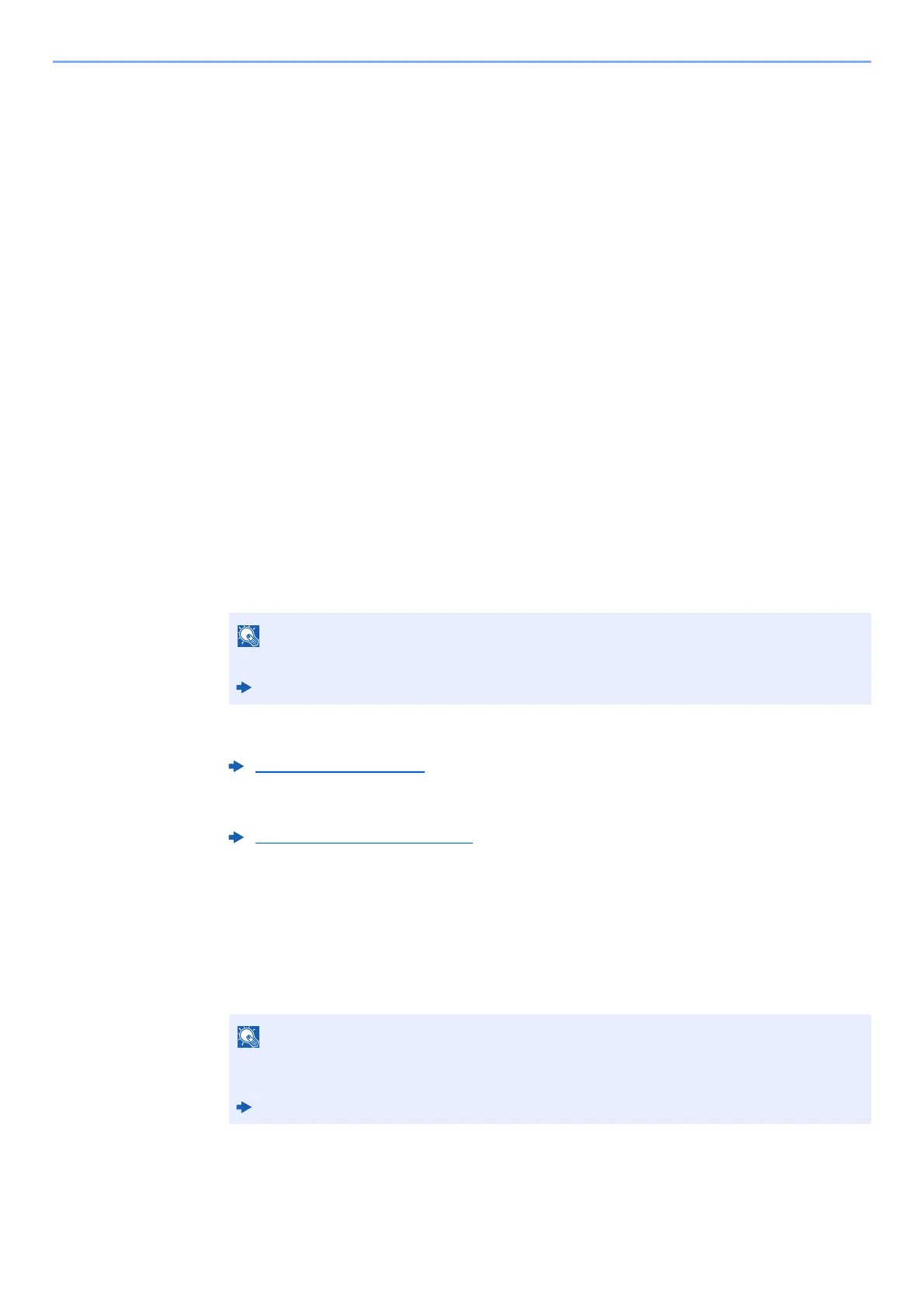2-16
Installing and Setting up the Machine > Network Setup
Preparation before configuring the Wireless Network by Using Computer
Before configuring the wireless network by using computer, connect the machine with the following methods.
Wired Connection directly by Using LAN Cable
1
Connect the machine with a computer via LAN cable when the
machine is powered on.
2
Turn on the computer.
The Auto-IP (Link-local) address will be assigned to the machine and the computer. This
machine applies Auto-IP as the default settings.
3
Prints the status page.
Press the [Go] key for 3 to 9 seconds.
4
Note the IP address.
Wireless LAN Connection by Using Wi-Fi Direct
1
Enable Wi-Fi Direct mode.
Simultaneously press the [Go] key and [Wi-Fi Direct] key on the operation panel for 3
seconds.
2
Turn the machine OFF and then ON.
3
Connect a computer or a handheld device with the machine.
4
Prints the network status page.
Press the [Go] key for 10 seconds or more.
5
Note the network name (SSID), IP address, and password.
This is printed in Wi-Fi Direct on the Network Status Page.
You can also enable Wi-Fi Direct from Command Center RX.
Command Center RX User Guide
Power On/Off (page 2-9)
Setting Wi-Fi Direct (page 2-20)
You can also check the network name (SSID), IP address, and password from Command
Center RX.
Command Center RX User Guide